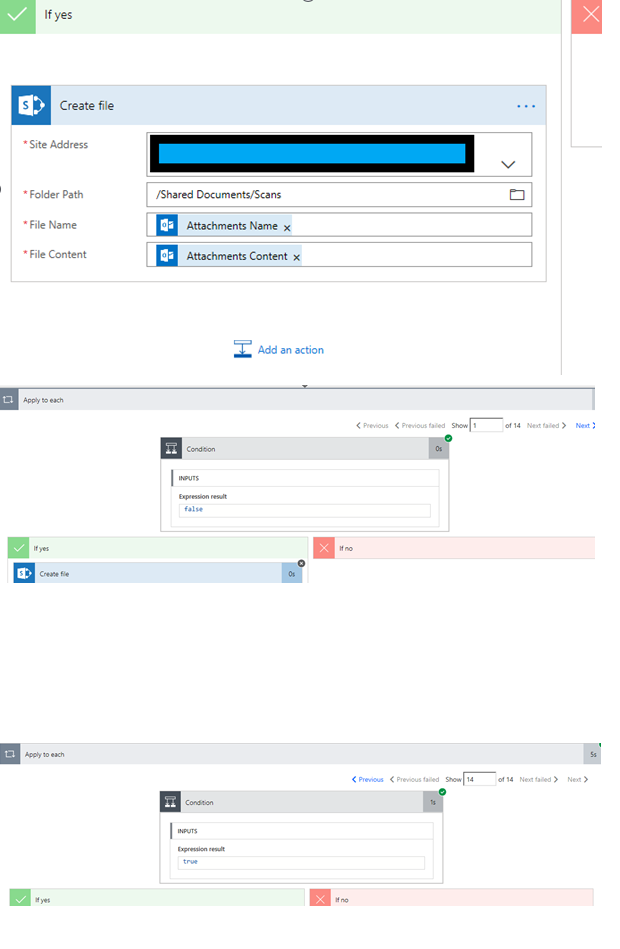How To Save Email Attachments To Sharepoint?
Do you need to save an email attachment to SharePoint but don’t know how to do it? Don’t worry! This tutorial will guide you through the whole process step-by-step, so you can quickly and easily save your attachments to SharePoint. With the help of this tutorial, you’ll be able to share your documents and files with your colleagues, clients, and customers in a secure and efficient way. So, let’s get started!
How to save email attachments to SharePoint?
- Open the email containing the attachment file.
- Download the attachment to your computer.
- Go to the SharePoint site and open the document library.
- Click on the “Upload” button and select the file.
- Choose the “Overwrite existing files” option in the pop-up window.
- Click on the “OK” button to save the attachment to the document library.
Language.
How to Save Email Attachments to SharePoint?
Do you have emails with attachments that you need to save to SharePoint? You can easily save emails attachments to SharePoint with a few simple steps. In this article, we will explain how to save email attachments to SharePoint.
Steps to Save Email Attachments to SharePoint
Step 1: Log in to Your SharePoint Account
The first step is to log in to your SharePoint account. If you don’t have an account, you can create one for free. After you have logged in, you will need to find the site that you want to save the attachments to.
Step 2: Download the Attachment to Your Computer
The next step is to download the attachment to your computer. You can do this by right-clicking on the attachment and selecting “Save As”. Select a location where you can easily find the file later.
Step 3: Upload the Attachment to SharePoint
Now that you have the file on your computer, you can upload it to SharePoint. To do this, go to the SharePoint site where you want to upload the file. Once you are on the site, click on the “Documents” link. On the Documents page, select the “Upload Document” button.
Step 4: Select the File to Upload
Once you have clicked on the “Upload Document” button, you will be prompted to select the file that you want to upload. Select the file that you have previously downloaded to your computer and click “Open”.
Step 5: Confirm the Upload
You will now be prompted to confirm the upload. Click “OK” to confirm the upload and the file will be uploaded to the SharePoint site.
Step 6: Access the File from SharePoint
Once the file has been uploaded, you will be able to access it from the SharePoint site. You can view the file by clicking on the “Documents” link and selecting the file from the list. You can also download the file from SharePoint, if needed.
Additional Tips for Saving Email Attachments to SharePoint
Tip 1: Set Up Default Folders
You can save time by setting up default folders in SharePoint. This will allow you to quickly save attachments to the correct folder without having to navigate to the correct folder each time.
Tip 2: Save Attachments Directly to SharePoint
If you are using Outlook, you can save attachments directly to SharePoint without having to download them to your computer first. To do this, select the attachment and then click “Save to SharePoint”.
Tip 3: Use a Third-Party Tool
If you want to save time and automate the process, you can use a third-party tool to save attachments to SharePoint. There are a variety of tools available that can help you save attachments to SharePoint with ease.
Conclusion
Saving email attachments to SharePoint is a quick and easy process. With the steps outlined above and the additional tips, you should be able to save any email attachments to SharePoint with ease.
Frequently Asked Questions
What is SharePoint?
SharePoint is a web-based collaboration and document management platform from Microsoft. It can be used to store and share documents, data, and information with other users in an organization. It is also used to create websites, manage content, and provide access to information from any device. SharePoint is a great tool for organizations that need to manage and share data and documents among their users.
How do I save email attachments to SharePoint?
Saving email attachments to SharePoint is simple and straightforward. First, open the email with the attachment, then right-click the attachment and select “Save As”. In the “Save As” window, browse to the folder in SharePoint where you want to save the attachment. You can also create a new folder if needed. Once you have chosen the folder, click “Save” and the attachment will be saved to SharePoint.
What are the advantages of saving email attachments to SharePoint?
Saving email attachments to SharePoint offers several advantages. First, it ensures that the file is saved in a secure location, as SharePoint is a secure platform for managing and sharing documents. Additionally, it makes it easy to access the file from any device, as SharePoint is accessible from any device with an internet connection. Finally, it allows multiple users to access and edit the file, if necessary.
Can I save an entire email thread to SharePoint?
Yes, you can save an entire email thread to SharePoint. To do this, you will need to open the email thread, then select “Save As” from the “File” menu. In the “Save As” window, browse to the folder in SharePoint where you want to save the email thread. You can also create a new folder if needed. Once you have chosen the folder, click “Save” and the email thread will be saved to SharePoint.
What is the best way to organize email attachments in SharePoint?
The best way to organize email attachments in SharePoint is to create folders in SharePoint to store the attachments. This will make it easier to find the files when you need them. Additionally, you can create a folder hierarchy to make it easier to navigate the folders. For example, you can create a folder for each year, and within each year folder, create a folder for each month. This will help ensure that your attachments are organized and easy to find.
Saving email attachments to SharePoint is a great way to streamline your file storage, allowing for easier collaboration and document sharing. It’s easy to set up and use, and it can save you a lot of time in the long run. With just a few clicks, you can save your email attachments to SharePoint and ensure that all your documents are stored in a secure place. So why not give it a try today?