How To Send Outlook Reminder?
Are you having trouble remembering important tasks and events? Outlook reminders can help! Sending Outlook reminders is an easy way to stay organized and on top of important tasks and events. In this article, we will outline how to create and send Outlook reminders so that you can make sure nothing slips through the cracks.
To send an Outlook reminder, you need to:
- Open Outlook and create an appointment.
- Enter the required appointment details, such as date, time, subject, and location.
- Click the “Reminder” button on the ribbon.
- Set the reminder time and choose other options such as “Play a sound” or “Show a message”.
- Click “OK” to save the reminder.
- Click “Send” to send the reminder to the attendees.
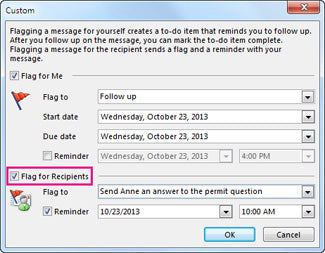
How to Utilize Outlook Reminders
Outlook is an essential part of the Microsoft Office Suite, and it is an incredibly powerful tool to help manage your day-to-day tasks and commitments. Outlook provides users with the ability to set reminders on emails and calendar events to ensure that important tasks are not forgotten or neglected. In this article, we will discuss how to set Outlook reminders to help you stay on top of all of your tasks.
The first step to setting Outlook reminders is to open the Outlook program. Once open, you can either create a new reminder or select an existing email or calendar event to add a reminder to. If you are creating a new reminder, you will be able to customize the settings, such as the date and time, and the frequency of the reminder.
Specifying the Reminder Settings
Once you have specified the settings for your reminder, you can then choose to have the reminder sent to your email or to your mobile device. You can also set the reminder to pop up on your screen at the specified time and date. Once this is done, you will be able to save the reminder and it will be sent to you at the specified time.
When setting up a reminder, you will also have the option to add a description or notes to the reminder. This can be helpful to remind you of the task or event at hand. You can also add attachments to a reminder, such as a document or photo, to help you remember the details.
Managing Outlook Reminders
Once you have set up your reminder, you can manage it from the Outlook calendar. Here, you can view any upcoming reminders and adjust or delete them if necessary. You can also set a reminder to recur on a daily, weekly, or monthly basis. This can be helpful for tasks that must be done on a regular basis.
Customizing Outlook Reminders
Outlook also allows you to customize your reminders to suit your needs. You can set the reminder to be sent at a specific time or you can set it to be sent at a certain interval. You can also set the reminder to be sent to multiple people or to be sent to a specific person.
Creating Advanced Outlook Reminders
Outlook also allows you to create more advanced reminders. You can set a reminder to be sent when a specific task is completed or when a certain date is reached. You can also set a reminder to be sent when an email is received or when a new contact is added.
Using Outlook Reminders Effectively
Using Outlook reminders can be a great way to stay organized and on top of tasks. With this powerful tool, you can ensure that important tasks are not forgotten or neglected. By following the steps outlined above, you can easily set up and manage Outlook reminders to help you stay on top of all of your tasks.
Top 6 Frequently Asked Questions
What is an Outlook Reminder?
An Outlook Reminder is an automated message that is sent to the recipient’s Outlook account at a predetermined time. It is designed to remind the recipient of an upcoming meeting, task, or event. It can also be used to remind someone to check their email or to complete a task. The reminder can be sent to multiple recipients in the same message.
What are the Benefits of Sending Outlook Reminders?
Sending Outlook reminders helps ensure that important tasks are completed in a timely manner. It also reduces the chance of forgetting about an important event or task. Additionally, it can help streamline communication and organization with multiple recipients within the same message.
How do I Send an Outlook Reminder?
To send an Outlook reminder, first open your Outlook account. From the Home tab, select Reminders. Then type in the information for the reminder, including the recipient’s name and email address, the subject of the reminder, and the desired time and date. Finally, click the “Send Reminder” button to send the reminder.
Can I Edit an Outlook Reminder?
Yes, you can edit an Outlook reminder. To do so, open the reminder in your Outlook account. Then, click the “Edit” button to make any changes to the reminder. Once you have made the necessary changes, click “Save” to save your changes.
Can I Set Multiple Outlook Reminders?
Yes, you can set multiple Outlook reminders. To do so, open the “Reminders” tab in your Outlook account. Then, enter the information for each reminder. Finally, click the “Send Reminders” button to send the reminders.
Can I Receive Outlook Reminders on Other Platforms?
Yes, you can receive Outlook reminders on other platforms. To do so, you will need to set up an Outlook account on that platform. Once you have an Outlook account, you can use the same Outlook account to send and receive Outlook reminders.
Sending reminders in Outlook is a great way to stay organized and make sure that tasks are completed on time. With the simple steps outlined in this article, you can quickly and easily set up reminders in Outlook and ensure that your projects and tasks are completed in a timely manner. So, take advantage of this Outlook feature and start organizing your tasks with Outlook reminders today!




















