How To Download Youtube Videos For Powerpoint?
Are you looking for an easy way to make your PowerPoint presentations more interesting? Do you want to download Youtube videos to add visual elements to your presentations? Then this article is for you! Here, we will discuss how to download Youtube videos for Powerpoint in a few simple steps. With this method, you can easily add dynamic visuals to your presentations and make them more engaging for your audience. So let’s get started!
- Open Youtube and find the desired video you wish to download.
- On the video page, click the Share option.
- Copy the video link provided.
- Visit a Youtube converter website, such as ClipConverter.
- Paste the link into the search bar.
- Choose the video format you wish to download and click “Start.”
- Once the download is complete, open your Powerpoint presentation.
- Click the Insert tab, then choose Video.
- Browse for the downloaded video, select it, and click Insert.
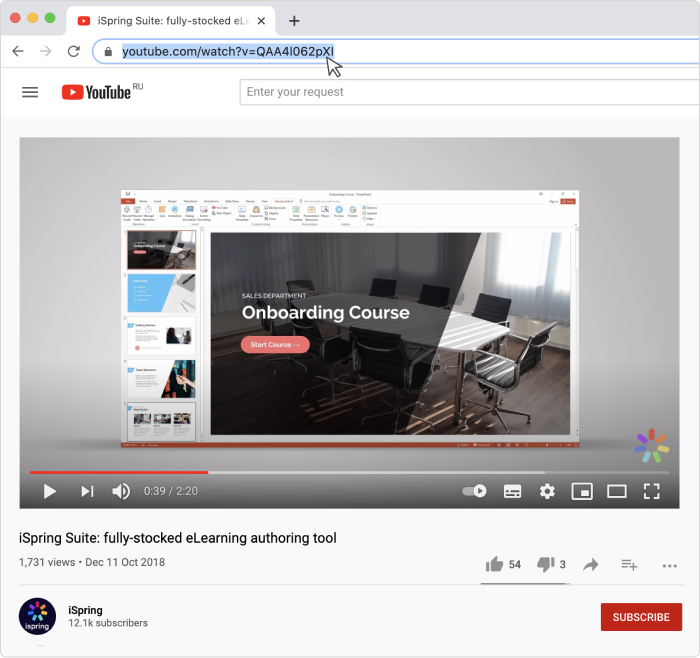
Introduction to Downloading YouTube Videos for PowerPoint
YouTube is the world’s most popular video streaming service, and it can also be a great resource for PowerPoint presentations. PowerPoint presentations often require visual aids, and YouTube can provide a great source of videos for this purpose. However, before you can use YouTube videos in a PowerPoint presentation, you must first know how to download YouTube videos for PowerPoint.
Instructions for Downloading YouTube Videos for PowerPoint
Step 1: Find and Copy the Video URL
The first step you must take when downloading YouTube videos for PowerPoint is to find the video you want to download. Once you’ve located the video, copy the URL of the video. This URL can be found in the address bar of your web browser.
Step 2: Paste the URL into a Downloader Website
Once you have the URL copied, you can paste it into a YouTube downloader website. There are many such websites available online, and they all work in a similar fashion. After pasting the URL into the downloader website, you will then be able to select the format and quality of the video you would like to download.
Step 3: Download and Convert the Video
Once you’ve chosen the format and quality of the video you want, you can then download the video to your computer. Once the video is downloaded, you may need to convert the video into a format that is compatible with PowerPoint. There are many free video conversion tools available online that you can use to do this.
Tips for Downloading YouTube Videos for PowerPoint
Tip 1: Check the Terms of Service
Before downloading YouTube videos for PowerPoint, it is important to check the terms of service for the website from which you are downloading the video. Many websites will not allow you to download videos for commercial or other unauthorized uses.
Tip 2: Use a Secure Website
When downloading YouTube videos for PowerPoint, it is important to use a secure website. This means that the website should use encryption to protect your information and should not require you to download any additional software.
Benefits of Downloading YouTube Videos for PowerPoint
Easy to Use
One of the main benefits of downloading YouTube videos for PowerPoint is that it is a relatively simple process. As long as you know how to copy and paste a URL, you should be able to easily download YouTube videos for PowerPoint.
Wide Variety of Options
Another benefit of downloading YouTube videos for PowerPoint is that there is a wide variety of options available. With so many different websites offering YouTube video downloads, there is sure to be an option that is suitable for your needs.
Frequently Asked Questions
What is the Easiest Way to Download YouTube Videos for Powerpoint?
The easiest way to download YouTube videos for to use a reliable online video downloading tool such as KeepVid. Using KeepVid, you can download any video from YouTube in just a few clicks. All you need to do is copy and paste the URL of the video you want to download and the platform will do the rest. KeepVid supports various video and audio formats, so you can download videos in the format you need for PowerPoint.
How Can I Embed YouTube Videos in Powerpoint?
You can embed YouTube videos in PowerPoint by using the Insert tab. In this tab, select Video, followed by Online Video. You will then be prompted to paste the link of the YouTube video you want to embed. Once the video has been inserted, you can customize its size, location, and other preferences.
What is the Best Way to Download YouTube Videos for Powerpoint?
The best way to download YouTube videos for Powerpoint is to use an online video converter. These tools allow you to quickly and easily convert YouTube videos into the format you need for PowerPoint. All you have to do is paste the video link and the converter will do the rest. Many online video converters also offer additional features such as the ability to edit videos, change the resolution, and add subtitles.
Can I Download YouTube Videos Directly to Powerpoint?
Yes, you can download YouTube videos directly to PowerPoint. All you need to do is copy the video link and paste it into the Insert tab in PowerPoint. You can then customize the size, location, and other preferences before inserting the video.
Is it Safe to Download YouTube Videos for Powerpoint?
Yes, it is safe to download YouTube videos for Powerpoint. However, it is important to use a reliable video downloading tool such as KeepVid, as these tools are specifically designed to protect your device from viruses and malware. Additionally, many online video converters also offer additional security features such as SSL encryption.
What is the Best Format for YouTube Videos for Powerpoint?
The best format for YouTube videos for Powerpoint is the MP4 format. This format is supported by all versions of PowerPoint, and offers high quality video and audio. Additionally, the MP4 format is one of the most widely used video formats, so you should have no trouble finding a compatible video player.
How to Insert YouTube Video in PowerPoint
If you want to download YouTube videos for use in Powerpoint presentations, then the process is actually easier than you may think. All you need is a reliable program, such as the ones mentioned above. With just a few clicks, you can quickly and easily download the videos and add them to your Powerpoint presentations. So, don’t let technical difficulties hold you back from making a presentation that everyone will enjoy. Downloading YouTube videos for Powerpoint is now as easy as pie!




















