How to Use Superscript in Powerpoint?
Superscripts are a great way to add emphasis to your Powerpoint presentation. Whether you are creating a presentation for school, work, or personal use, learning how to use superscript in Powerpoint will help you create a more compelling and professional-looking presentation. In this article, we’ll discuss what superscript is and how to use it in Powerpoint. We’ll also look at some tips for making sure your superscript looks great in your presentation. So, let’s get started and learn how to use superscript in Powerpoint!
Superscript in PowerPoint can be easily added to text to indicate a footnote or to show the power of a mathematical expression. To add a superscript, select the text that needs to be superscripted, then click the Home tab, choose Font, and select the superscript from the dropdown menu. It will appear above the text selected.
- To use superscript in PowerPoint, select the text which needs to be superscripted.
- Go to the Home tab and choose Font.
- Choose superscript from the dropdown menu.
- The superscripted text will appear above the selected text.
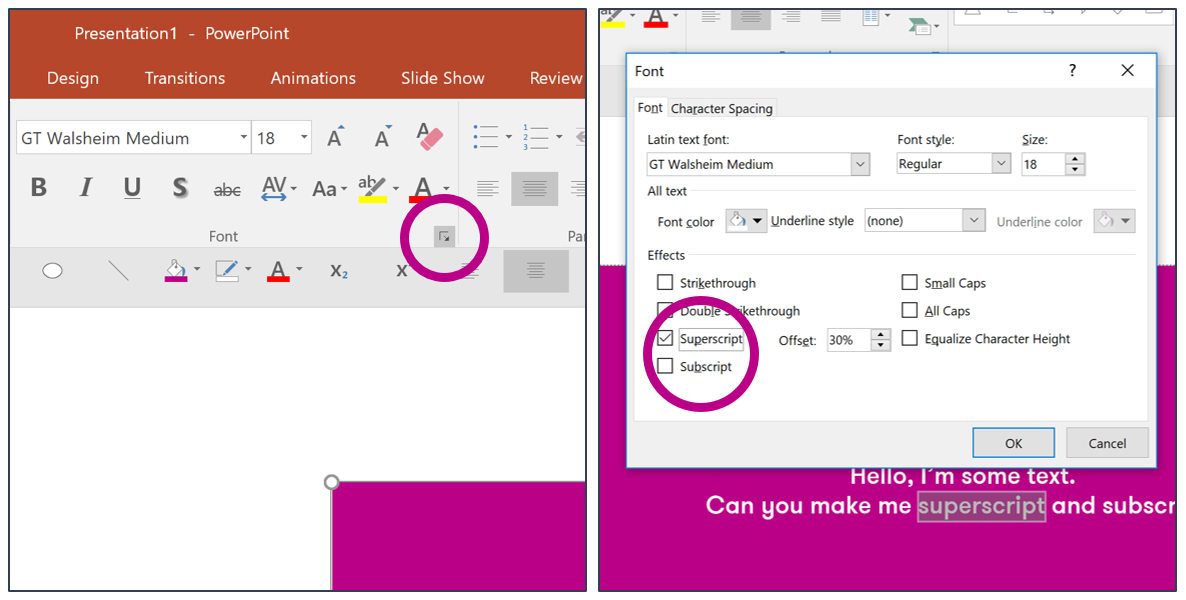
Using Superscript in PowerPoint
Superscript is a type of formatting used in presentation slides that allows you to display characters or text in a smaller size above the main text. Superscript can be used to enhance your presentation and make it look more professional. With PowerPoint, you can easily add superscript to any of your slides.
Step 1: Select the Text
The first step in using superscript in PowerPoint is to select the text that you want to be displayed in a smaller size. You can do this by using the mouse cursor to highlight the desired text. Alternatively, you can use the keyboard shortcut “Ctrl + A” to select all the text.
Step 2: Apply Superscript Formatting
Once the text has been selected, click on the “Home” tab located at the top of the PowerPoint window. In the “Font” group, click on the small arrow located next to the “Superscript” button, and then select “Superscript” from the menu. This will apply the superscript formatting to the selected text.
Step 3: Adjust the Superscript Position
If you wish to adjust the position of the superscript, you can do so by selecting the text and then using the arrow keys on your keyboard. This will allow you to move the text up or down as needed. You can also use the “Format” tab located at the top of the PowerPoint window to adjust the size and position of the superscript.
Step 4: Adjust the Superscript Font
If you want to adjust the font of the superscript, you can do so by selecting the text and then clicking on the “Font” group. Here, you can select a different font from the drop-down menu and adjust the font size accordingly.
Step 5: Save the Presentation
Once you have finished applying the superscript formatting, you can save the presentation by clicking on the “File” tab located at the top of the PowerPoint window. Click on “Save As”, select a location to save the file, and then click on “Save”. The presentation will now be saved with the superscript formatting applied.
Top 6 Frequently Asked Questions
What is Superscript?
Superscript is a formatting tool in Microsoft PowerPoint, which is used to make text or characters appear smaller and slightly above the baseline. This is commonly used to denote footnote references, symbols, and exponents. It is also used to add special characters, such as trademark symbols and copyright marks.
How do I activate Superscript?
To activate Superscript in Microsoft PowerPoint, first select the text or character that you would like to format. Then, navigate to the “Home” tab in the ribbon. In the “Font” section, click the “Superscript” button. This will cause the text or character to appear slightly above the baseline and in a much smaller font size.
What are some common uses for Superscript?
Superscript is most commonly used to denote footnote references, symbols, and exponents. It can also be used to add special characters, such as trademark symbols and copyright marks. Additionally, superscript is often used to display the abbreviation for units of measure, such as “ft” for feet or “m” for meters.
What is the shortcut for Superscript?
The keyboard shortcut for superscript in Microsoft PowerPoint is Ctrl + Shift + + (Plus). To use this shortcut, simply select the text or character you would like to format and then press Ctrl + Shift + +. This will cause the text or character to appear in superscript.
Where can I find more advanced formatting options?
For more advanced formatting options, navigate to the “Format” tab in the ribbon. Here you will find additional options for font size, color, and more. Additionally, you can access the “Format Shape” panel for further customization.
Can I use Superscript in other Microsoft Office programs?
Yes, Superscript is a formatting tool available in all Microsoft Office programs, such as Word and Excel. To activate it in these programs, simply select the text or character you would like to format and then click the “Superscript” button in the “Font” section of the ribbon. The keyboard shortcut also works in these programs (Ctrl + Shift + +).
How to Superscript Text in PowerPoint
In conclusion, superscripts are a quick and simple way to add emphasis to text in PowerPoint. With just a few clicks, you can make your presentations stand out with bold and eye-catching text. Now that you know how to use superscripts in PowerPoint, you’ll be able to make your presentations more visually appealing and memorable. Good luck!




















