How to Add Sort Drop Down in Excel?
If you’re looking for an easy way to quickly sort your data in Excel, then a sort drop down menu can be a great solution. In this article, we’ll walk you through the steps of adding a sort drop down menu to your spreadsheet, so you can quickly filter and organize your data. With this handy tool, you’ll be able to easily identify, categorize, and organize your data in no time!
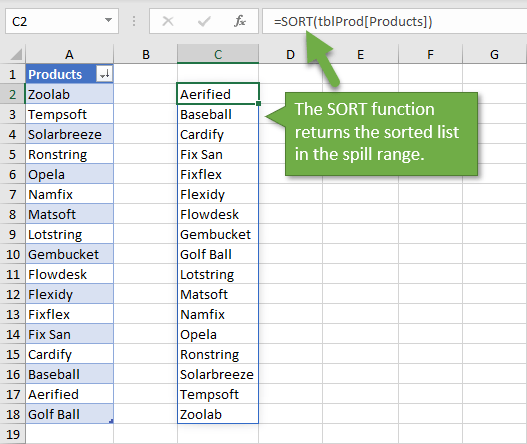
How to Add a Sort Drop-Down in Excel
Sorting data in an Excel spreadsheet can be a tedious task, particularly if you need to regularly update and sort the data. Fortunately, Excel has a feature that can make sorting data much easier. This feature is a sort drop-down menu that can be added to the top of the spreadsheet. This allows you to quickly and easily sort the data in the spreadsheet without needing to manually select the desired sort option.
The first step to adding a sort drop-down menu is to select the data that you want to be sorted. This can be done by clicking and dragging your mouse to highlight the desired range of cells. Once the data is selected, click on the ‘Data’ tab in the ribbon and then select the ‘Sort’ option. This will open up the ‘Sort’ dialog box.
Configuring the Sort Options
In the ‘Sort’ dialog box, you will need to select the sort options that you want. You can select the column that you want the data to be sorted by, the sort order (ascending or descending), and any additional options such as a custom sort or filter. Once you have selected the desired sort options, click on the ‘Ok’ button to close the dialog box.
The next step is to create the sort drop-down menu. To do this, select the ‘Data’ tab in the ribbon and then select the ‘Filter’ option. This will add a drop-down arrow to the right of each column header. Click on the drop-down arrow of the column that you want to sort by and then select the ‘Sort A to Z’ or ‘Sort Z to A’ option.
Adding the Sort Drop-Down
Once you have configured the sort options and added the sort drop-down menu, you can add the sort drop-down to the top of the spreadsheet. To do this, select the ‘View’ tab in the ribbon and then select the ‘Freeze Panes’ option. This will open up the ‘Freeze Panes’ dialog box. In the dialog box, select the ‘Freeze Top Row’ option and then click on the ‘Ok’ button to close the dialog box.
Now, the sort drop-down menu will be visible at the top of the spreadsheet. You can now easily and quickly sort the data in the spreadsheet by simply selecting the desired option from the drop-down menu.
Customizing the Sort Drop-Down
If you want to customize the sort drop-down menu, you can do so by selecting the ‘Data’ tab in the ribbon and then selecting the ‘Sort & Filter’ option. This will open up the ‘Sort & Filter’ dialog box. In the dialog box, you can select the ‘Custom Sort’ option and then select the desired sort options. You can also customize the drop-down menu by selecting the ‘Filter’ option and then selecting the desired filter options.
Saving the Sort Options
Once you have configured the sort and filter options, you can save them for future use. To do this, select the ‘Data’ tab in the ribbon and then select the ‘Sort & Filter’ option. This will open up the ‘Sort & Filter’ dialog box. In the dialog box, select the ‘Save Sort & Filter State’ option and then enter a name for the sort and filter settings. Once you have entered a name for the settings, click on the ‘Ok’ button to save the sort and filter settings.
Now, you can easily and quickly add a sort drop-down menu to an Excel spreadsheet and save the sort and filter settings for future use.
Frequently Asked Questions
What is a Sort Drop Down in Excel?
A Sort Drop Down in Excel is a feature that allows users to sort a specific range of cells in a spreadsheet. This is useful for quickly organizing data by a certain criteria, such as alphabetically or numerically. The user creates a drop down list with a set of predefined sorting criteria, and then selects the criteria from the list to sort the data.
What are the Benefits of Adding a Sort Drop Down in Excel?
Adding a Sort Drop Down in Excel can help users quickly and easily sort data in a spreadsheet. This can help to organize data in an efficient manner, which can save time and effort. Additionally, it can help to ensure that data is being sorted correctly and consistently, which can improve the accuracy and reliability of the data.
How Do You Add a Sort Drop Down in Excel?
Adding a Sort Drop Down in Excel is fairly simple. First, select the range of cells that you would like to sort. Then, go to the “Data” tab and select “Sort” from the ribbon. This will open a dialog box where you can select the column or field to sort by, the order to sort by, and whether to sort the data in ascending or descending order. Finally, select the “Add Level” button to add a drop down list for sorting criteria.
What Are Some Examples of Sort Criteria for a Sort Drop Down in Excel?
Some examples of sort criteria for a Sort Drop Down in Excel include sorting by alphabetical order, numerical order, date, or currency. Additionally, you can sort by the top or bottom values, such as the top 10 or bottom 10 values, or by specific criteria such as A-Z or Z-A.
What are the Limitations of Adding a Sort Drop Down in Excel?
The main limitation of adding a Sort Drop Down in Excel is that it can only be used to sort a specific range of cells. If you have a large spreadsheet with numerous fields, you may need to manually sort the data in order to get all the desired data sorted correctly. Additionally, you may need to manually adjust the sorting criteria if the data changes.
Are There Other Ways to Sort Data in Excel?
Yes, there are other ways to sort data in Excel. You can manually sort data by selecting the range of cells, then going to the “Data” tab and selecting “Sort” from the ribbon. This will open a dialog box where you can select the column or field to sort by, the order to sort by, and whether to sort the data in ascending or descending order. Additionally, you can use the filter feature to quickly filter out specific data.
Excel Filter Data with Dropdown Arrows
Adding a sort drop down menu in Excel is a great way to quickly view and sort data in your spreadsheet. With just a few clicks, you can customize the sort drop down menu to fit your data and preferences. This feature can be a huge time-saver for busy professionals and can make data management much more efficient. With a few simple steps, you can add a sort drop down menu in Excel and quickly and easily view and sort your data.




















