How to Wipe Hard Drive Windows 7?
If you’re looking to completely wipe a hard drive in Windows 7, you’ve come to the right place. In this guide, we’ll show you the steps needed to securely erase all the data on your hard drive and make sure it’s unrecoverable. We’ll also discuss the importance of wiping a hard drive and the different methods available to you. So, if you’re ready to get started, let’s dive in!
How to Wipe a Hard Drive Windows 7?
- Backup all your important data from your computer.
- Go to Start menu, type and open Disk Management.
- Right-click the hard drive partition you want to wipe and select Format.
- In the Format window, enter a name for the partition and select NTFS in the File System drop-down menu.
- Choose the Quick Format option and click Start.
- After the format is complete, go to the Start menu and type cmd. Right-click the Command Prompt and select Run as Administrator.
- Type format c: /p:1 and press Enter. This will start the wiping process.
- After the wiping process is complete, type exit and press Enter to close the window.
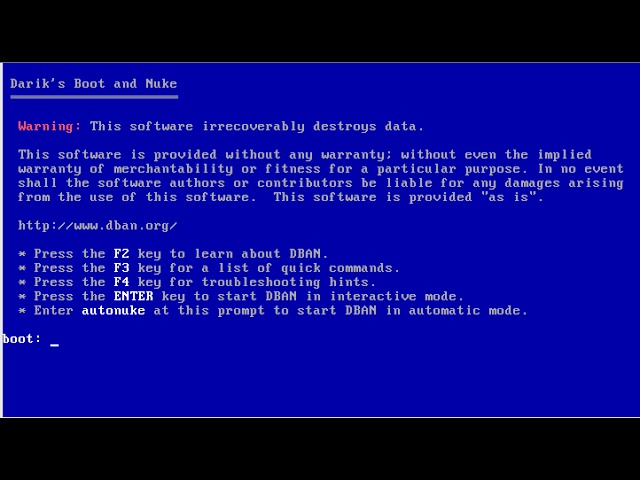
How to Completely Wipe Hard Drive Windows 7?
Wiping a hard drive is one of the most important steps to take when disposing of a computer. It completely erases all the data stored on the drive, and leaves it free to use with a new operating system. This article will provide a detailed guide on how to wipe a hard drive in Windows 7.
The most important step to take when wiping a hard drive is to back up all your important data, documents, and files. This is to ensure that you don’t lose any important information in the process. Once you have backed up all your important data, you can move on to the wiping process.
Step 1: Reformat the Drive
The first step when wiping a hard drive in Windows 7 is to reformat the drive. This will erase all the data stored on the drive, and will leave it ready for a new operating system. To reformat the drive, open up the Control Panel, and click on “System and Security”. From there, select the “Storage” option, and then click on the “Disk Management” option. Once you’re in the Disk Management window, right-click on the drive you wish to reformat, and select the “Format” option.
Step 2: Wipe the Hard Drive with a Utility Program
Once you have reformatted the drive, you can then wipe it with a utility program. There are a number of different programs available, such as DBAN and Eraser. These programs will securely and completely erase all data stored on the hard drive. Once you have downloaded and installed the program of your choice, simply follow the instructions provided to wipe the drive.
Step 3: Re-Install the Operating System
The final step is to re-install the operating system. This can be done either by installing a fresh copy of Windows, or by restoring a backup of the system. Once the operating system has been re-installed, the hard drive should be completely wiped and ready to use.
Tips for Wiping a Hard Drive in Windows 7
When wiping a hard drive in Windows 7, it is important to be aware of a few key tips. These tips will help ensure that the process goes as smoothly as possible.
Back Up Your Data
The most important tip is to back up all your important data, documents, and files. This is to ensure that you don’t lose any important information in the process.
Use a Utility Program
It is also important to use a utility program to securely wipe the hard drive. This will ensure that all data stored on the drive is completely erased.
Re-Install the Operating System
Once the drive has been wiped, it is important to re-install the operating system. This can be done either by installing a fresh copy of Windows, or by restoring a backup of the system.
Frequently Asked Questions
1. What is a Hard Drive Wipe?
A hard drive wipe is the process of erasing all the information stored on a hard drive. This is usually done to securely delete sensitive information or to prepare a hard drive for disposal. By wiping a hard drive, all personal data and files are completely erased, making it impossible to restore the data that was once stored.
2. What is the Difference Between Deleting and Wiping a Hard Drive?
When you delete a file, the data is not actually removed from the hard drive. Instead, the space that the file was occupying is marked as available for use by the system. This means that the data is still there, just not visible. A hard drive wipe, on the other hand, actually erases the data, making it impossible to recover.
3. What is the Best Way to Wipe a Hard Drive Windows 7?
The best way to wipe a hard drive in Windows 7 is to use a secure wiping program. These programs can securely overwrite all of the data on the hard drive, making it impossible to recover. Popular programs such as Darik’s Boot and Nuke (DBAN) are free and can be downloaded from the internet.
4. How Do I Use a Wiping Program?
Using a wiping program is simple. Once you have downloaded and installed the program, you can start the wiping process by following the on-screen instructions. This usually involves selecting the drive you want to wipe and then selecting the wiping method. After the wiping process is complete, the hard drive will be securely wiped and all data will be permanently erased.
5. What Else Should I Do After Wiping My Hard Drive?
After wiping your hard drive, you should also secure erase any unused disk space. This is important because any deleted files may still be present in the unused disk space, and can be recovered with a data recovery program. To securely erase the unused disk space, you can use a program such as Eraser.
6. Is Wiping a Hard Drive Safe?
Yes, wiping a hard drive is a safe and secure way to delete sensitive data. As long as you use a secure wiping program, all data will be permanently erased and it will be impossible to recover. It is also important to make sure that the wiping program is up to date, as older versions may not be secure.
Windows 7: Basics On How To Permanently Erase & Delete All Files On Your Computer with software.
Using the steps above, you can easily wipe your hard drive Windows 7 and ensure your data is secure and protected. No matter what you’re trying to accomplish, wiping your hard drive will help you achieve your goals. Just remember to backup all of your important files before wiping your hard drive and you will be set!




















