How to Install Cp210x Driver in Windows 10?
If you’re looking for a guide on how to install the CP210x driver on your Windows 10 computer, then you’ve come to the right place. This article will provide you with a step-by-step guide on how to install the CP210x driver, so you can get the most out of your device. We’ll cover what the CP210x driver is, how to download and install it, and any potential issues you may face while doing so. So, let’s get started!
- Go to the official website of Silicon Labs.
- Download the CP210x driver related to Windows 10.
- Once downloaded, open the file and follow the on-screen instructions.
- Once the installation is complete, restart the computer.
- Once the computer restarts, the CP210x driver is ready to be used.
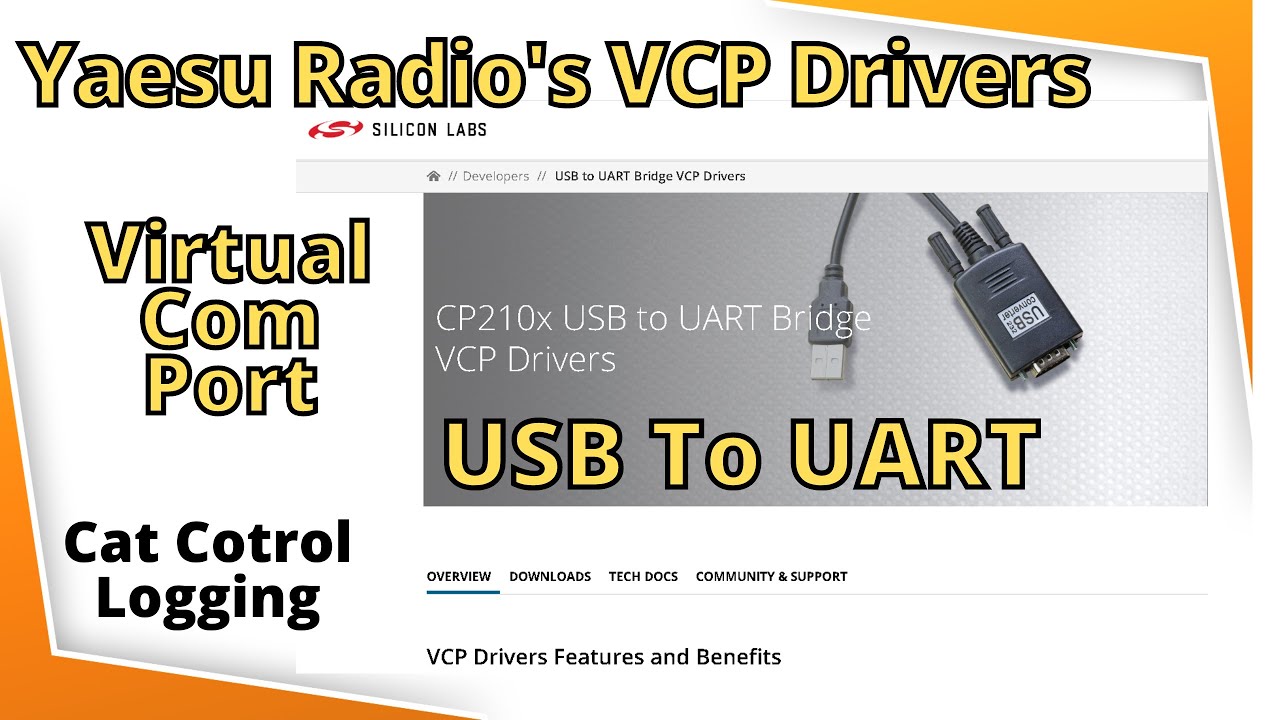
Steps to Install CP210x Driver in Windows 10
The CP210x is a single-chip USB to UART bridge that converts data traffic between USB and UART formats. This driver is required to connect a CP210x device to a Windows 10 machine. Installing the CP210x driver in Windows 10 is a simple procedure that can be completed in a few steps.
Step 1: Download the CP210x Driver
The first step to installing the CP210x driver is to download the latest version of the driver from the Silicon Labs website. Once downloaded, extract the contents of the zip file to a folder on your computer.
Download from Silicon Labs Website
To download the driver, open a web browser and navigate to the Silicon Labs website. From there, select the ‘Software and Tools’ option. On the next page, select the ‘USB to UART Bridge VCP Drivers’ link. This will take you to a page where you can download the latest version of the driver.
Extract the Zip File
Once the download is complete, extract the contents of the zip file to a folder on your computer. This folder can be located anywhere on your computer, and should be given a descriptive name such as ‘CP210x Driver’.
Step 2: Install the CP210x Driver
Once the driver has been downloaded and extracted to a folder on your computer, the next step is to install the driver. To do this, open the folder where the driver was extracted and double-click on the ‘CP210xVCPInstaller_x64’ file. This will launch the CP210x driver installation wizard.
Run the CP210x Driver Installer
The CP210x driver installation wizard will walk you through the steps to install the driver. Click on ‘Next’ to begin the installation process.
Accept the License Agreement
On the next page, you will be presented with the software license agreement. Read through the agreement and click on the ‘I accept the terms of the License Agreement’ checkbox. Once you have accepted the agreement, click on the ‘Next’ button to continue with the installation process.
Step 3: Connect the Device
Once the driver has been successfully installed, it is time to connect the device to your computer. Connect the device to a USB port on your computer and wait for Windows to detect it. Once Windows has detected the device, it will automatically install the driver for the device.
Wait for Windows to Detect the Device
When you connect the device to your computer, Windows will detect it and begin the installation process. This process may take a few minutes to complete.
Check the Device Manager
Once the installation process is complete, check the Device Manager to make sure that the device has been properly installed. In the Device Manager, look for an entry named ‘CP210x USB to UART Bridge Controller’. If the device is listed, then the driver has been successfully installed.
Top 6 Frequently Asked Questions
What is Cp210x Driver?
Cp210x Driver is a Silicon Labs USB to UART Bridge Virtual COM Port (VCP) driver that enables serial communication between a Windows PC and a device that supports the CP210x communication interface. It is commonly used for communication with embedded systems, such as Arduino and Raspberry Pi.
How to Install Cp210x Driver in Windows 10?
Installing the Cp210x Driver in Windows 10 is a straightforward process. First, you need to download the latest version of the driver from the Silicon Labs website. Once the driver is downloaded, you can run the installation file and follow the on-screen instructions to complete the installation. After the installation is complete, you will have to restart your computer for the changes to take effect.
What are the System Requirements for Installing Cp210x Driver?
The system requirements for installing the Cp210x Driver in Windows 10 are as follows: Windows 10 (32-bit or 64-bit), an Intel or AMD processor with at least 1.8GHz clock speed, 1GB of RAM and 10GB of free disk space. Additionally, the driver is only compatible with USB devices that support the CP210x protocol.
What if the Cp210x Driver Installation Fails?
If the installation of the Cp210x Driver fails, it could be due to several reasons. First, make sure that your computer meets the system requirements and that the driver is compatible with your device. If the issue persists, you can try reinstalling the driver or using the Windows Device Manager to troubleshoot the issue.
How to Uninstall Cp210x Driver in Windows 10?
To uninstall the Cp210x Driver in Windows 10, open the Control Panel, select Programs, and then select Programs and Features. Find the Cp210x Driver in the list of programs and then click Uninstall/Change. Follow the on-screen instructions to complete the uninstallation process.
What are the Benefits of Installing Cp210x Driver?
The main benefit of installing the Cp210x Driver in Windows 10 is that it enables communication between a Windows PC and a device that supports the CP210x communication interface. It is a reliable bridge to connect embedded systems, such as Arduino and Raspberry Pi, to a computer. Additionally, it enables the user to access advanced settings and make changes to the system.
HOW TO INSTALL CP210X VIRTUAL COM PORT DRIVERS / YAESU RADIOS
Installing the CP210x driver on Windows 10 is an easy process if you follow the steps outlined in this article. With a few clicks of the mouse, you can have your CP210x driver up and running in no time. As long as you have the correct driver for your device, the installation process should be straightforward and hassle-free. With a properly installed driver, you can enjoy the full range of features and functions that the CP210x driver offers.




















