Where is Name Box in Excel?
Are you a Microsoft Excel user who is having trouble locating the Name Box in the program? If you’re new to Excel or have never used the Name Box before, understanding where it is located and what it does can be confusing. In this article, we’ll explain exactly where to find the Name Box in Excel and how it can be used to simplify your workflow.
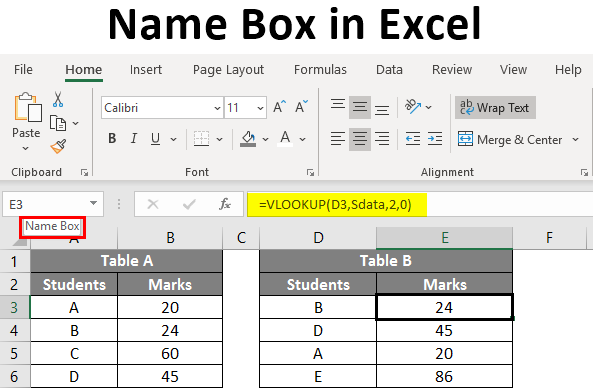
What is a Name Box in Excel?
The Name Box in Excel is a feature of the program that allows you to name a range of cells, making referencing and data manipulation easier. It can be used to name a single cell, a range of cells, or an entire sheet. It is located in the top-left corner of the Excel window, and is generally used as a quick way to select a range of cells without having to use the mouse.
The Name Box is also useful for creating formulas. Formulas can be written using the names of the ranges that have been created. This makes them easier to read and understand. It also makes it easier to copy and paste the formula into other sheets or locations.
Finally, the Name Box is used to quickly select a range of cells. It is especially useful when dealing with large spreadsheets or sheets with many columns and rows. By using the Name Box, you can quickly select a range of cells without having to scroll through the sheet.
How to Find the Name Box in Excel?
The Name Box in Excel is located in the top-left corner of the Excel window. It is a small rectangular box with a drop-down arrow next to it. When the box is clicked on, a dialog box will appear which contains a list of all the named ranges that have been created.
To create a new named range, click the drop-down arrow and type the name in the box. To select an existing named range, just click it from the list. You can also use the arrow keys to move up and down the list.
It is also possible to access the Name Box by pressing the F3 key on the keyboard. This will open the Name Box dialog box directly.
Benefits of Using the Name Box in Excel
The Name Box in Excel is a great tool for both beginners and experienced users. It makes referencing and data manipulation easier, as well as making formulas easier to read and understand. It also allows users to quickly select a range of cells without having to scroll through the sheet.
The ability to name ranges, sheets, and even individual cells makes it easier to understand and work with large and complex spreadsheets. This makes it easier to create detailed formulas and perform calculations quickly and accurately.
Finally, the Name Box can also be used to quickly move around the Excel window. This makes it easier to quickly select a range of cells or to move to another worksheet or workbook.
Using the Name Box for Selecting a Range of Cells
The Name Box in Excel can be used to quickly select a range of cells. To do this, click the Name Box and type the name of the range in the box. The range will be highlighted in the spreadsheet.
Alternatively, the Name Box can be used to quickly select a range of cells by pressing the F5 key on the keyboard. This will open the Go To dialog box, which contains a list of all the named ranges that have been created. Just select the range from the list and click OK.
Naming a Range of Cells in Excel
Naming a range of cells in Excel is a great way to make referencing and data manipulation easier. To name a range of cells, first select the cells that you want to name. Then click the Name Box and type the name of the range in the box.
Once the range has been named, it can be used in formulas and referenced in other places. It can also be used to quickly select the range of cells, without having to scroll through the sheet.
Using the Name Box for Formulas
The Name Box in Excel can be used to create formulas. To do this, click the Name Box and type the name of the range in the box. The range will be highlighted in the spreadsheet, and can then be used in formulas.
Formulas can be written using the names of the ranges that have been created. This makes them easier to read and understand. It also makes it easier to copy and paste the formula into other sheets or locations.
Using the Name Box to Move Around the Excel Window
The Name Box in Excel can also be used to quickly move around the Excel window. To do this, click the Name Box and type the name of the range in the box. The range will be highlighted in the spreadsheet, and can then be used to quickly move to another worksheet or workbook.
It is also possible to access the Name Box by pressing the F3 key on the keyboard. This will open the Name Box dialog box directly. This makes it easier to quickly select a range of cells or to move to another worksheet or workbook.
Few Frequently Asked Questions
Q1: What is a Name Box?
A Name Box is a feature of Microsoft Excel that allows a user to quickly select a particular cell or range of cells in a worksheet. By entering the cell address or range of cells into the Name Box, the user can quickly select that area without having to scroll through the worksheet. The Name Box also allows users to name a cell or range of cells, which can be used in formulas or used to quickly select a specific area of the worksheet.
Q2: Where is the Name Box located in Excel?
The Name Box is located in the left-hand corner of the Excel window, just above the worksheet. It is a small rectangular box with a drop-down arrow. The box will display the address of the currently selected cell or range of cells, as well as any named cell ranges.
Q3: What do I need to do to access the Name Box?
To access the Name Box, simply click on the small rectangular box with a drop-down arrow in the left-hand corner of the Excel window. This will open the Name Box and allow you to enter the cell address or range of cells that you would like to select.
Q4: What if I want to name a cell or range of cells?
To name a cell or range of cells, click on the small rectangular box with a drop-down arrow in the left-hand corner of the Excel window to open the Name Box. Then, type in the cell address or range of cells that you would like to name, followed by an equals sign. Finally, enter the name for the cell or range of cells, and press enter.
Q5: Can the Name Box be used in formulas?
Yes, the Name Box can be used in formulas. If you have named a cell or range of cells, you can use that name in any formula. This is a great way to make your formulas more readable and easier to understand.
Q6: Is the Name Box the only way to quickly select a cell or range of cells in Excel?
No, the Name Box is not the only way to quickly select a cell or range of cells in Excel. You can also use the mouse to click and drag to select a cell or range of cells. Additionally, you can use the arrow keys to move the selection around the worksheet.
How to create named Ranges using the name box in Excel
Name Box in Excel is an important feature that helps to quickly identify and select cells in a spreadsheet. Excel’s Name Box is located at the top left corner of the spreadsheet, right next to the formula bar. This feature is extremely useful for quickly navigating to particular cells and makes it easier to work with large datasets. With this feature, it is possible to quickly select cells and entire ranges of cells without having to manually scroll through the spreadsheet. With this knowledge, you can now utilize the Name Box in Excel to increase your spreadsheet efficiency.




















