How Can I Delete A Sharepoint Site?
Are you having trouble deleting a SharePoint site? If so, this article is here to help. SharePoint is a powerful platform that can allow teams to collaborate and share files with ease. But if you no longer need a SharePoint site, you’ll want to know how to delete it. Here, you’ll learn the steps to delete a SharePoint site and make sure the data doesn’t remain in the system.
To delete a SharePoint site, follow these steps:
- Sign in to your SharePoint admin center.
- Select the Sites tab from the left navigation.
- Find the site you want to delete and select its title.
- Choose Delete from the command bar at the top of the page.
- Confirm the delete action.
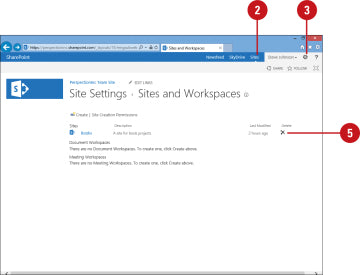
How Can I Delete a SharePoint Site?
SharePoint sites are powerful collaboration tools used in businesses and organizations around the world. While they offer a variety of benefits, they can also become difficult to manage and delete when no longer necessary. This article explains how to delete a SharePoint site.
Step 1: Access the Site Settings
To delete a SharePoint site, you must first access the Site Settings page. To do this, click the gear icon in the top-right corner of the page and select “Site Settings.”
Step 2: Select Site Collection Administration
Once you’ve accessed the Site Settings page, scroll down to the “Site Collection Administration” heading. Then select “Sites and Workspaces” to open the “Manage Sites” page.
Step 3: Select the Site you want to Delete
On the “Manage Sites” page, you will see a list of all the sites in the site collection. Select the site you want to delete by clicking the checkbox to the left of it. Then click the “Delete Selected Site” button.
Step 4: Confirm Deletion
A pop-up window will appear asking you to confirm the deletion of the site. Click “OK” to confirm the deletion. The site will then be deleted from the site collection.
Step 5: Reallocate Resources
Once the site has been deleted, you should reallocate any resources that were associated with it. This includes things like storage space, users, and permissions.
Step 6: Notify Users
Once the site has been deleted, it’s important to notify users of the change. This can be done by sending out an email or posting a message in an internal communication platform.
Step 7: Delete Site Data
It’s also important to delete any data associated with the site. This includes documents, lists, and other content stored on the site.
Step 8: Delete Site Links
If you have any links pointing to the deleted site, it’s important to delete them as well. This will ensure that users are not directed to the deleted site when they click the link.
Step 9: Review Site Collection
Finally, it’s important to review the site collection to ensure that all references to the deleted site have been removed. This includes any links, users, or other content associated with the deleted site.
Step 10: Monitor Site Collection
Once the deleted site has been removed from the site collection, it’s important to monitor the collection to ensure that no new sites are created without your knowledge. This will help to ensure the security of your SharePoint environment.
Frequently Asked Questions
What is a SharePoint site?
A SharePoint site is a web-based collaboration platform from Microsoft that businesses can use to store, organize, share, and access information from any device. It provides a secure space for businesses to store documents, set up custom workflows, and share data with colleagues, partners, and customers. SharePoint sites are typically hosted on Microsoft’s cloud-based service, Office 365.
It’s a great way for businesses to create a central hub for their content, making it easier to manage and access information from anywhere. SharePoint also features powerful tools for creating custom workflows, analytics, and data visualizations.
How can I delete a SharePoint site?
To delete a SharePoint site, first you need to be a site owner, or have the appropriate permissions to delete a site. Then, you can use the SharePoint Admin Center to delete the site. Once in the Admin Center, select the site you want to delete, and click the “Delete” button. You will be asked to confirm the deletion, then the site will be removed.
You can also delete a SharePoint site using PowerShell. To do this, you must first connect to the Office 365 tenant using PowerShell, and then use the Remove-SPOSite command to delete the site. You can also delete a site using the SharePoint client-side object model. Once the site has been deleted, all the data associated with the site will be permanently deleted.
What happens when I delete a SharePoint site?
When you delete a SharePoint site, all data associated with the site is permanently deleted. This includes any documents, lists, libraries, content, and customizations associated with the site. It is important to note that deleted sites cannot be recovered, so it is important to make sure you have a backup of any important data before deleting a site.
Another important thing to consider is that if any other sites are connected to the site you are deleting, those connections will also be removed. This means that any data that was shared between the two sites will no longer be accessible. It is important to make sure to disconnect any connected sites before deleting a site.
What happens to the data in a deleted SharePoint site?
When a SharePoint site is deleted, all data associated with the site is permanently deleted. This includes any documents, lists, libraries, content, and customizations associated with the site. It is important to note that deleted sites cannot be recovered, so it is important to make sure you have a backup of any important data before deleting a site.
It is also important to consider any connected sites. If any other sites are connected to the site you are deleting, those connections will also be removed. This means that any data that was shared between the two sites will no longer be accessible. It is important to make sure to disconnect any connected sites before deleting a site.
How can I prevent a SharePoint site from being deleted?
To prevent a SharePoint site from being deleted, you can assign limited access permissions to the site. This means that only users with specific permissions will be able to delete the site. It is also important to make sure that any connected sites have limited access permissions, so that they cannot be deleted without authorization.
Another way to prevent a SharePoint site from being deleted is to set up a site collection recycle bin. This is a special type of recycle bin that can be used to recover deleted sites. Site collection recycle bins are available in SharePoint Online, and can be used to recover deleted sites within 14 days of deletion.
Conclusion: Deleting a Sharepoint site is a simple process. With the right instructions and a few clicks of your mouse, you can be on your way to deleting your Sharepoint site in no time. So, if you ever find yourself in need of deleting a Sharepoint site, take a few moments to review the instructions outlined in this article and you will be back in control of your digital space in no time.




















