How to Add Friends on Minecraft Windows 10?
Are you a fan of Minecraft and want to play it with your friends? If so, then you have come to the right place! This article will help you learn how to add friends on Minecraft Windows 10. You will find out how to add new friends, create and join servers, and even how to talk to them with the in-game chat system. With these simple steps, you will be able to start playing with your friends in no time!
- Open the Minecraft game on your Windows 10 device.
- Click on the Friends tab from the main menu.
- Select the Add a Friend option.
- Type in the username or email address of the friend you want to add.
- Click the Search button.
- If your friend appears in the search results, click on their name.
- Click the Add Friend button.
Your friend will receive a notification and can accept your request when they log in to Minecraft.
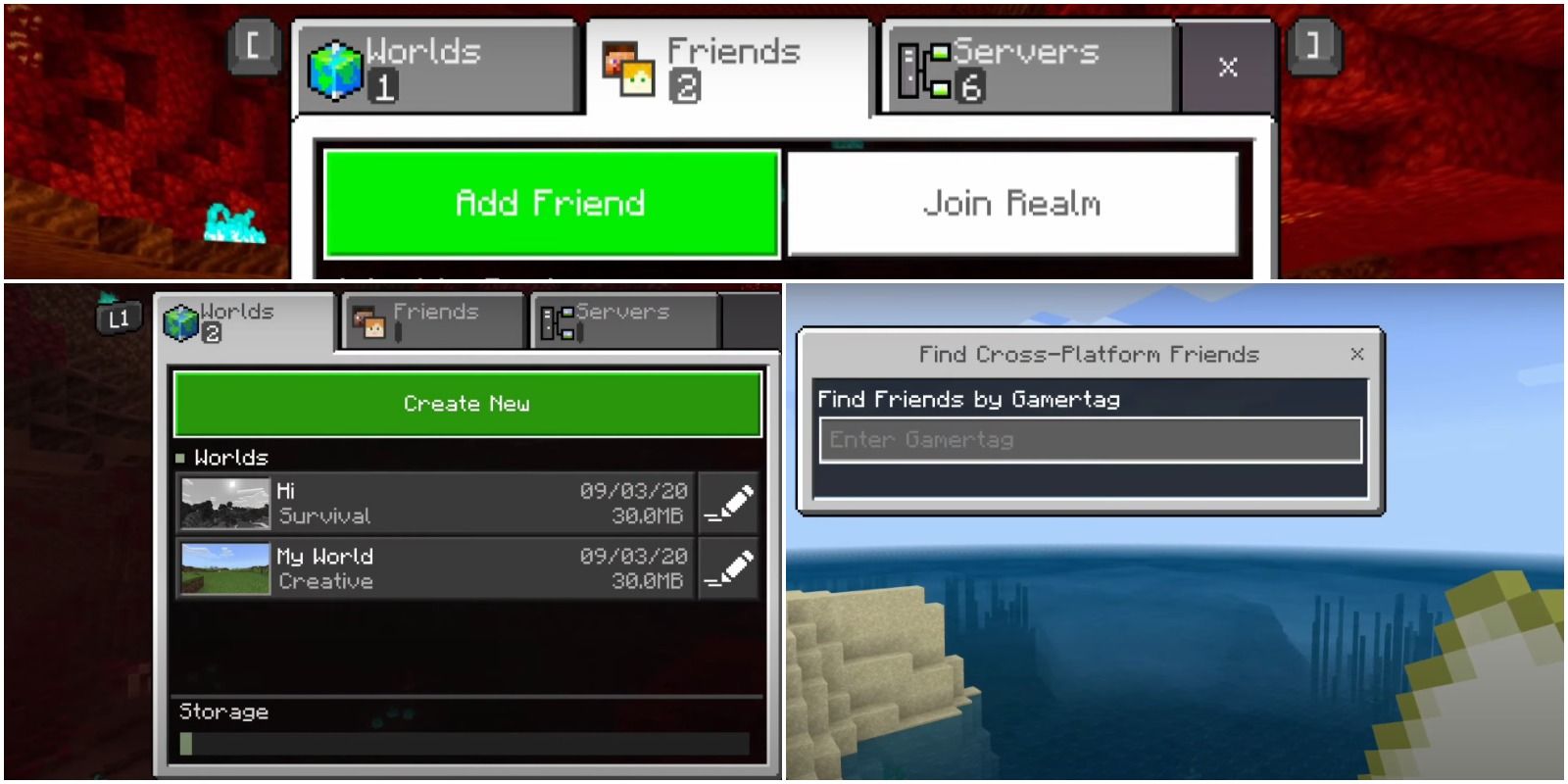
Adding Friends on Minecraft Windows 10
Adding friends on Minecraft Windows 10 is a great way to play with your friends. The process is simple and easy to follow. In this article, we will discuss the steps you need to take to add friends on Minecraft Windows 10.
Opening the Friends List
The first step in adding friends on Minecraft Windows 10 is to open the Friends list. To do this, you will need to open the main menu and select the Friends tab. This will open up the Friends list, which will show all of the players on your friends list. From here, you can select the “Add a Friend” option to start the process of adding a friend.
Adding a Friend
Once you have opened the Friends list, you can start the process of adding a friend. To do this, you will need to enter the username of the person you want to add. After entering the username, you will need to click the “Send Friend Request” button. This will send a friend request to the person you have entered.
Accepting a Friend Request
If the person you have sent the friend request to accepts it, you will be notified. You will then be able to add them to your Friends list. To do this, you will need to go back to the Friends list and select the “Accept Friend Request” button. This will add the person to your Friends list and you will be able to play with them.
Managing Friends
Once you have added friends to your list, you can manage them by selecting the “Manage Friends” button. This will open up a menu where you can manage your friends. From here, you can remove friends, view friends’ profiles, send messages, and more.
Conclusion
Adding friends on Minecraft Windows 10 is a simple and easy process. All you need to do is open the Friends list, enter the username of the person you want to add, and send a friend request. If they accept the request, you can add them to your Friends list and manage them from the “Manage Friends” menu.
Top 6 Frequently Asked Questions
How do I add friends on Minecraft Windows 10?
To add friends on Minecraft Windows 10, you’ll need to have a Microsoft Account. Once you have a Microsoft Account, you can add friends by clicking the Friends tab in the game and clicking “Add Friend”. You can search for your friend’s username or email, then click “Send Friend Request”. Your friend must accept the request in order to join your game.
How can I add friends from other platforms?
You can add friends from other platforms by searching for their username or email in the Friends tab. Your friend must also have a Microsoft Account. If you don’t know their username or email, you can also join a multiplayer game and invite them directly through the game’s chat.
How do I join a friend’s game?
To join a friend’s game, you’ll need to be friends with them on Minecraft. Once you’re friends, you can join their game by clicking the Friends tab in the game and clicking on the friend you want to join. You can then select “Join Game” to join their world.
How do I accept a friend request?
To accept a friend request, you’ll need to open the Friends tab in the game. You’ll see a list of pending friend requests. Select the friend you want to accept and click “Accept Request”. Once accepted, you’ll be able to join their game.
How can I remove a friend from my list?
To remove a friend from your list, open the Friends tab in the game and select the friend you want to remove. Click on the three dots at the top right of their profile and select “Remove Friend”. You’ll be asked to confirm, and then your friend will be removed from your list.
What if I don’t have a Microsoft Account?
If you don’t have a Microsoft Account, you won’t be able to add friends on Minecraft Windows 10. You can create a Microsoft Account for free by visiting the Microsoft website. Once you have an account, you’ll be able to add friends and join their games.
How to ADD FRIENDS on MINECRAFT PC (Fast Method!)
Adding friends on Minecraft Windows 10 is simple and easy. You can use the in-game friends list to add new friends, use the Xbox mobile app, or use your Xbox gamertag or other players’ gamertags. No matter how you do it, adding friends on Minecraft Windows 10 is an enjoyable way to connect with other players, build incredible worlds together, and have an even better gaming experience. So, go ahead and start adding friends on Minecraft Windows 10 today!




















