How To Add Holidays To Outlook Calendar?
Are you looking for an easy way to add holidays to your Outlook calendar? We understand that organizing your calendar can be a daunting task, but with the right steps and a few clicks, you’ll be able to quickly add holidays to your Outlook calendar. In this guide, we’ll provide a step-by-step guide on how to add holidays to your Outlook calendar. With these easy steps, you’ll have all of your important dates and events organized in no time.
How to Add Holidays to Outlook Calendar?
- Open Microsoft Outlook and navigate to calendar view.
- Go to the Home tab and click on ‘Open Calendar’ then select ‘From Internet’.
- Enter the URL for the calendar you want to add, for example: https://www.timeanddate.com/calendar/custom.html?year=2020&country=1&colors=1&hol=1
- Click OK, and your calendar will be added to your Outlook calendar.
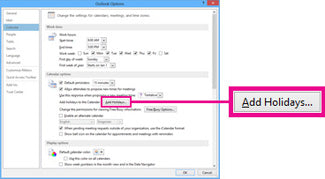
Introduction to Outlook Calendar and How to Add Holidays
Outlook calendar is a useful personal information management tool that allows you to view and manage all your appointments, events and tasks in one place. It also provides tools to share information and collaborate with colleagues. In addition to being able to create and manage your own events, Outlook calendar also allows you to add holidays to the calendar. This is a great way to ensure that you don’t miss important events during the year. In this article, we will discuss how to add holidays to Outlook calendar.
Steps to Add Holidays to Outlook Calendar
Adding holidays to Outlook calendar is relatively simple and can be done in a few easy steps. In order to add a holiday to your Outlook calendar, you will need to access the “Calendar” tab in the Outlook application. Once you are in the Calendar tab, click on the “Holidays” option located in the “Tools” menu. From the “Holidays” window, you can select the holidays that you wish to add to your calendar. All of the holidays that you select will be added to your Outlook calendar.
Select the Holidays from the List
The “Holidays” window will provide you with a list of holidays that you can choose from. You can either select the holidays that you wish to add to your calendar individually or you can select all of the holidays at once by selecting the “Select All” option. Once you have selected the holidays that you wish to add to your calendar, click on the “OK” button to add them to your Outlook calendar.
Check the Holidays in Your Calendar
Once you have added the holidays to your Outlook calendar, you can check to see if they have been added correctly by viewing your calendar. The holidays that you added will be displayed in the calendar with a different color than the regular events. This will allow you to easily spot the holidays on your calendar.
Customize the Holidays in Outlook Calendar
In addition to being able to add holidays to your Outlook calendar, you can also customize them. This means that you can change the color of the holiday, add a description, or even delete the holiday from your calendar. To customize a holiday, simply right click on the holiday in your calendar and select “Customize” from the options. This will open the “Customize Holiday” window, where you can make any changes that you want.
Change the Color of the Holiday
If you want to change the color of the holiday, simply click on the “Color” option in the “Customize Holiday” window. This will open a color palette where you can select the desired color for the holiday. Once you have selected the color, click on the “OK” button to save the changes.
Add a Description to the Holiday
If you want to add a description to the holiday, you can do so by clicking on the “Description” option in the “Customize Holiday” window. This will open a text box where you can enter the desired description for the holiday. Once you have entered the description, click on the “OK” button to save the changes.
Conclusion
Adding holidays to Outlook calendar is a great way to ensure that you don’t miss important events during the year. It is relatively easy to do, and you can even customize the holidays to make them more personal. By following the steps outlined in this article, you should be able to easily add holidays to your Outlook calendar.
Related Faq
What is Outlook Calendar?
Outlook Calendar is a feature included in Microsoft Outlook, a personal information manager and email client. Outlook Calendar allows users to create, manage and share calendars, schedule meetings, and set reminders. It also offers the ability to view multiple calendars side by side, sync calendars with other programs, and create custom views of calendars.
How do I add Holidays to Outlook Calendar?
Adding holidays to Outlook Calendar is a simple process. First, open Outlook and navigate to the Calendar. Then, select “Tools” and “Options” from the menu bar. In the Options window, select the “Calendar Options” tab. Here, you can check the box next to “Show Holidays” and choose the countries whose holidays you want to display. Finally, click “OK” to save your changes.
What other calendar events can I add to Outlook?
In addition to holidays, Outlook Calendar offers the ability to add a variety of other calendar events. These include birthdays, anniversaries, school holidays, and other recurring events. To add these events to your calendar, select “New Items” from the Calendar menu and choose the type of event you would like to create.
Can I sync Outlook Calendar with other programs?
Yes, Outlook Calendar can be synchronized with other programs, such as Google Calendar and Apple Calendar. To do this, open the Calendar and select the “Tools” menu. Then, select “Account Settings” and choose the “Internet Calendars” tab. Here, you can add the URL of the calendar you would like to sync and click “OK” to save the changes.
Can I share my Outlook Calendar with others?
Yes, Outlook Calendar offers the ability to share calendars with other users. To do this, open the Calendar and select “Share” from the menu bar. Then, select “Share Calendar” and enter the email address of the person you would like to share the calendar with. You can also set different levels of access for other users, allowing them to view, edit, or delete events in your calendar.
Can I set reminders in Outlook Calendar?
Yes, Outlook Calendar offers the ability to set reminders for events. To do this, open the Calendar and select the event for which you would like to set a reminder. Then, select “Reminder” from the menu bar and choose the date and time for the reminder. Finally, click “OK” to save the changes.
How to Add Holidays to Your Outlook Calendar
Adding holidays to your Outlook Calendar is a great way to keep track of important dates and special occasions. With just a few clicks, you can easily sync your Outlook Calendar with all of the holidays that are important to you. Plus, you can customize your calendar to include any holidays that aren’t included by default. By taking the time to add holidays to your Outlook Calendar, you can be sure to never miss out on any of the special occasions that matter to you.




















