How To Adjust Skype Volume?
Are you having trouble adjusting the volume on Skype? If you’re tired of having to shout to be heard or missing out on important conversations because the sound is too low, then you’re in the right place. In this article, we’ll explain how to adjust Skype volume so that you can get the most out of your Skype conversations.
How to Adjust Skype Volume?
To adjust the volume in Skype, follow these steps:
- Open Skype and click on the Tools tab.
- Click Options and select Audio Settings.
- In the Microphone section, slide the volume bar to adjust the recording volume.
- In the Speakers section, slide the volume bar to adjust the playback volume.
- Click OK to save the changes.
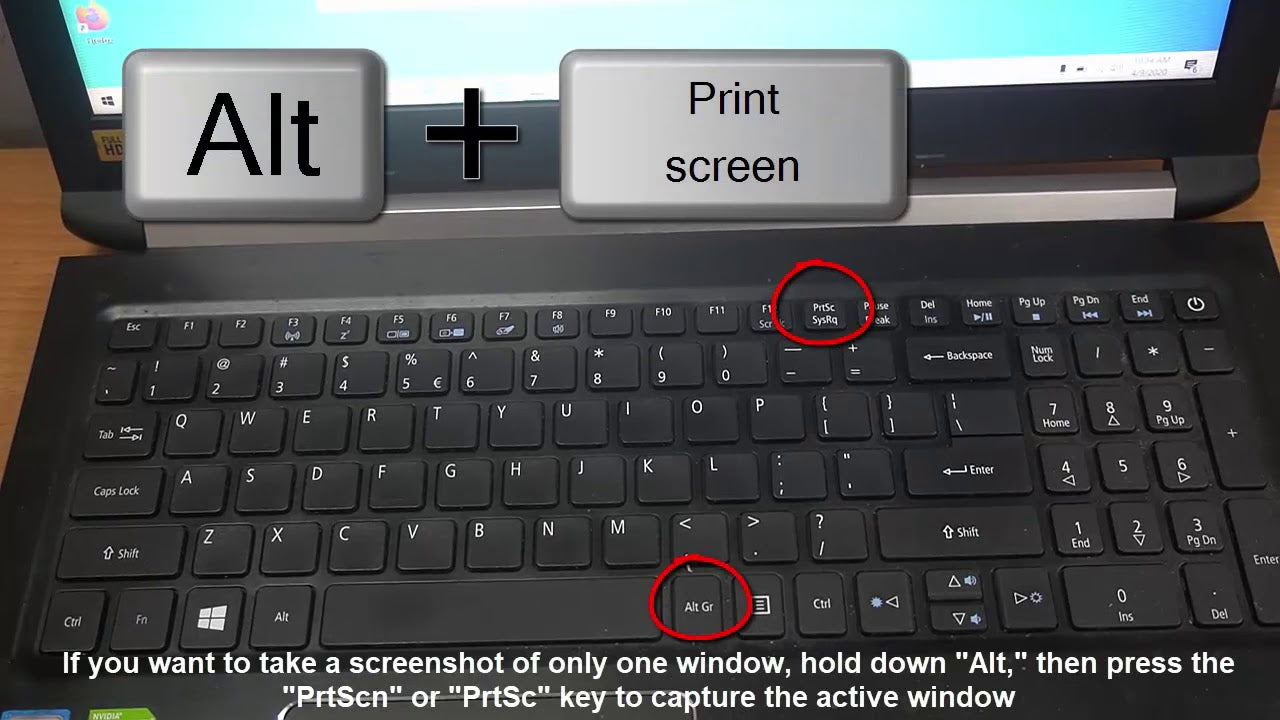
How to Adjust Skype Volume
Skype is one of the most popular online communication services available today. It’s used for both personal and business conversations, as well as for audio and video conferencing. With so many different features, it’s important to know how to adjust your Skype volume in order to get the most out of your Skype experience.
Using Skype on a Computer
If you’re using Skype on a computer, you can easily adjust the volume of your audio and video calls. On the main Skype window, click the “Tools” menu and select “Options.” From the “Options” window, click the “Audio Settings” tab. Here you can adjust the volume of your microphone, speakers, and other audio devices.
To adjust the volume of your microphone, click the “Microphone” drop-down menu and select the microphone you’re using. Then, adjust the volume using the slider. You can also adjust the volume of your speakers and other audio devices using the same method.
Using Skype on a Mobile Device
If you’re using Skype on a mobile device, you can adjust the volume of your audio and video calls by tapping the “Settings” icon on the main Skype window. From the “Settings” window, select “Audio” and then adjust the volume of the microphone, speakers, and other audio devices. You can also adjust the volume of your microphone, speakers, and other audio devices by tapping the “Settings” icon on the main Skype window and then selecting “Call Settings.”
Using Skype with a Headset
If you’re using Skype with a headset, you can adjust the volume of your audio and video calls by adjusting the volume on the headset itself. Most headsets come with volume control buttons that allow you to adjust the volume of your audio and video calls. You can also adjust the volume of your microphone, speakers, and other audio devices by adjusting the volume on the headset.
Using Skype with a Telephone
If you’re using Skype with a telephone, you can adjust the volume of your audio and video calls by adjusting the volume on the telephone itself. Most telephones come with volume control buttons that allow you to adjust the volume of your audio and video calls. You can also adjust the volume of your microphone, speakers, and other audio devices by adjusting the volume on the telephone.
Using Skype with a Webcam
If you’re using Skype with a webcam, you can adjust the volume of your audio and video calls by adjusting the volume on the webcam itself. Most webcams come with volume control buttons that allow you to adjust the volume of your audio and video calls. You can also adjust the volume of your microphone, speakers, and other audio devices by adjusting the volume on the webcam.
Using Skype with a Conference Room
If you’re using Skype in a conference room, you can adjust the volume of your audio and video calls by adjusting the volume on the conference room’s sound system. Most conference rooms come with volume control buttons that allow you to adjust the volume of your audio and video calls. You can also adjust the volume of your microphone, speakers, and other audio devices by adjusting the volume on the conference room’s sound system.
Using Skype with a Home Theater
If you’re using Skype with a home theater, you can adjust the volume of your audio and video calls by adjusting the volume on the home theater’s sound system. Most home theaters come with volume control buttons that allow you to adjust the volume of your audio and video calls. You can also adjust the volume of your microphone, speakers, and other audio devices by adjusting the volume on the home theater’s sound system.
Adjusting the Default Volume for Skype Calls
If you want to adjust the default volume for Skype calls, you can do so by going to the “Tools” menu and selecting “Options.” From the “Options” window, click the “Audio Settings” tab and then select the “General” tab. Here you can adjust the default volume for Skype calls.
Using Skype with an External Audio Device
If you’re using Skype with an external audio device, such as a headset, microphone, or speakers, you can adjust the volume of your audio and video calls by adjusting the volume on the external audio device itself. Most external audio devices come with volume control buttons that allow you to adjust the volume of your audio and video calls. You can also adjust the volume of your microphone, speakers, and other audio devices by adjusting the volume on the external audio device.
Using Skype on Multiple Devices
If you’re using Skype on multiple devices, such as a computer and a mobile device, you can adjust the volume of your audio and video calls by adjusting the volume on each device. If you’re using Skype on a computer, you can adjust the volume of your audio and video calls by adjusting the volume on the computer itself. If you’re using Skype on a mobile device, you can adjust the volume of your audio and video calls by adjusting the volume on the mobile device itself.
Using Skype with External Speakers
If you’re using Skype with external speakers, you can adjust the volume of your audio and video calls by adjusting the volume on the speakers themselves. Most external speakers come with volume control buttons that allow you to adjust the volume of your audio and video calls. You can also adjust the volume of your microphone, speakers, and other audio devices by adjusting the volume on the external speakers.
Frequently Asked Questions
What is Skype?
Skype is a communications platform that allows users to make voice and video calls, as well as send instant messages and files. It’s a great way to stay connected with friends and family, as well as maintain professional relationships.
How do I adjust Skype volume?
Adjusting the volume of Skype is easy. First, open the Skype app and make sure you are logged in. Then, go to the “Tools” menu and select “Options.” You will see a tab for “Audio Settings.” From there, you can adjust the volume of your microphone, speakers, and other devices. You can also adjust the volume of individual contacts if you need to.
Does Skype have a volume slider?
Yes, Skype has a volume slider. When you open the audio settings, you will see a slider for each of your devices. You can use the slider to adjust the volume to the desired level. Additionally, you can click on the “Advanced” tab to access further audio settings.
How do I make Skype louder?
If you want to make Skype louder, open the audio settings and increase the volume of your microphone and speakers. You can also increase the volume of individual contacts if needed. Additionally, you can click on the “Advanced” tab to access further audio settings, such as echo cancellation and noise reduction.
What should I do if Skype is too loud?
If Skype is too loud, open the audio settings and decrease the volume of your microphone and speakers. You can also decrease the volume of individual contacts if needed. Additionally, you can click on the “Advanced” tab to adjust further audio settings, such as echo cancellation and noise reduction. This should help you adjust the volume of Skype to your desired level.
How to Fix Skype Audio
To conclude, adjusting the volume on Skype is a relatively simple process. With a few quick steps, you can ensure that your Skype audio is at the perfect level for your needs. Whether you want to make the audio louder or quieter, you can make the necessary adjustments quickly and easily. With the help of this guide, you should now be able to adjust the sound for all your Skype conversations.




















