How to Azure Ad Join Windows 10?
Azure AD join is an important feature in Windows 10 that allows users to access corporate resources securely. In this article, we’ll take a look at how to Azure AD join Windows 10, so you can easily connect to corporate networks and resources. We’ll explore the process of setting up and configuring your Windows 10 device to Azure AD join, as well as the advantages of using this feature. Read on to learn more!
Azure Active Directory Join for Windows 10 is a process that allows a device running Windows 10 to become a member of an Azure Active Directory (AAD) domain. The process includes a one-time set up of the device with a few simple steps:
- Sign in to Windows 10 with an administrator account.
- Open the Settings app and go to Accounts > Access work or school.
- Click the Connect button and enter the credentials for the Azure AD account.
- Follow the on-screen instructions to complete the process.
Once the device is successfully joined to the Azure AD domain, users will be able to access organization resources and services with their Azure AD credentials.
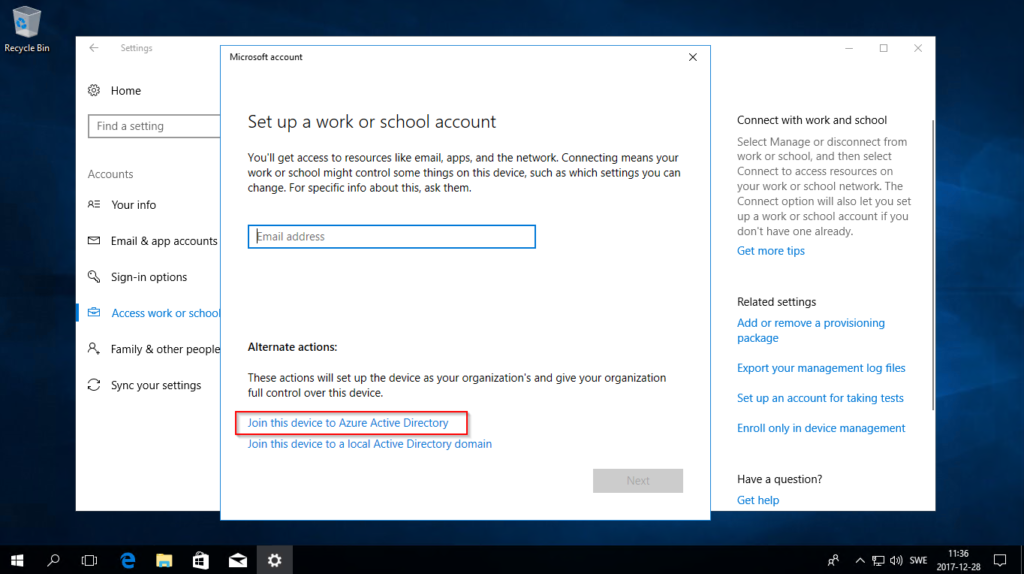
What is Windows 10 Azure AD Join?
Windows 10 Azure AD Join is a feature that allows users to join their devices to an organization’s Azure Active Directory (AD) domain. This feature allows users to access cloud-based applications and services with their organization’s credentials and have their settings and resource access synchronized across their devices. This feature also provides users with single sign-on access to all of their resources, from their corporate network to the cloud, with just one set of credentials.
Azure AD Join is an alternative to the traditional Active Directory (AD) join, which is more secure and cost-effective. With Azure AD Join, organizations can manage their users’ devices and resources, regardless of whether the user is on or off the corporate network. Azure AD Join also helps to ensure that users’ devices are always up-to-date with the latest security patches and updates.
How to Azure AD Join Windows 10?
The process of joining a Windows 10 device to an organization’s Azure Active Directory (AD) domain is fairly simple. The first step is to ensure that the device is running the latest version of Windows 10. Once the device is up to date, users can begin the Azure AD Join process by navigating to the “Settings” menu and selecting “Accounts.” From there, users can select “Access work or school” and then enter their organization’s name and credentials.
Once the user has entered their credentials, they can select “Join this device to Azure Active Directory” and then click “Continue.” The device will then be registered to the organization’s Azure AD domain, and the user will be able to access their organization’s cloud-based applications and services with their organization’s credentials.
Requirements
Before joining a Windows 10 device to an organization’s Azure AD domain, it is important to ensure that the device meets all of the requirements. The device must have the latest version of Windows 10, as well as the latest security patches and updates. Additionally, the device must also have an active internet connection in order to communicate with the Azure AD domain.
Advantages
Azure AD Join provides a number of advantages for organizations. It allows organizations to manage their users’ devices and resources, regardless of whether the user is on or off the corporate network. Additionally, Azure AD Join also helps to ensure that users’ devices are always up-to-date with the latest security patches and updates. Finally, it provides users with single sign-on access to all of their resources, from their corporate network to the cloud, with just one set of credentials.
Azure AD Join Process
Once the requirements have been met, the process of joining a Windows 10 device to an organization’s Azure AD domain can begin. The first step is to navigate to the “Settings” menu and select “Accounts.” From there, users can select “Access work or school” and then enter their organization’s name and credentials.
Once the user has entered their credentials, they can select “Join this device to Azure Active Directory” and then click “Continue.” The device will then be registered to the organization’s Azure AD domain, and the user will be able to access their organization’s cloud-based applications and services with their organization’s credentials.
Verification
Once the device has been joined to the organization’s Azure AD domain, it is important to verify that the join was successful. To do this, users can navigate to the “Settings” menu and select “Accounts.” From there, they can select “Access work or school” and then select “Manage.” The device should then be listed as “joined” to the organization’s Azure AD domain.
Troubleshooting
If the device is not listed as “joined” to the organization’s Azure AD domain, it is important to troubleshoot the issue. The first step is to ensure that the device meets all of the requirements, such as having the latest version of Windows 10, the latest security patches and updates, and an active internet connection. If the issue persists, users should contact their organization’s IT department for further assistance.
Few Frequently Asked Questions
What is Azure AD Join?
Azure AD Join is a feature of Windows 10 that allows a user to join their device to an Azure Active Directory (AAD) tenant. This allows users to access their organization’s applications and resources from their device, while also providing IT administrators with the ability to manage and secure their devices. Additionally, Azure AD Join allows users to authenticate to their device using their AAD credentials.
What are the Benefits of Azure AD Join?
Azure AD Join has many benefits for the user and IT administrators. For the user, they will have single sign-on access to their organization’s applications, resources, and services. Additionally, they will be able to authenticate using their AAD credentials, which simplifies the login process. For IT administrators, Azure AD Join provides the ability to manage and secure the device through the AAD portal. This includes the ability to remotely wipe the device, set policies, and apply security settings.
What are the Prerequisites to Azure AD Join?
The prerequisites for Azure AD Join depend on the type of device being used. For Windows 10 devices, the device must be running Windows 10 Pro or Enterprise, and must have an active subscription to Azure AD. Additionally, the device must be connected to the internet and must be domain joined to an Azure AD tenant.
How to Azure Ad Join Windows 10?
Azure AD Join can be done easily with Windows 10. To do this, the user must first ensure that their device meets the prerequisites for Azure AD Join. Once the prerequisites have been met, the user can then open the Settings app on their device and select the Accounts option. From the Accounts menu, the user can then select the Access work or school option, and then select the Join this device to Azure Active Directory option. From there, the user can then enter their AAD credentials and select Join.
What are the Limitations of Azure AD Join?
The main limitation of Azure AD Join is that it is only available for Windows 10 Pro and Enterprise editions. Additionally, the device must be domain joined to an Azure AD tenant and must have an active subscription to Azure AD. Additionally, the device must have an internet connection to complete the join process.
What is the Alternative to Azure AD Join?
An alternative to Azure AD Join is the use of a traditional domain join. This is a process where a device is joined to an on-premises domain, usually managed by an IT administrator. This process allows for the same benefits as Azure AD Join, such as single sign-on access to applications, resources, and services, as well as the ability to manage and secure the device. Additionally, it does not require an active subscription to Azure AD.
38. Join Windows 10 to Azure AD using Azure AD Joined Device Method
In conclusion, joining Windows 10 to Azure AD is a simple and straightforward process that allows you to easily manage your Windows 10 devices from one central location. With the help of this guide, you can now join Windows 10 to Azure AD with confidence and take advantage of all the features and benefits of the service. Now you can enjoy a secure, cloud-based platform for managing your Windows 10 devices.




















