How To Change Font In Outlook Email?
Having trouble changing the font in your Outlook email? Don’t worry, you’re not alone! Making changes to the font of your Outlook email can be a bit tricky, especially if you’re not familiar with the Outlook platform. Fortunately, with just a few simple steps, you can easily learn how to change the font of your Outlook emails. In this article, we’ll provide you with a step-by-step guide on how to change the font in your Outlook email. So, if you’re ready to learn more about customizing your Outlook emails, let’s get started!
How to Change Font in Outlook Email?
1. Open Outlook and sign in to your account.
2. Create a new email message.
3. Select the text you want to format.
4. Click the Format Text tab at the top of the message window.
5. Click the Font drop-down menu and select the font you want to use.
6. Click the Size drop-down menu and select the size of the font.
7. Select any other font formatting options you want to use, such as bold or italic.
8. Click Close to save your changes and return to your message.
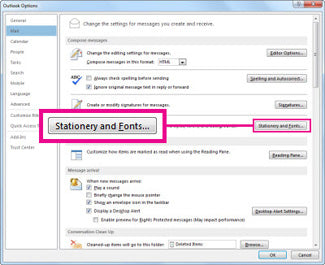
Introduction to How to Change Font in Outlook Email
Changing the font of your Outlook email is a great way to personalize your emails and make them stand out. Whether you are using a custom font or the default font, you can easily make changes to the font in Outlook email. This article will provide you with step-by-step instructions on how to change font in Outlook email.
Steps to Change Font in Outlook Email
Step 1: Open an Existing Email or Compose a New One
The first step in changing the font of an Outlook email is to open an existing email or compose a new one. You can do this by navigating to the “Inbox” folder and selecting the “Compose” button. Alternatively, you can also open an existing email by selecting the “Open” button from the “Inbox” folder.
Step 2: Select the Text That You Want to Change
Once you have opened an email or composed a new one, the next step is to select the text that you want to change. You can do this by simply clicking and dragging your cursor over the text to highlight it. Alternatively, you can also select the text by using the keyboard shortcuts “Ctrl+A” to select all the text or “Ctrl+Shift+Left/Right Arrow” to select individual words.
Step 3: Change the Font
Once you have selected the text that you want to change, the next step is to change the font. To do this, you will need to locate the “Font” drop-down menu and select the font that you want to use. You can select either the default font or one of the custom fonts that you have installed on your computer.
Step 4: Change the Font Size
Once you have selected the font that you want to use, the next step is to change the font size. To do this, you will need to locate the “Font Size” drop-down menu and select the size that you want to use. You can select any size from 8 to 72, depending on the font that you have chosen.
Step 5: Change the Font Color
The last step in changing the font of an Outlook email is to change the font color. To do this, you will need to locate the “Font Color” drop-down menu and select the color that you want to use. You can select any color from the standard palette or you can use the “More Colors” option to access the extended color palette.
Tips for Changing Font in Outlook Email
Use Custom Fonts
When changing the font of an Outlook email, it is a good idea to use custom fonts. This will allow you to make your emails stand out and give them a unique look. You can find a variety of custom fonts online and they are usually free to download and use.
Use Appropriate Font Sizes
When changing the font size of an Outlook email, it is important to use appropriate font sizes. If the font size is too large, it may be difficult to read the text. On the other hand, if the font size is too small, the text may be difficult to see. It is best to use a font size that is comfortable to read.
Test Different Fonts
When changing the font of an Outlook email, it is a good idea to test different fonts before making a final selection. This will allow you to determine which font looks best with the content of the email. You can use the “Preview” button to view how the different fonts look before making a final decision.
Frequently Asked Questions
1. What is Outlook Email?
Outlook Email is Microsoft’s email client, which is part of the Microsoft Office suite. Outlook Email is used by millions of users around the world to send, receive, and manage emails. It also provides a variety of features, including calendar management, contact management, task management, and more.
2. What is the default font used in Outlook Email?
The default font in Outlook Email is Calibri. Calibri is a modern sans-serif typeface designed by Dutch typeface designer Luc(as) de Groot. It was commissioned by Microsoft and released in 2007 for use in Office applications. It is considered a highly readable font, making it popular for online and print communication.
3. How do I change the font in Outlook Email?
To change the font in Outlook Email, go to the “Format Text” tab in the ribbon. From there, select the “Font” button, which will open a window allowing you to select a new font from the list. You can also adjust the font size and other font attributes, such as bold, italics, and underlining.
4. Are there any limitations to the fonts I can choose?
Yes, there are some limitations to the fonts you can choose. Outlook Email only supports TrueType fonts, which are a type of font format developed by Apple and Microsoft. Additionally, your computer must have the font installed in order for it to be available in Outlook Email.
5. Is there an easy way to preview the font I am choosing?
Yes, there is an easy way to preview the font you are choosing. When you are selecting a font from the “Font” window, you can hover your mouse over a font name and it will show you a preview of how the font will look in your email. This makes it easy to choose the right font for your message.
6. Is there any way to save a custom font as a default in Outlook Email?
Yes, it is possible to save a custom font as a default in Outlook Email. To do this, open the “Font” window and select the font you would like to save as a default. Then, click the “Set as Default” button. This will save the font as the new default font for all new emails you compose in Outlook Email.
How to change the font size and font style quickly in Microsoft Outlook
Making a change to the font in your Outlook email can be a great way to capture your reader’s attention or add some personal flair to your message. With a few simple steps, you can easily change the font style, size, and color in your Outlook email to fit your needs. Now you can make sure your emails stand out and get the attention they deserve.




















