How to Completely Remove Mcafee From Windows 10?
Are you looking to uninstall McAfee from your Windows 10 computer? Don’t worry, you’re not alone. Many Windows 10 users find themselves unable to completely remove McAfee from their systems. Fortunately, there are some easy steps you can take to ensure that McAfee is completely removed from your computer. In this article, we’ll provide you with a step-by-step guide on how to completely remove McAfee from Windows 10.
How to Completely Remove McAfee From Windows 10?
- Open the “Start” menu.
- Type “Apps & Features” in the search bar and select the appropriate option.
- Locate “McAfee” in the list of installed apps and click on it.
- Click on the “Uninstall” button.
- Follow the on-screen instructions to complete the uninstallation process.
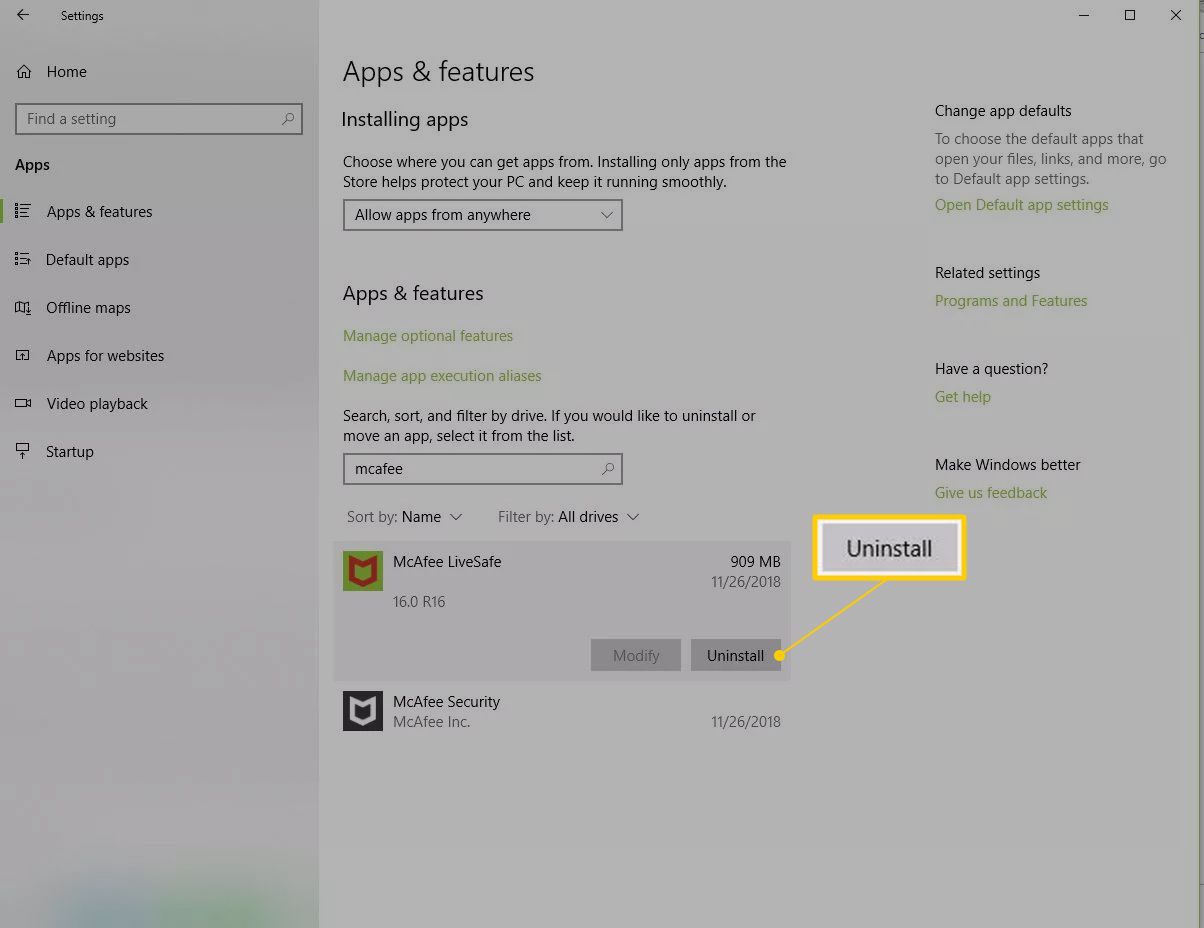
Uninstalling McAfee on Windows 10
McAfee is a popular antivirus and security suite for Windows 10, but if you no longer need the software or want to switch to a different antivirus, you may be looking for a way to completely remove McAfee from your system. Fortunately, it is possible to uninstall McAfee from Windows 10 with few steps.
In this article, we will walk you through the process of completely removing McAfee from Windows 10. We’ll also discuss some of the best alternatives to McAfee, so you can choose the right security solution for your needs.
Step 1: Uninstall McAfee with Windows Settings
The first step in uninstalling McAfee is to use the Windows Settings app. To do this, open the Start menu and select the “Settings” icon. In the Settings window, select “Apps” from the left-hand menu.
In the Apps & features window, scroll down to find McAfee. When you locate it, click on the “Uninstall” button to begin the process. Follow the on-screen instructions to complete the uninstallation.
Step 2: Uninstall McAfee with the McAfee Removal Tool
If the Windows Settings app doesn’t work, you can also use the McAfee removal tool to uninstall McAfee. To get started, download the McAfee removal tool from the official website.
Once the tool is downloaded, double-click the setup file and follow the on-screen instructions to install the program. When the installation is complete, run the program to remove McAfee from Windows 10.
Step 3: Remove McAfee Registry Keys
After uninstalling McAfee, you should also remove any remaining registry keys. To do this, open the Run window by pressing the Windows key + R. In the Run window, type “regedit” and press Enter.
In the Registry Editor window, navigate to the following path:
HKEY_LOCAL_MACHINE\SOFTWARE\McAfee
Right-click on the McAfee folder and select “Delete” to remove it.
Step 4: Check for McAfee Files and Folders
Finally, you should check for any remaining McAfee files and folders. To do this, open the File Explorer and navigate to the following path:
C:\Program Files\McAfee
If you see any files or folders in this location, delete them.
Step 5: Install a New Antivirus
Once you’ve removed all of the McAfee files and folders, you can install a new antivirus. There are many excellent free and paid antivirus solutions available, so you should be able to find one that meets your needs.
Alternatives to McAfee
If you’re looking for an alternative to McAfee, there are plenty of excellent antivirus solutions available. Here are some of the best free and paid antivirus solutions for Windows 10.
Free Alternatives
If you’re looking for a free antivirus solution, there are several excellent options available. Some of the best free antivirus solutions include Avast, AVG, and Avira. All of these programs offer basic protection against viruses and other online threats, and they are easy to install and use.
Paid Alternatives
If you’re looking for a more comprehensive antivirus solution, there are several paid options available. Some of the best paid antivirus solutions include Norton, Kaspersky, and Bitdefender. These programs offer advanced protection against viruses, malware, and other online threats.
Conclusion
Uninstalling McAfee from Windows 10 is relatively easy, but it’s important to make sure that all of the files and registry keys are removed. After uninstalling McAfee, you should also install a new antivirus, as this is essential for keeping your system safe. There are many excellent free and paid antivirus solutions available, so you should be able to find one that meets your needs.
Frequently Asked Questions
Q1. What is McAfee?
McAfee is an antivirus software program developed by the American computer security software company McAfee, LLC. It provides malware prevention and removal during a subscription period and uses signatures and heuristics to identify viruses. It also includes firewall protection, application control, web control, identity protection and system optimization.
Q2. How to uninstall McAfee from Windows 10?
To uninstall McAfee from Windows 10, you first need to open the Windows Control Panel. To do this, click on the Windows Start button and then select Control Panel from the list of options. Once you are in the Control Panel, select Programs and then choose Programs and Features. From here, you should see a list of programs installed on your system. Select McAfee from the list and click Uninstall/Change. You will then be guided through the uninstallation process.
Q3. Do I need to reboot my computer after uninstalling McAfee?
Yes, you should reboot your computer after uninstalling McAfee. This will ensure that all of McAfee’s files have been completely removed from your system. You can also use the Windows System File Checker to verify that all of McAfee’s files have been removed.
Q4. What if I can’t find McAfee in the Control Panel?
If you cannot find McAfee in the Control Panel, it may be because it has been hidden. To unhide McAfee, click on the Windows Start button and then select Control Panel. On the left side of the Control Panel window, click on the ‘Programs and Features’ link. Select ‘Turn Windows features on or off’ from the list of options. This will bring up a list of all the programs installed on your system. Look for McAfee and make sure it has a check mark beside it. If it does not, check the box and click OK.
Q5. How do I delete McAfee registry files?
Deleting McAfee registry files is not recommended as it can cause system instability. If you have already uninstalled McAfee, you can use a registry cleaner to clean up any leftover registry entries. We recommend using CCleaner, which is a free registry cleaner. To use CCleaner, open the program and select Registry. Check all of the boxes and then click Scan for Issues. Once the scan is complete, click Fix Selected Issues to remove any leftover McAfee registry entries.
Q6. Is there any other way to completely remove McAfee from Windows 10?
Yes, you can use a third-party uninstallation tool such as Revo Uninstaller to completely remove McAfee from your system. This program will scan your system for any leftover files and registry entries and remove them. It is important to note that you should only use a trusted third-party uninstaller to avoid any potential damage to your system.
How to uninstall McAfee – Windows 10
If you are looking for a way to completely remove McAfee from your Windows 10 operating system, you have come to the right place. We have outlined step-by-step instructions to help you through the process. From uninstalling McAfee from the system to deleting its leftover files, we have provided comprehensive guidance to ensure a smooth process. With these easy steps, you can now safely remove McAfee from your computer, so you can be sure that your system is safe and secure.



















