How to Create a Function in Excel?
Are you looking to create a function in Excel so that you can use it to calculate data quickly and accurately? Then you have come to the right place! In this article, we will walk you through the steps of creating a function in Excel, including the different types of functions available and how to use them. We will also provide helpful tips on how to make sure your function works correctly. By the end of this guide, you should be well on your way to creating your own custom functions in Excel. So let’s get started!
Or
- Open a spreadsheet in Excel.
- Select the Formulas tab in the top bar.
- From the drop-down menu, select Insert Function.
- Choose the function you want to use from the list.
- Enter the function’s arguments.
- Click OK to insert the function into the cell.
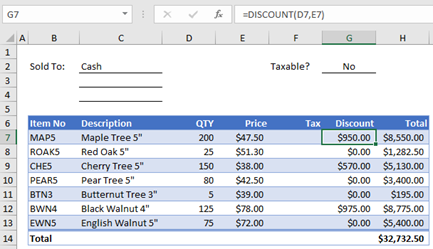
How to Create a Function in Microsoft Excel
Creating a function in Microsoft Excel is a great way to quickly perform complex calculations. You can use Excel functions to calculate things such as the average of a range of cells, the maximum or minimum value of a range of cells, the sum of a range of cells, and more. This guide will walk you through the process of creating a function in Excel.
Step 1: Determine the Function You Need
The first step in creating a function in Excel is to determine what you need the function for. Excel offers a variety of functions for different purposes, so it’s important to identify which one you need before you create it. Once you know which function you need, you can start to create it.
Step 2: Enter the Formula
The next step is to enter the formula for the function. When you enter the formula, you will need to include the range of cells that you want to include in the calculation. If you’re not sure how to do this, you can use the Insert Function button to help you. This will give you a list of functions and you can select the one you need.
Step 3: Apply the Function
Once you have entered the formula and the range of cells, you can apply the function. To do this, you can select the cells that you want to apply the function to and then click on the “Apply” button. This will apply the function to the selected cells.
Step 4: Check the Results
Once you’ve applied the function, it’s important to check the results. To do this, you can select the cells that you applied the function to and then view the results in the formula bar. This will show you the result of the calculation.
Step 5: Save the Function
The final step is to save the function. To do this, you can select the cells that you applied the function to and then click on the “Save” button. This will save the function so you can use it again in the future.
Tips for Creating Functions in Excel
Tip 1: Use the Insert Function Button
The Insert Function button can be a great help when you’re creating a function in Excel. This will give you a list of functions and you can select the one you need.
Tip 2: Check the Results
It’s important to check the results of the calculations you make. To do this, you can select the cells that you applied the function to and then view the results in the formula bar.
Tip 3: Save the Function
Once you’ve created the function, it’s important to save it so you can use it again in the future. To do this, you can select the cells that you applied the function to and then click on the “Save” button.
Related Faq
What is a Function in Excel?
A function in Excel is a predefined formula that performs a specific calculation. Functions can be used to calculate the sum of a range of cells, calculate the average of a range of cells, count the number of cells that contain data, return the largest value in a range of cells, and more. Functions can be used to perform calculations on multiple worksheets, as well as on data from external sources.
How do I Create a Function in Excel?
Creating a function in Excel is simple. To begin, open the spreadsheet you wish to edit. Select the cell where you want the function to go. Next, type the equal sign (“=”) followed by the name of the function. For example, if you wanted to calculate the sum of a range of cells, you would type “=SUM”. Parameters for the function will then appear. You can then enter the range of cells you want to include in the calculation. Finally, press the enter key to calculate the result.
What are Some Commonly Used Functions in Excel?
Some of the most commonly used functions in Excel include SUM, AVERAGE, COUNT, MAX, MIN, and IF. SUM adds the values in a range of cells, AVERAGE calculates the average of a range of cells, COUNT counts the number of cells that contain data, MAX finds the largest value in a range of cells, MIN finds the smallest value in a range of cells, and IF tests whether a condition is true or false.
What is a Function Argument?
A function argument is a value or range of values given to a function when it is used. Arguments are typically used to specify the range of cells that a function should calculate on. For example, when using the SUM function, you can specify the range of cells that should be included in the calculation.
Can You Create Your Own Functions in Excel?
Yes, you can create your own custom functions in Excel. This is done using VBA (Visual Basic for Applications) code. VBA is a powerful programming language that allows you to write custom code for Excel to perform calculations and other tasks.
What are the Benefits of Using Functions in Excel?
Using functions in Excel can save time and reduce errors. Functions are predefined formulas that can quickly perform calculations on large amounts of data. This eliminates the need to manually create formulas for each calculation, which can be time consuming and prone to errors. Additionally, functions can be used to quickly access data from external sources, such as databases or web pages, which can save time and reduce the risk of errors.
Excel Formulas and Functions Tutorial
Creating a function in Excel is a great way to save time and increase productivity. With a few simple steps, you can create a function that can help streamline your workflow and make your spreadsheets more efficient. Whether you’re a novice or a professional, Excel can help you get the job done quickly and easily. With the right knowledge and practice, you can become an Excel expert in no time.




















