How To Delete A File From Sharepoint?
Are you looking to learn how to delete a file from Sharepoint? Sharepoint is a powerful platform for organizing and sharing data, but it can be confusing to navigate its various features. In this article, we’ll walk you through the steps of deleting a file from Sharepoint and provide you with tips to ensure a successful deletion. With this guide, you’ll be able to delete your file from Sharepoint with ease.
To delete a file from Sharepoint, follow the steps below:
- Log into SharePoint.
- Navigate to the folder containing the file you want to delete.
- Select the checkbox next to the file you want to delete.
- Click the Delete button at the top of the page.
- Confirm your wish to delete the file by clicking the OK button.
- Your file will now be deleted.
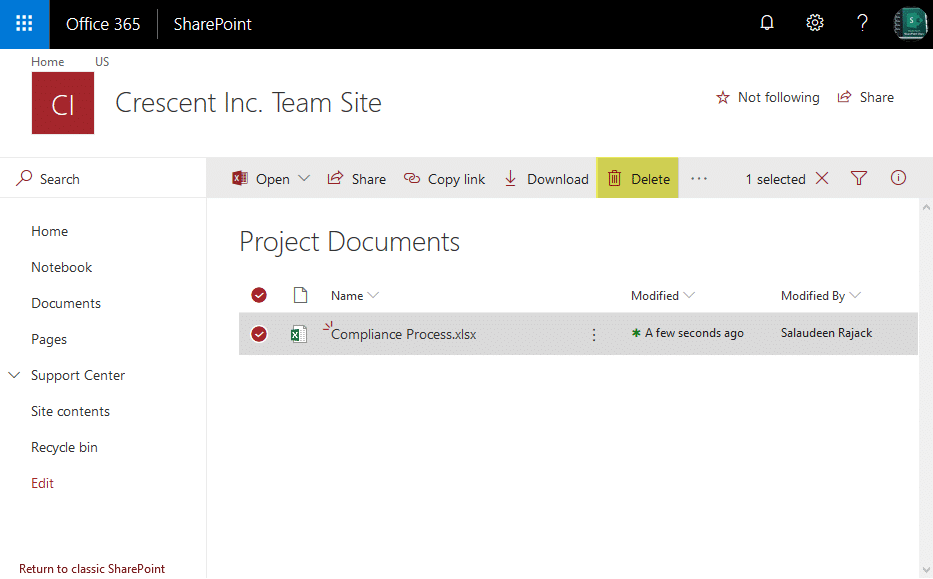
language
How to Delete a File From Sharepoint?
SharePoint is a powerful document and content management platform used by many organizations. It allows users to store, share, and manage files in a secure and organized manner. However, when users need to delete a file from SharePoint, the process is not always straightforward. This article will explain how to delete a file from SharePoint.
Checking File Permissions
Before trying to delete a file from SharePoint, it is important to check the permissions that are assigned to the file. Depending on the user’s access level, they may not be able to delete a specific file. To check the permissions of a file, navigate to the file in question and select the ‘Information’ tab. This will bring up a list of permissions that have been assigned to the file.
If the user does not have the ‘Delete’ permission, they will need to contact the owner of the file or the administrator of the SharePoint site to request permission to delete the file. Once the user has the necessary permissions, they can proceed to the next step.
Deleting the File
Once the user has the necessary permissions, they can proceed to delete the file. To delete the file, first navigate to the file in question and select the ‘Actions’ tab. This will bring up a list of available actions. Select the ‘Delete’ option from the list.
Once the file has been deleted, a confirmation message will appear. The user should take a moment to confirm that the file has been deleted. If the user wishes to recover the file, they will need to contact the administrator or owner of the SharePoint site.
Deleting Multiple Files
If the user needs to delete multiple files at once, they can do so by selecting the ‘Actions’ tab and then the ‘Delete’ option. This will bring up a list of all the files that are available to be deleted. Check the boxes of the files that need to be deleted and then select the ‘Delete’ option.
Once the user has selected the ‘Delete’ option, a confirmation message will appear. The user should take a moment to confirm that the files have been deleted. If the user wishes to recover any of the files, they will need to contact the administrator or owner of the SharePoint site.
Deleting a Folder
If the user needs to delete a folder from SharePoint, they can do so by navigating to the folder in question and selecting the ‘Actions’ tab. This will bring up a list of available actions. Select the ‘Delete’ option from the list.
Once the folder has been deleted, a confirmation message will appear. The user should take a moment to confirm that the folder has been deleted. If the user wishes to recover the folder, they will need to contact the administrator or owner of the SharePoint site.
Restoring Deleted Files
If a file has been deleted by mistake, the user can restore the file by navigating to the Recycle Bin in the SharePoint site. Once the user is in the Recycle Bin, they can select the file in question and select the ‘Restore’ option. This will restore the file to its original location.
If the file is not in the Recycle Bin, the user will need to contact the administrator or owner of the SharePoint site to request that the file be restored. The administrator or owner of the SharePoint site will be able to access the deleted file and restore it if necessary.
Deleting a File From a Library
If the file is located in a library, the user will need to navigate to the library and select the file in question. Then select the ‘Actions’ tab and select the ‘Delete’ option. This will delete the file from the library.
Once the file has been deleted from the library, a confirmation message will appear. The user should take a moment to confirm that the file has been deleted. If the user wishes to recover the file, they will need to contact the administrator or owner of the SharePoint site.
Deleting a File From a List
If the file is located in a list, the user will need to navigate to the list and select the file in question. Then select the ‘Actions’ tab and select the ‘Delete’ option. This will delete the file from the list.
Once the file has been deleted from the list, a confirmation message will appear. The user should take a moment to confirm that the file has been deleted. If the user wishes to recover the file, they will need to contact the administrator or owner of the SharePoint site.
Manually Deleting a File
If the user is unable to delete a file from the SharePoint site, they can manually delete the file by navigating to the file’s location in the server and deleting it directly from the server. This is an advanced action and should only be done if the user is familiar with the server and the SharePoint environment.
Once the file has been deleted from the server, a confirmation message will appear. The user should take a moment to confirm that the file has been deleted. If the user wishes to recover the file, they will need to contact the administrator or owner of the SharePoint site.
Troubleshooting Tips
If the user is having difficulty deleting a file from SharePoint, there are a few troubleshooting steps that they can take. First, they should make sure that they have the necessary permissions to delete the file. If they do not, they should contact the owner or administrator of the SharePoint site. Secondly, they should make sure that they are in the correct location to delete the file. If they are in the wrong location, they should navigate to the correct location and then attempt to delete the file.
If the user is still having difficulty deleting the file, they should contact the owner or administrator of the SharePoint site for assistance. They may be able to provide additional help or advice on how to delete the file.
Frequently Asked Questions
What is SharePoint?
SharePoint is a web-based and collaborative platform developed by Microsoft that helps organizations share and manage content, applications, and knowledge. It enables users to create websites, manage documents, and collaborate in real-time. SharePoint also provides tools to customize the platform to meet specific business requirements and needs.
SharePoint can be used to create a variety of websites, such as intranets, extranets, team sites, project sites, and more. It also provides features like document management, search, and workflow. SharePoint is used by many organizations worldwide to increase collaboration and productivity.
How to Delete a File From Sharepoint?
Deleting a file from SharePoint is a simple process. To delete a file from SharePoint, open the document library or list where the file is located. Then, select the file you want to delete and click the “Delete” button in the ribbon. Confirm the deletion by clicking “OK” when prompted. The file will be deleted from SharePoint.
It is important to note that deleted files are not permanently deleted from SharePoint, but are instead moved to the Recycle Bin. You can restore deleted files from the Recycle Bin at any time. However, if the file is not restored within a certain amount of time, it will be permanently deleted from SharePoint.
What is the Recycle Bin?
The Recycle Bin is a feature of SharePoint that allows users to recover files that have been deleted by mistake. When a file is deleted, it is moved to the Recycle Bin. The Recycle Bin is located in the Site Settings page of the SharePoint site.
From the Recycle Bin, users can view a list of deleted files and restore them if needed. The Recycle Bin will retain deleted files for a certain amount of time before they are permanently deleted from SharePoint. It is important to note that deleted files can still be recovered from the Recycle Bin, even if they have been permanently deleted from SharePoint.
What Happens When a File is Permanently Deleted from SharePoint?
When a file is permanently deleted from SharePoint, it is removed from the Recycle Bin and will no longer be available for recovery. Permanently deleted files cannot be recovered, so it is important to ensure that the file is not needed before deleting it.
It is also important to note that when a file is deleted from SharePoint, the associated metadata (such as file name, author, etc.) is also deleted. Therefore, it is important to take precautions when deleting files to ensure that the associated metadata is also backed up.
Are Deleted Files Securely Deleted From SharePoint?
Yes, deleted files are securely deleted from SharePoint. When a file is deleted, it is moved to the Recycle Bin and is securely deleted from the server. This means that the file cannot be recovered from the server and the associated metadata is also securely deleted.
SharePoint also offers additional security measures to protect deleted files. For example, SharePoint allows users to configure their site settings to ensure that only users with permission can access the Recycle Bin. This helps to ensure that deleted files are securely deleted and not accessible to unauthorized users.
What is the Difference Between Deleting and Recycling a File?
The main difference between deleting and recycling a file is that when a file is deleted, it is permanently deleted from SharePoint and cannot be recovered. When a file is recycled, it is moved to the Recycle Bin and can be recovered at any time.
It is important to note that deleted files are not permanently deleted from SharePoint until they are permanently deleted from the Recycle Bin. Therefore, it is important to take the proper precautions when deleting or recycling a file to ensure that it is not needed.
How to Delete a Document Library in SharePoint Online – Beginner Tutorial
Deleting a file from Sharepoint is an easy and straightforward process. All you need to do is access the file that you want to delete, select the delete option, and confirm the deletion. With a few simple steps, you can delete a file from Sharepoint quickly and easily. Sharepoint is an invaluable tool that can help you store and share files with others in a secure and efficient manner.




















