How to Downgrade Windows 10 to Windows 7?
Are you finding the new Windows 10 hard to get used to? If you’re looking to go back to the familiarity of the old Windows 7, the good news is that you can downgrade Windows 10 to Windows 7. In this article, we’ll explain how to do this with ease. So, if you’re looking to change your OS and get back to the basics of Windows 7, read on and find out how!
- Backup all your files and data
- Download the Windows 7 ISO file
- Create a bootable USB drive or DVD
- Boot from the USB drive or DVD
- Follow the instructions on-screen to install Windows 7
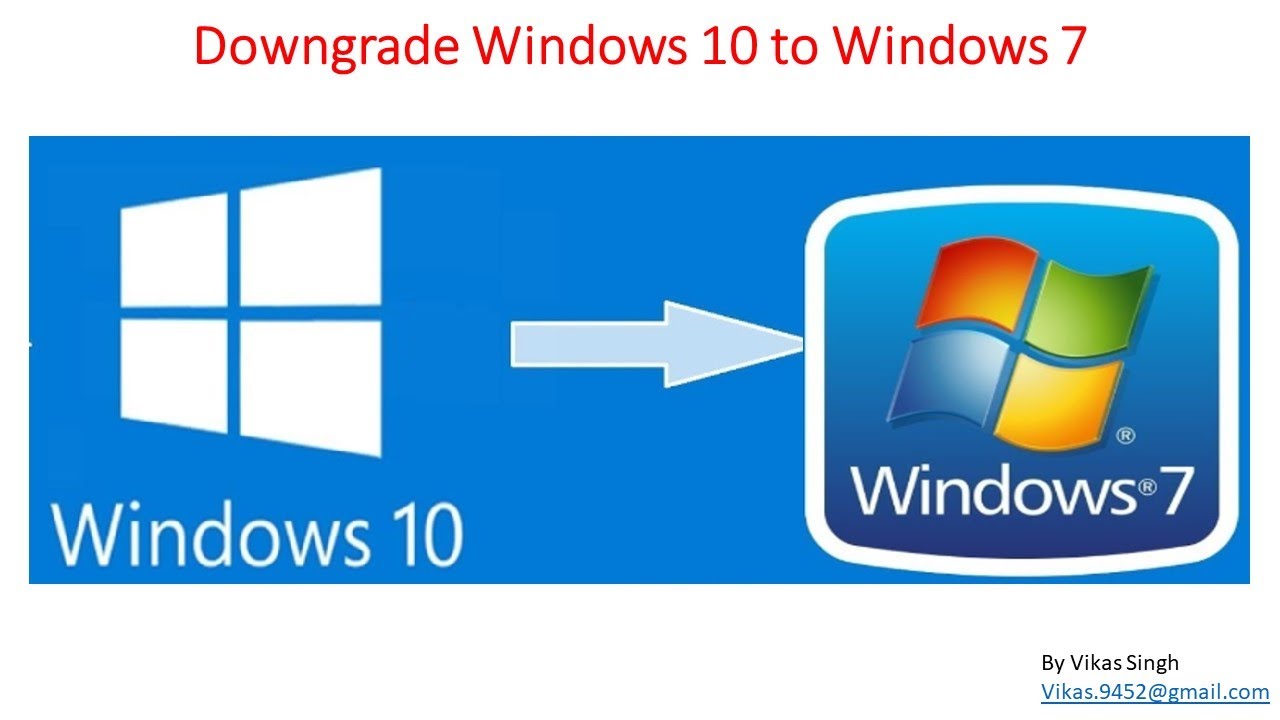
Downgrading to Windows 7 from Windows 10
Downgrading from Windows 10 to Windows 7 is a process that requires a few steps, but it is possible with the right preparation and knowledge. Windows 7 is a reliable and proven operating system and while it may not have the latest features, it is still an excellent choice for many users. In this article, we will look at the steps needed to downgrade Windows 10 to Windows 7, as well as the considerations to bear in mind before doing so.
Checking System Requirements for Windows 7
The first step in downgrading from Windows 10 to Windows 7 is to check the system requirements for Windows 7. Windows 7 requires a minimum of 1GHz processor and 1GB of RAM for 32-bit systems and 2GB of RAM for 64-bit systems. Additionally, a 16GB hard drive is required for 32-bit systems and a 20GB hard drive is required for 64-bit systems. It is also important to note that Windows 7 is not compatible with the newer hardware, such as USB 3.0 and Thunderbolt.
Backup Your Data
Before downgrading from Windows 10 to Windows 7, it is important to back up all of your data. This includes documents, music, photos, videos, and any other files that you may want to keep. Additionally, it is a good idea to back up any software or settings that you may want to use on Windows 7. You can use an external hard drive or a cloud storage service to back up your data.
Installing Windows 7
Once you have checked the system requirements and backed up your data, you are ready to install Windows 7. The installation process is fairly straightforward and involves downloading the Windows 7 installation media, inserting it into the CD/DVD drive, and following the on-screen instructions. It is important to note that you will need a valid license key to activate Windows 7.
Updating and Activating Windows 7
Once Windows 7 is installed, it is important to update it with the latest updates and security patches. Additionally, you will need to activate Windows 7 with the license key that you purchased. After this is done, you are ready to start using Windows 7.
Troubleshooting and Reinstalling Windows 7
If you encounter any issues with Windows 7 after installing it, you may need to reinstall it. This can be done by downloading the installation media again and following the instructions. If you run into any issues during the installation process, you can contact Microsoft support for assistance.
Rolling Back from Windows 7 to Windows 10
If you decide that you would like to roll back from Windows 7 to Windows 10, you can do so using the Windows 10 installation media. This will restore Windows 10 and all of your data and settings. However, it is important to note that this will not restore any software or settings that you had installed on Windows 7.
Few Frequently Asked Questions
1. What is the process for Downgrading Windows 10 to Windows 7?
The process for downgrading Windows 10 to Windows 7 involves first backing up all the necessary data and files from the Windows 10 computer. Then, you must obtain an installation disc for Windows 7 or a Windows 7 ISO file and burn it to a disc or USB drive. After that, you will need to boot the computer from the disc and go through the installation process of Windows 7. Once the installation is complete and Windows 7 is running, you can restore your backed up data and files to the new Windows 7 system.
2. What should I consider before downgrading Windows 10 to Windows 7?
Before downgrading Windows 10 to Windows 7, you should consider the age of your computer and whether it can handle a Windows 7 operating system. You should also consider the compatibility of the software and hardware you are using with Windows 7. Additionally, you should make sure to back up all your data and files before downgrading to avoid any data loss.
3. What should I do if I don’t have a Windows 7 disc or ISO file?
If you do not have a Windows 7 disc or ISO file, you can purchase one from a third-party source. Alternatively, you can use a Windows 7 product key to download a Windows 7 ISO image from Microsoft’s website.
4. How long does it take to downgrade Windows 10 to Windows 7?
The amount of time it takes to downgrade Windows 10 to Windows 7 depends on the size of the installation files, the speed of your computer, and the speed of your internet connection. Generally, the process should take around an hour or two to complete.
5. Do I need to reinstall all my programs after downgrading Windows 10 to Windows 7?
Yes, you will need to reinstall all your programs after downgrading Windows 10 to Windows 7. This is because the programs you were using on Windows 10 may not be compatible with Windows 7.
6. Is downgrading Windows 10 to Windows 7 safe?
Downgrading Windows 10 to Windows 7 is generally safe as long as you have backed up your data and files. Additionally, you should double check the compatibility of your software and hardware with Windows 7 to ensure everything works properly. It is also important to keep your Windows 7 system up to date with the latest security patches and updates to protect your computer from any potential threats.
How to uninstall Windows 10 and downgrade to Windows 7 (2021)
Downgrading from Windows 10 to Windows 7 is a straightforward process, but it is important to make sure that you have taken the necessary steps before beginning. By backing up your data, downloading the Windows 7 installation media, and ensuring your hardware meets the requirements, you can successfully downgrade your system and enjoy the features of the older operating system. With the right preparation and a few simple steps, you can easily revert your Windows 10 system to Windows 7.




















