How to Download Minecraft Windows 10?
Are you a fan of the popular sandbox video game, Minecraft? Are you looking to download Minecraft onto your Windows 10 device? If so, you’ve come to the right place! This guide will take you step-by-step through the process of downloading and installing Minecraft onto your Windows 10 device. With the help of this guide, you can make sure that you get the full Minecraft experience on your device in no time!
- Go to Minecraft for Windows 10.
- Select the Buy Now button.
- Log in with your Microsoft account.
- Choose the account you want to use.
- Choose the payment method.
- Enter your payment information.
- Select Confirm purchase.
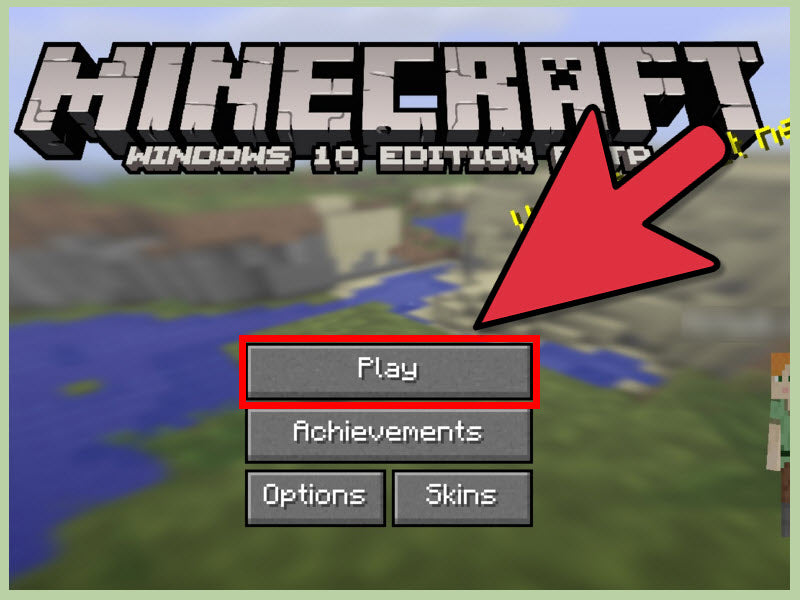
How to Download Minecraft Windows 10 Version
Minecraft is an incredibly popular game that allows players to build, explore and create their own virtual world. It is available on many different platforms, including Windows 10. Here is a step-by-step guide on how to download the Windows 10 version of Minecraft.
The first step to downloading Minecraft Windows 10 version is to purchase the game on the Microsoft Store. The game is available for purchase on the store for a set price. Once the purchase is complete, the game will be added to your library. From there, you can download and install the game on your Windows 10 computer.
Verifying Your Purchase
Once the purchase is complete, you will need to verify your purchase. This is done by signing into your Microsoft account. You will then be able to verify your purchase and start the download process.
Once your purchase is verified, you will be able to download the game. You can do this by clicking on the “Download” button in the Microsoft Store. This will download the game to your computer.
Installing the Game
Once the download is complete, you will need to install the game. This is done by double-clicking on the downloaded file. This will launch the installation process. Follow the on-screen instructions to complete the installation.
Once the installation is complete, you will be able to launch the game. Click on the “Play” button to launch the game. You will then be able to create your own world and start exploring.
Playing Minecraft Windows 10 Version
Once you have launched the game, you will be able to start playing. The game has a variety of different modes, including creative, survival and adventure. You can choose which mode you want to play in.
In creative mode, you will be able to build and create your own world. You will have access to a variety of different blocks and items that you can use to construct your own world. You can also build structures, such as houses and castles.
In survival mode, you will be able to explore the world and try to survive as long as possible. You will need to gather resources and craft items to help you survive. You will also need to face off against hostile mobs and defend yourself.
In adventure mode, you will be able to explore the world and complete various challenges and quests. You will also be able to complete dungeons and find loot.
Using Mods
One of the best things about Minecraft Windows 10 version is that it supports mods. Mods are custom-made content that can be added to the game. This can be used to add new features and content to the game.
To use mods, you will need to download them from the internet. Once you have downloaded a mod, you will need to install it. This is done by placing the mod in the “mods” folder of the game. Once the mod is installed, you will be able to use it in the game.
Multiplayer
Minecraft Windows 10 version also supports multiplayer. This allows you to play with your friends and family online. To join a multiplayer game, you will need to join a server. You can join public servers or create your own private server.
Once you have joined a server, you will be able to play with your friends. You can explore the world together, build structures and take on challenges.
Conclusion
Minecraft Windows 10 version is a great game that allows you to explore and create your own world. You can purchase the game on the Microsoft Store and download it to your computer. Once the game is installed, you will be able to play the game in creative, survival or adventure mode. You can also use mods to add custom content to the game. The game also supports multiplayer, which allows you to play with your friends online.
Top 6 Frequently Asked Questions
What is Minecraft?
Minecraft is an open-world sandbox video game developed by Mojang. It allows players to create and explore virtual worlds and build structures using blocks. The game is set in a randomly generated world with different biomes and terrain types, and players can explore the world, gather resources, craft items, and survive against hostile mobs.
How do I download Minecraft for Windows 10?
To download Minecraft for Windows 10, you will need to visit the Microsoft Store. Once you are on the store page, search for “Minecraft” and click on the game when it appears in the search results. On the game page, click on “Get” to begin the download. You will need to sign in with your Microsoft account to complete the download.
Do I need an Xbox Live account to play Minecraft?
No, you do not need an Xbox Live account to play Minecraft. You can play the game without an account, but you will need an account if you want to access certain features, such as online multiplayer and cross-platform play.
Is there a free version of Minecraft?
Yes, there is a free version of Minecraft for Windows 10. This version of the game is limited in features, but it does allow you to play the game and experience the core features.
What are the system requirements for Minecraft?
The system requirements for Minecraft are relatively low. For Windows 10, you will need at least 4GB of RAM and 2GB of free storage space. You should also have a graphics card with at least 1GB of VRAM and a processor with a minimum of 2GHz.
How much does the full version of Minecraft cost?
The full version of Minecraft for Windows 10 costs $26.99. This version of the game includes all of the features, such as online multiplayer, cross-platform play, and more. It also includes access to the Minecraft Marketplace, where you can purchase additional content for the game.
How to install minecraft windows 10 edition for free
Having successfully downloaded Minecraft Windows 10, you are now ready to explore and create your own world! From building up a village and playing with friends to digging deep into caves and discovering new mined items, the possibilities are endless. You may even find yourself inspired to create your own custom maps and mods, unleashing your creativity in ways you never thought possible. With this game, you can truly let your imagination run wild! So what are you waiting for? Get downloading and start your Minecraft journey today!




















