How To Embed Video In Outlook Email?
Do you want to make your Outlook emails stand out? Adding videos to your emails can give them the professional edge and help you to convey your message. Embedding videos in Outlook emails is not as daunting as it may sound, but there are a few steps that you need to take in order to make it happen. This article will guide you through the process of embedding video in Outlook emails, so you can start creating impactful emails today!
- Open Microsoft Outlook on your computer.
- In a new email message, click Insert > Video.
- You can either Insert Video from Online Video or Insert Video from File.
- If you chose to insert from online video, paste the URL of the video page into the text box and click Insert.
- If you chose to insert from file, click Browse and select the video file from your computer, then click Insert.
- The video will be added to your email message.
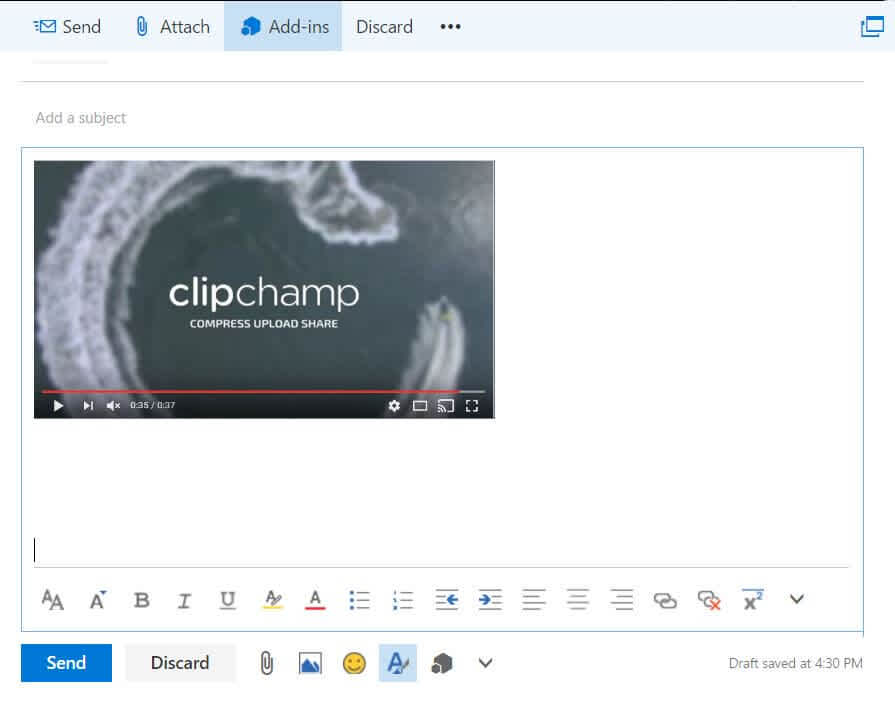
How to Insert Video into Outlook Email
Embedding a video into your Outlook emails is a great way to capture the attention of your recipients and keep them engaged. With just a few simple steps, you can easily insert a video into your Outlook emails. In this article, we’ll discuss how to embed a video in an Outlook email and provide some tips on how to make the most of this powerful tool.
Using Linked Videos
The simplest way to embed a video in an Outlook email is to use a linked video. All you need to do is find the URL for the video you want to embed and paste it into your email. When the recipient clicks on the link, the video will open in a web browser. This is a great option if you want to make sure the recipient has access to the video without having to download it.
The downside to this approach is that you can’t control how the video appears in the email. The recipient will have to click on the link and wait for the video to load before they can watch it.
Using Embedded Videos
The other option is to embed the video directly into the email. This means that the video will appear as soon as the recipient opens the email, without them having to click on any links. To do this, you’ll need to use HTML code. You’ll need to find the video’s embed code, copy it, and paste it into the HTML code of your email. You can then adjust the size of the video and the position on the page.
The advantage of this approach is that the video will appear as soon as the recipient opens the email, so they don’t have to click any links. The downside is that the video will take up some space in the email, which could make it more difficult to read.
Tips for Using Video in Outlook Emails
Once you’ve mastered the basics of embedding video in Outlook emails, there are a few tips you can use to make the most of this powerful tool. Here are a few to keep in mind:
Keep it Short
When it comes to video in emails, less is more. Try to keep your videos short and to the point. This will make them easier to watch and more likely to be viewed by your recipient.
Make it Relevant
Make sure the video you’re embedding is relevant to the content of your email. If the video isn’t relevant, it will be a distraction and could lead to your email being ignored.
Keep the Format Simple
When embedding video in an email, make sure you keep the format as simple as possible. If you’re using a linked video, make sure the link is easy to see and click on. If you’re using an embedded video, make sure the code is correctly formatted and doesn’t interfere with the layout of the email.
Testing and Troubleshooting
Once you’ve embedded the video in your email, it’s important to test it to make sure it works correctly. Send a test email to yourself and make sure the video appears correctly. If there’s a problem with the video, make sure you check the link or the code for any errors.
Compatibility Issues
One of the biggest challenges when it comes to embedding video in Outlook emails is compatibility. Not all email clients support embedded video, so make sure you check the compatibility of the video format before you send the email.
Using Video in Outlook Emails
Embedding video in Outlook emails is a great way to capture the attention of your recipients and keep them engaged. With just a few simple steps, you can easily embed a video in an Outlook email. Just make sure you test it before you send it, and keep the format and content of the video as relevant and simple as possible.
Top 6 Frequently Asked Questions
1. How do I embed a video in an Outlook email?
To embed a video in an Outlook email, you must first have an online video hosting service that can provide you with an HTML code for the video. Once you have the HTML code, open your Outlook email and compose a new message. Click on the Insert tab from the top menu, then select Online Video from the Media group. A window will open, where you can paste the HTML code for the video. Once you have pasted the code, click on the Insert button to complete the process.
2. Can I add videos to Outlook emails from YouTube?
Yes, you can add videos to Outlook emails from YouTube. First, go to the YouTube video that you would like to embed in your email. Select the Share option below the video and click on the Embed link. Copy the HTML code that appears in the box and then open your Outlook email. Follow the same steps as before to insert the video into your email.
3. Is there any way to embed a video from Vimeo in Outlook?
Yes, you can embed a video from Vimeo in Outlook. First, go to the Vimeo video that you would like to embed in your email. Select the Share option below the video and click on the Embed link. Copy the HTML code that appears in the box and then open your Outlook email. Follow the same steps as before to insert the video into your email.
4. What size video can I embed in an Outlook email?
The size of the video you can embed in an Outlook email depends on the size of your email. Most Outlook emails allow for a maximum size of 20 MB for any embedded file, including videos. If the video is larger than 20 MB, you may need to compress the video file before embedding it into your email.
5. Is there a way to make sure that the video plays automatically when the email is opened?
Yes, you can make sure that the video plays automatically when the email is opened. To do this, you must edit the HTML code for the video. Look for the line that says “autoplay=1” and make sure it is included in the code. This will ensure that the video plays automatically when the email is opened.
6. Can I embed a video in an email on my phone?
Yes, you can embed a video in an email on your phone. First, you must make sure that you have an online video hosting service that supports embedding videos in emails. Once you have the HTML code for the video, open the Outlook app on your phone and compose a new message. Then, click on the Insert tab from the top menu, select Online Video from the Media group, and paste the HTML code into the window. Finally, click on the Insert button to complete the process.
Embedding video in an Outlook email is a great way to capture your recipient’s attention and make your message more interactive. With a few easy steps, you can add a video to your email quickly and easily. Whether you want to use a public video from YouTube or a private one from your own device, embedding video in Outlook email is simpler than you might think. With the steps outlined in this article, you can now embed video into your Outlook emails with ease.




















