How to Export Sql Query Results to Excel?
If you ever found yourself needing to export query results from a SQL database to an Excel spreadsheet, you are not alone. Many businesses and organizations rely on SQL databases to store their data, and it’s often necessary to move that data into an Excel spreadsheet for further review or analysis. Fortunately, it is relatively easy to export SQL query results to Excel; this guide will show you exactly how to do it.
Exporting SQL Query Results to Excel: To export query results to Excel, you will need to use the SQL Server Export Wizard. Begin by connecting to your SQL Server instance and running your query. Once you have the results, select the Export Data option from the Task menu. Next, select the Excel destination and configure the connection details. Finally, click the Finish button to export the query results to Excel.
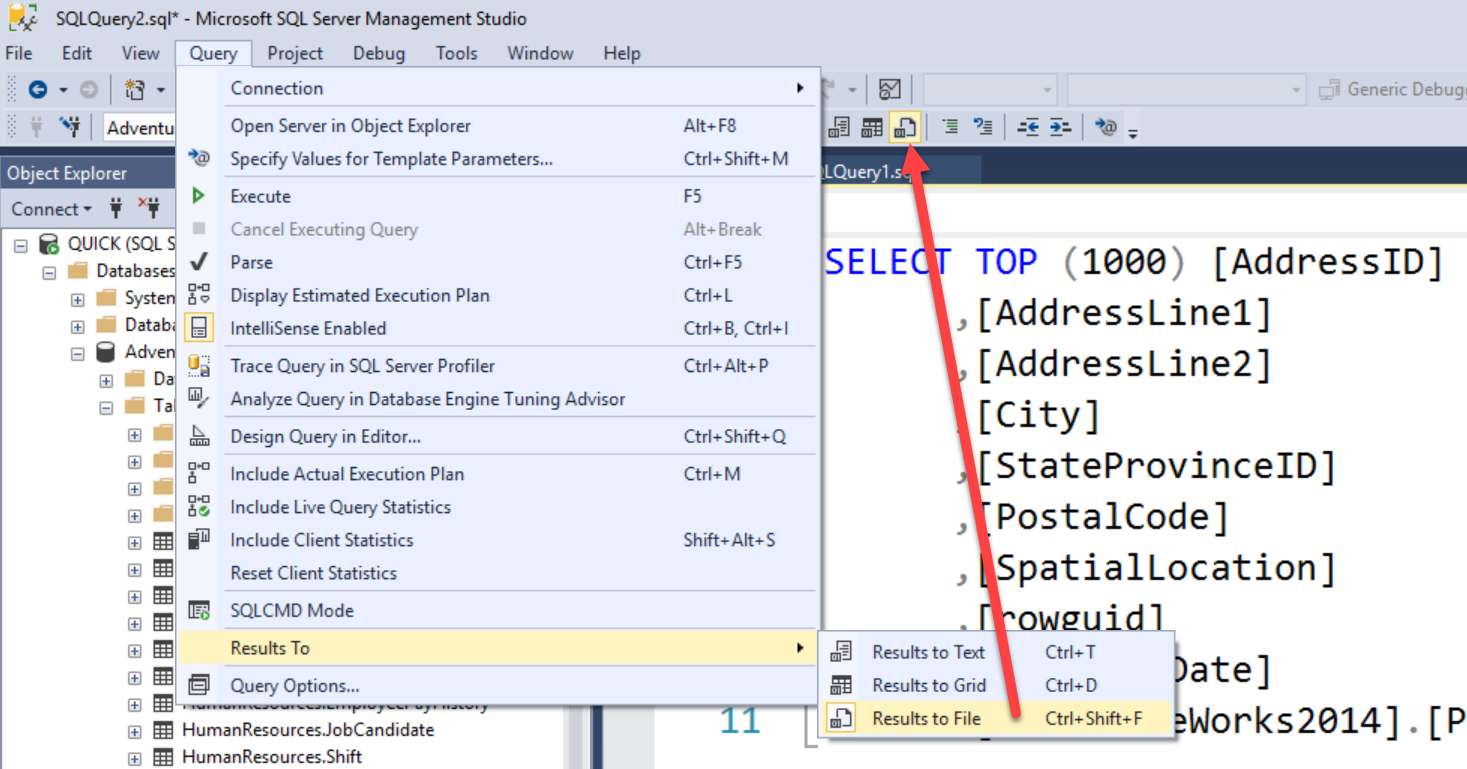
Exporting SQL Query Results to Excel
Exporting data from a SQL query to an Excel file is a common task when working with databases. There are various ways to achieve this goal, such as using scripts or third-party tools. In this article, we will discuss how to export data from an SQL query to Excel.
Using SQL Server Management Studio
The easiest way to export data from an SQL query to Excel is by using SQL Server Management Studio (SSMS). This is a free tool from Microsoft that allows you to easily connect to a database and export the data to an Excel file. To use it, connect to the database, run the query, and then select the “Export Data” option from the “Results” pane. This will open the “Export Data” wizard, where you can specify the output format (e.g., Excel, CSV, XML, etc.) and the other settings for the export.
Steps to Export Data
The first step is to connect to the database. This can be done by selecting the “Connect” button. After connecting, the query can be run by entering the SQL query in the “Query” window. Once the query is executed, the results will be displayed in the “Results” pane.
Selecting the Export Option
The next step is to select the “Export Data” option from the “Results” pane. This will open the “Export Data” wizard, where the output format (e.g., Excel, CSV, XML, etc.) and other settings can be specified. Once the settings are selected, the data can be exported by clicking the “Finish” button.
Using Third-Party Tools
In addition to using SQL Server Management Studio, there are also third-party tools that can be used to export data from an SQL query to an Excel file. These tools often have more features and options than the built-in options, and some of them even allow data to be exported directly from the SQL query window.
Advantages of Using Third-Party Tools
One of the main advantages of using third-party tools is that they often provide more flexibility and control over the export process. For example, some of these tools allow users to specify the output format (e.g., Excel, CSV, XML, etc.) and other settings for the export. Additionally, some of these tools also provide other features, such as the ability to preview the data before it is exported.
Choosing a Third-Party Tool
When choosing a third-party tool for exporting data from an SQL query to an Excel file, it is important to consider the features offered by the tool and how well it meets your needs. For example, some tools may only support certain output formats, while others may offer more features and options. Additionally, it is important to evaluate the tool’s user interface to ensure that it is easy to use and understand.
Related Faq
What is the most straightforward way to export SQL query results to Excel?
The most straightforward way to export SQL query results to Excel is to use the SQL Server Export Wizard. The Export Wizard is a graphical user interface within SQL Server Management Studio (SSMS) that allows users to copy data from one data source to another. It supports exporting to a variety of formats, including Excel, CSV and text files.
What are the steps to export SQL query results to Excel?
The steps to export SQL query results to Excel using the SQL Server Export Wizard are as follows:
1. Open SQL Server Management Studio (SSMS) and connect to the database you wish to export data from.
2. Select the database, right-click and select “Tasks > Export data”.
3. Select the source, destination and other options in the Export Wizard.
4. Select “Excel” as the destination format.
5. Enter the path of the Excel file and click “Next”.
6. Select the tables, columns and other options you wish to export.
7. Click “Finish” to start the export process.
What are the advantages of using the SQL Server Export Wizard for exporting SQL query results to Excel?
The advantages of using the SQL Server Export Wizard for exporting SQL query results to Excel include:
1. Easy to use graphical user interface: The Export Wizard is a graphical user interface within SQL Server Management Studio (SSMS) that allows users to easily copy data from one data source to another.
2. Compatible with a variety of formats: It supports exporting to a variety of formats, including Excel, CSV and text files.
3. Supports multiple tables and columns: The Export Wizard allows users to select multiple tables and columns to export.
4. Flexible options: It provides users with flexible options to customize their export, such as data transformation, data filtering, and column mapping.
Are there any other methods to export SQL query results to Excel?
Yes, there are other methods to export SQL query results to Excel. For example, you can use the bcp utility or the SQL Server Integration Services (SSIS) to export data from SQL Server to Excel.
How can I use the bcp utility to export SQL query results to Excel?
To use the bcp utility to export SQL query results to Excel, you need to specify the following parameters:
1. Database server name
2. Database name
3. Table name
4. Column names
5. Destination type (Excel file)
6. Destination path
Once the parameters are specified, you can use the following command to export the data:
bcp
How can I use SQL Server Integration Services (SSIS) to export SQL query results to Excel?
SQL Server Integration Services (SSIS) is a platform for building enterprise-level data integration and workflow applications. To use SSIS to export SQL query results to Excel, you need to create a data flow task that contains the following components:
1. Source component: This component retrieves the data from the database.
2. Transformation components: These components transform the data, such as sorting, filtering, and aggregating.
3. Destination component: This component exports the data to the Excel file.
Once the components are configured, you can execute the data flow task to export the data.
Export a Table or Query results from SQL Server to Excel
Exporting SQL Query results to Excel can be an invaluable tool for data analysis. It allows you to quickly and easily view and manipulate the data in Excel, and can be quite powerful when used correctly. With a few simple steps, you can quickly and easily export your SQL Query results to Excel and start manipulating the data to gain deeper insights into your data. With the right tools and knowledge, you can take your data analysis to the next level.




















