How to Factory Reset Acer Laptop Windows 10 Without Password?
As a modern day laptop user, you may have encountered the issue of forgetting your laptop password and not being able to factory reset your Acer laptop running Windows 10. This can be a frustrating and time-consuming problem to solve. However, with the right techniques and some helpful tips, you can easily reset your Acer laptop without having to remember or enter your laptop password. In this article, we’ll discuss how to factory reset an Acer laptop running Windows 10 without a password.
- Select the “Start” button, then select “Settings” > “Update & Security” > “Recovery”.
- Under “Reset this PC”, select “Get Started”.
- Choose “Remove everything”.
- Select “Remove files and clean the drive” to ensure all files are deleted.
- Follow the instructions on the screen to finish the process.
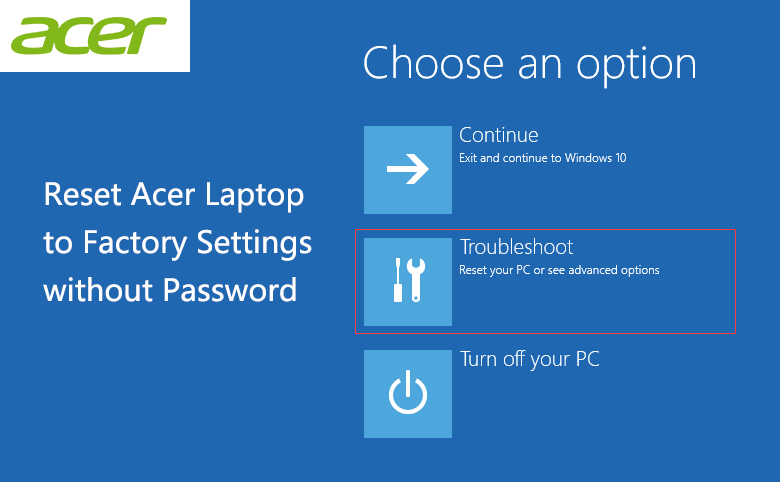
Introduction to Factory Resetting an Acer Laptop Windows 10 Without Password
Factory resetting an Acer laptop running Windows 10 can be a great way to restore your device to its original settings and start fresh. This process will erase all of the data currently stored on the laptop, so it is important to back up any important files before proceeding. Additionally, if you have forgotten the password to your laptop, it may be necessary to factory reset the device in order to regain access. This tutorial will cover the steps needed to factory reset an Acer laptop running Windows 10 without a password.
Factory Resetting an Acer Laptop Without Password
The process for factory resetting an Acer laptop running Windows 10 without a password is relatively straight-forward. First, you will need to locate the power button on your laptop and turn it off. Once the laptop is powered down, press and hold the F10 or Alt + F10 keys while the laptop is booting up. This should bring up the Acer eRecovery Management menu.
From the eRecovery Management menu, select the option to restore the laptop to its original factory settings. This will erase all of the data currently stored on the laptop, so it is important to back up any important files before proceeding. Once the process is complete, you should be able to access the laptop without a password.
Tips for Factory Resetting an Acer Laptop
When factory resetting an Acer laptop running Windows 10, it is important to follow the steps outlined in this tutorial carefully. If you have forgotten the password to your laptop, it is important to note that factory resetting the laptop will erase all of the data currently stored on the device. Therefore, it is important to back up any important files before proceeding. Additionally, you may want to consider setting a password for your laptop after the reset is complete.
Backing Up Files Before Resetting
Before factory resetting an Acer laptop, it is important to back up any important files that are stored on the device. This can be done by copying the files onto a separate storage device, such as an external hard drive or a USB drive. Additionally, you may want to consider backing up your files to a cloud storage service, such as Google Drive or Dropbox, as this will ensure that your files are safe in the event of a reset.
Creating a Password After Factory Resetting
After factory resetting an Acer laptop, it is important to consider creating a password for the device. This will help to protect your laptop from unauthorized access, and it will also ensure that any personal information stored on the device is kept secure. Additionally, it is important to note that most laptops come with a default password, so it is important to create a unique password for your device.
Using Safe Mode to Factory Reset an Acer Laptop
If you are having difficulty accessing the eRecovery Management menu, you may want to consider using the Safe Mode option to factory reset your laptop. To do this, you will need to press and hold the F8 key while the laptop is booting up. This should bring up the Advanced Boot Options menu, from which you can select the Safe Mode option. Once in Safe Mode, you should be able to access the eRecovery Management menu and factory reset your laptop.
Using Windows 10 Reset Option
If you are unable to factory reset your laptop using the eRecovery Management menu, you may want to consider using the Windows 10 Reset option. To do this, you will need to open the Settings menu and select the option to Reset this PC. From here, you can select the option to erase all data and start fresh. This should reset your laptop to its original factory settings, without requiring a password.
Top 6 Frequently Asked Questions
Q1. What is the process of factory resetting an Acer laptop with Windows 10?
Acer laptops with Windows 10 installed can be factory reset by following a few steps. First, power on the laptop and press the ALT and F10 keys at the same time when the Acer logo appears. This will boot the laptop into the recovery environment. From here, you can either choose to keep or remove your personal files, and then select ‘reset’. After the reset is complete, your laptop will be restored to its original factory settings.
Q2. How can I factory reset my laptop without a password?
If your laptop is locked with a password, you can use the ‘reset’ option in the recovery environment to reset your laptop without a password. The reset option will remove all of your personal files and reinstall Windows. Once the reset is complete, you will be able to access your laptop without a password.
Q3. What do I need to do before resetting my Acer laptop?
Before resetting your Acer laptop, it is important to back up any important data. Resetting your laptop will delete all personal files, so it is important to make sure that anything you need is saved to an external drive or cloud storage. Once you have backed up your files, you can proceed with the reset.
Q4. What should I do if the reset does not work?
If the reset does not work, it is possible that there is a hardware issue with the laptop. In this case, it is best to take the laptop to a certified technician to have it checked out. The technician may be able to diagnose the issue and offer a solution.
Q5. Is resetting my laptop safe?
Yes, resetting your laptop is a safe process. It is important to follow the instructions correctly and make sure to back up any important files before beginning the reset. If done correctly, the reset should complete without any issues.
Q6. After resetting, how do I set up my laptop?
After the reset is complete, your laptop will be restored to its original factory settings. You will need to set up your laptop with a new user account and configure any settings or preferences. You can then reinstall any applications or programs you need and transfer any backed up files to your laptop.
How to factory reset, restore your Acer laptop
If you have forgotten the password to your Acer laptop running Windows 10 and want to factory reset it, this article has provided you with step-by-step instructions to help you do so. By following the instructions above, you can successfully reset your laptop without having to enter the password. With these simple steps, you can get your Acer laptop running Windows 10 back to its factory settings and be able to access it as normal.




















