How to Go to Bottom of Excel Spreadsheet?
Do you have a large spreadsheet with hundreds of rows and columns of data? Are you struggling to go to the bottom of the spreadsheet? Don’t worry, you are not alone. In this article, we will discuss how to quickly go to the bottom of an Excel spreadsheet. We will look at different methods and tips to help you easily navigate your spreadsheet to the very bottom. So, let’s get started and explore the different ways to go to the bottom of an Excel spreadsheet.
- Select the cell at the bottom of the data you want to view.
- Press Ctrl + End to go to the last used cell in the sheet.
- Press the End key and then press the ↓ key to go to the bottom of the spreadsheet.
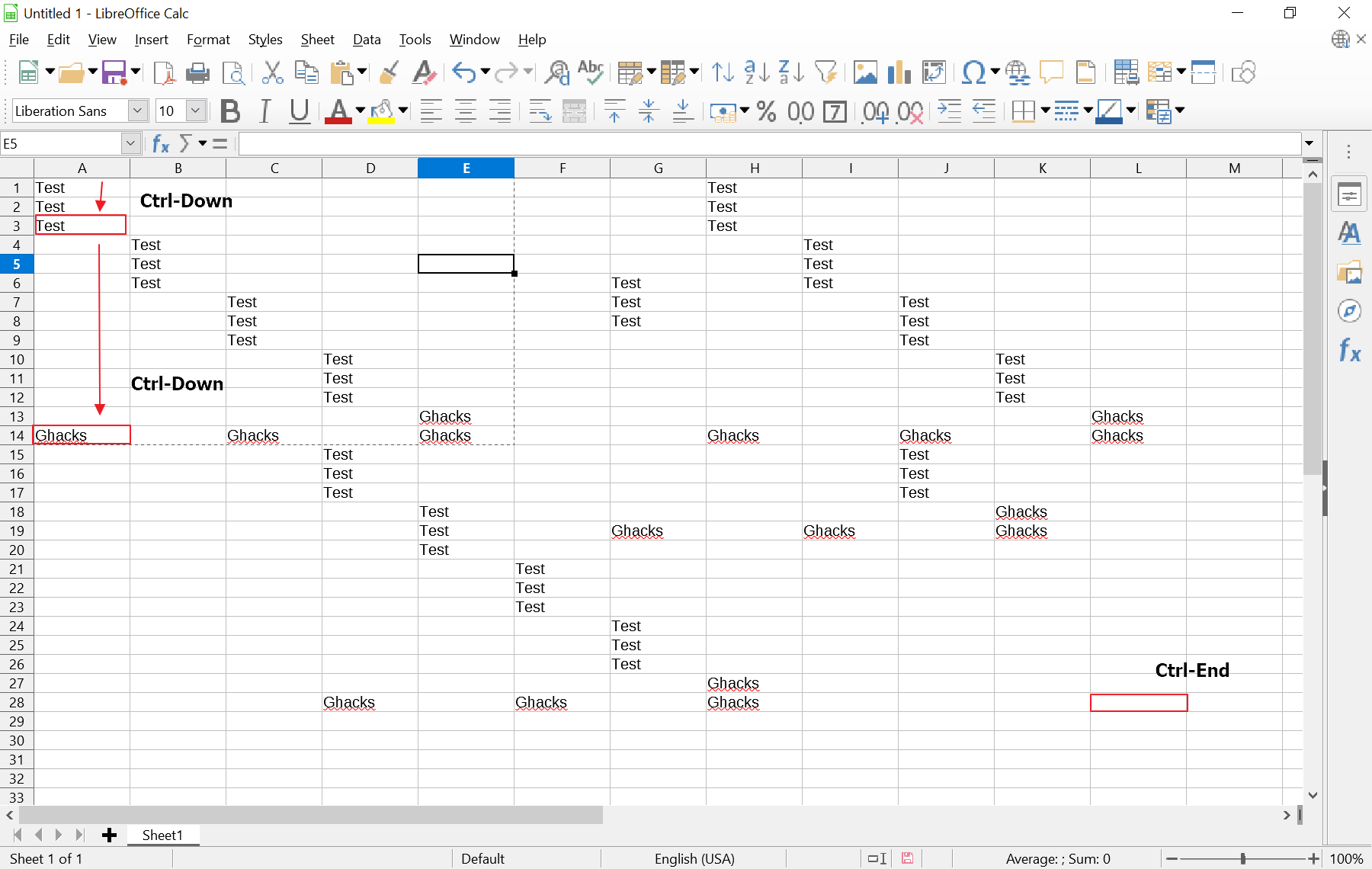
Different Methods To Go To Bottom Of Excel Spreadsheet
Excel spreadsheets can be used for a variety of tasks, from managing finances to organizing data. Excel spreadsheets can become quite large, so it may be necessary to navigate to the bottom of the spreadsheet. There are a few different methods to accomplish this task, depending on the size of the spreadsheet and the user’s preference.
Using The Keyboard Shortcut
The quickest and most efficient way to get to the bottom of an Excel spreadsheet is by using the keyboard shortcut. On both Windows and Mac computers, the shortcut is Ctrl + Down Arrow. This shortcut will take the user to the bottom of the spreadsheet, regardless of the size. This is a great option for those who are familiar with keyboard shortcuts and want to quickly get to the bottom of the spreadsheet.
Using The Scroll Bar
Another method for navigating to the bottom of a spreadsheet is by using the scroll bar. This is the vertical bar located on the right side of the spreadsheet. When the user clicks on the scroll bar, they can drag it down to the bottom of the spreadsheet. This is a simple way to get to the bottom of the spreadsheet, though it may take longer than using the keyboard shortcut.
Using The “Go To” Command
The “Go To” command is another way to navigate to the bottom of a spreadsheet. This command can be found in the “Home” tab in the “Find & Select” section. When the user clicks on this command, they can select the “Special” option and then choose the “End” option. This will take the user to the bottom of the spreadsheet, regardless of size.
Using The “End” Button
The “End” button is another way to get to the bottom of a spreadsheet. This button is located on the right side of the keyboard and it can be used in combination with the arrow keys. When the user presses the “End” button and then the “Down Arrow” key, they will be taken to the bottom of the spreadsheet.
Using The “End” Menu Option
The “End” menu option is another way to get to the bottom of an Excel spreadsheet. This option can be found in the “Home” tab in the “Find & Select” section. When the user clicks on this option, they will be taken to the bottom of the spreadsheet. This is a quick and easy way to get to the bottom of the spreadsheet, though it may take longer than using the keyboard shortcut.
Using Keyboard Shortcut To Scroll Down
The keyboard shortcut for scrolling down is another way to get to the bottom of an Excel spreadsheet. This shortcut is Shift + Page Down. This shortcut will take the user down one page at a time, which is a great way to navigate to the bottom of a large spreadsheet.
Using The “Scroll To End” Command
The “Scroll To End” command is another way to get to the bottom of an Excel spreadsheet. This command can be found in the “Home” tab in the “Find & Select” section. When the user clicks on this command, they will be taken to the bottom of the spreadsheet. This is a quick and easy way to navigate to the bottom of the spreadsheet, though it may take longer than using the keyboard shortcut.
Using The “End” Button In Combination With The Arrow Keys
The “End” button can also be used in combination with the arrow keys to navigate to the bottom of a spreadsheet. When the user presses the “End” button and then the “Down Arrow” key, they will be taken to the bottom of the spreadsheet. This is a great option for those who are familiar with keyboard shortcuts and want to quickly get to the bottom of the spreadsheet.
Using The “Go To” Command In Combination With The “End” Option
The “Go To” command can also be used in combination with the “End” option to navigate to the bottom of an Excel spreadsheet. This command can be found in the “Home” tab in the “Find & Select” section. When the user clicks on this command, they can select the “Special” option and then choose the “End” option. This will take the user to the bottom of the spreadsheet, regardless of size.
Few Frequently Asked Questions
Q1: How do I go to the bottom of an Excel spreadsheet?
A1: To go to the bottom of an Excel spreadsheet, you can use the keyboard shortcut “Ctrl + Down Arrow”. This will take you to the bottom of the spreadsheet, or the last row in the sheet. If you want to go to the last cell in the sheet, you can use the shortcut “Ctrl + End”. This will take you to the bottom right corner of the spreadsheet.
Q2: How do I go to the last row in Excel?
A2: To go to the last row in Excel, use the keyboard shortcut “Ctrl + Down Arrow”. This will take you to the bottom of the spreadsheet, or the last row in the sheet. If you want to go to the last cell in the sheet, you can use the shortcut “Ctrl + End”. This will take you to the bottom right corner of the spreadsheet.
Q3: Can I jump to the bottom of the spreadsheet quickly?
A3: Yes, you can quickly jump to the bottom of the spreadsheet. Use the keyboard shortcut “Ctrl + Down Arrow” to quickly move to the bottom of the spreadsheet. This will take you to the last row in the sheet. If you want to go to the last cell in the sheet, you can use the shortcut “Ctrl + End”. This will take you to the bottom right corner of the spreadsheet.
Q4: How can I move quickly to the bottom right corner of the spreadsheet?
A4: To quickly move to the bottom right corner of the spreadsheet, use the keyboard shortcut “Ctrl + End”. This will take you to the last cell in the sheet, which is located at the bottom right corner. Alternatively, you can use the keyboard shortcut “Ctrl + Down Arrow” to go to the last row in the spreadsheet, then use the “End” key to move to the last cell in the row.
Q5: Is there a shortcut to go to the last row in the spreadsheet?
A5: Yes, there is a shortcut to go to the last row in the spreadsheet. Use the keyboard shortcut “Ctrl + Down Arrow” to quickly move to the bottom of the spreadsheet. This will take you to the last row in the sheet. If you want to go to the last cell in the sheet, you can use the shortcut “Ctrl + End”. This will take you to the bottom right corner of the spreadsheet.
Q6: What keyboard shortcut should I use to go directly to the bottom of the spreadsheet?
A6: To go directly to the bottom of the spreadsheet, use the keyboard shortcut “Ctrl + Down Arrow”. This will take you to the bottom of the spreadsheet, or the last row in the sheet. If you want to go to the last cell in the sheet, you can use the shortcut “Ctrl + End”. This will take you to the bottom right corner of the spreadsheet.
Excel Shortcut – Go To the Last Cell in the Worksheet (Also Reset It) – Excel Quickie 64
Having gone through the steps above, you should now be able to easily go to the bottom of any Excel spreadsheet. Whether you are a novice or an advanced user of Excel, learning how to go to the bottom of a spreadsheet can be beneficial to your workflow. As you become more familiar with the process, you will be able to navigate your spreadsheets with ease and make adjustments quickly and efficiently.




















