How To Insert Slides From Another Powerpoint?
Do you need to add slides from one PowerPoint presentation to another? The task may seem daunting, but with the right steps, it’s actually quite simple. Whether you need to combine presentations for a specific project or just want to share some slides with a colleague, this guide will provide the information you need to get the job done quickly and efficiently. Learn how to insert slides from another PowerPoint presentation and get the most out of your presentations.
- Open the PowerPoint file from which you want to insert slides.
- Select the slide you want to insert.
- Right-click on the selected slide and select the “Copy” option.
- Open the other PowerPoint file in which you want to insert the slide.
- Right-click on the slide where you want to insert the other slide.
- Select the “Paste” option from the drop-down menu.
- The slide will be inserted into the other PowerPoint file.
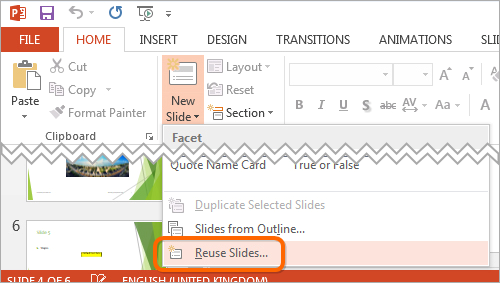
Inserting Slides from Another PowerPoint Presentation
Adding slides from another PowerPoint presentation can be a great way to save time when creating a new presentation. This allows you to easily incorporate existing slides from another document into your own. In this article, we will explain how to insert slides from another PowerPoint presentation into your own.
The first step is to open the PowerPoint presentation that you wish to insert slides from. Once the document is open, select the slide you would like to add to your presentation. Then, right click on the slide and select the “Copy” option.
Next, open the PowerPoint presentation you would like to add the slide to. Then, right click in the area where you would like to insert the slide and select the “Paste” option. The slide will be inserted into the presentation.
Copying and Pasting Slide Content
In addition to copying and pasting a slide from one PowerPoint document to another, you can also copy and paste the contents of a slide. This can be useful if you want to add the content of a slide to an existing slide in your presentation. To do this, select the content you would like to copy and right click on it. Then, select the “Copy” option.
Next, open the PowerPoint presentation you would like to add the content to. Then, right click in the area where you would like to insert the content and select the “Paste” option. The content will be inserted into the presentation.
Inserting Whole Presentations
If you would like to insert an entire presentation into another PowerPoint presentation, you can do so by selecting the “Insert” tab at the top of the window. Then, select the “Slides from Other Presentations” option. This will open a window where you can select the presentation you would like to insert. Once the presentation is selected, click the “Insert” button to insert the presentation into the current presentation.
Using the Reuse Slides Option
The Reuse Slides option allows you to quickly and easily insert slides from other presentations without having to open them in PowerPoint. To use this option, select the “Insert” tab at the top of the window. Then, select the “Reuse Slides” option. This will open a window where you can search for slides from other presentations. Once you have found the slides you would like to insert, select them and click the “Insert” button to add them to your presentation.
Using the Office Clipboard
The Office Clipboard is a feature in PowerPoint that allows you to copy and paste slides and slide content between multiple presentations. To use the Office Clipboard, select the “Home” tab at the top of the window. Then, select the “Clipboard” option. This will open the Office Clipboard window. From here, you can select the slides or slide content you would like to copy and paste into another presentation.
Top 6 Frequently Asked Questions
What is Insert Slides From Another Powerpoint?
Insert Slides From Another Powerpoint is a feature that allows users to create a new presentation or add to an existing one by copying slides from another PowerPoint presentation. This feature can be used to combine two presentations into one, or to take slides from one presentation and use them in another.
What are the Steps to Insert Slides From Another Powerpoint?
The steps to insert slides from another PowerPoint presentation are as follows:
1. Open the PowerPoint presentation that contains the slides that you want to add to your existing presentation.
2. Select the slides that you want to copy and click the “Copy” button.
3. Open the PowerPoint presentation you want to add the slides to.
4. Go to the “Home” tab, select the “New Slide” button, and select the “Reuse Slides” option.
5. Paste the copied slides into the Reuse Slides window.
6. Select the slides you want to add to your presentation and click the “Insert” button.
How Can I Copy and Paste Slides From Another PowerPoint Presentation?
To copy and paste slides from another PowerPoint presentation, first open the presentation that contains the slides you want to copy. Select the slides you want to copy, then click the “Copy” button. Next, open the PowerPoint presentation you want to add the slides to and go to the “Home” tab, select the “New Slide” button, and select the “Reuse Slides” option. Finally, paste the copied slides into the Reuse Slides window, select the slides you want to add to your presentation and click the “Insert” button.
What are the Benefits of Inserting Slides From Another Powerpoint?
Inserting slides from another PowerPoint presentation offers several benefits. It can save time by allowing users to quickly copy and paste slides from one presentation to another. It also makes it easier to combine two presentations into one. Additionally, inserting slides from another PowerPoint presentation allows users to easily use slides from one presentation in another.
Are There any Limitations When Inserting Slides From Another Powerpoint?
Yes, there are some limitations when inserting slides from another PowerPoint presentation. For example, animations and transitions will not be preserved when inserting slides from another PowerPoint presentation. Additionally, any formatting changes made to the original slides will not be reflected in the inserted slides.
What is the Best Practice for Inserting Slides From Another Powerpoint?
The best practice for inserting slides from another PowerPoint presentation is to make sure you have the latest version of the presentation. This will ensure that all animations and transitions are preserved when inserting slides. Additionally, it is important to make sure that all formatting changes have been made to the original slides before inserting them into another presentation.
Insert slides from another presentation in PowerPoint
To conclude, inserting slides from another PowerPoint presentation is a great way to save time and energy when creating a presentation. By following the outlined steps, you can quickly and easily add slides from one presentation to another. Whether you are working on a professional presentation for the office or a school project, this tutorial has provided the necessary steps to help you get the job done quickly and efficiently.




















