How to Install Sqlite3 on Windows 10?
If you’re looking to set up a database for your application, Sqlite3 is an excellent choice. It’s a lightweight, yet powerful, SQL database engine that is easy to install and use on all platforms, including Windows 10. This guide will walk you through the steps to install Sqlite3 on Windows 10, from downloading the correct version of the software to setting up the database. With the help of this tutorial, you’ll be up and running with your own Sqlite3 database in no time.
Installing SQLite3 on Windows 10:
- Download the latest precompiled binary from SQLite Download Page.
- Extract the zip file.
- Copy the sqlite3.exe to a folder in your PATH, such as C:\Windows\System32.
- From the Start menu, open a command prompt window.
- Type the following command: sqlite3.exe
- You should see the following message: SQLite version 3.XX.X
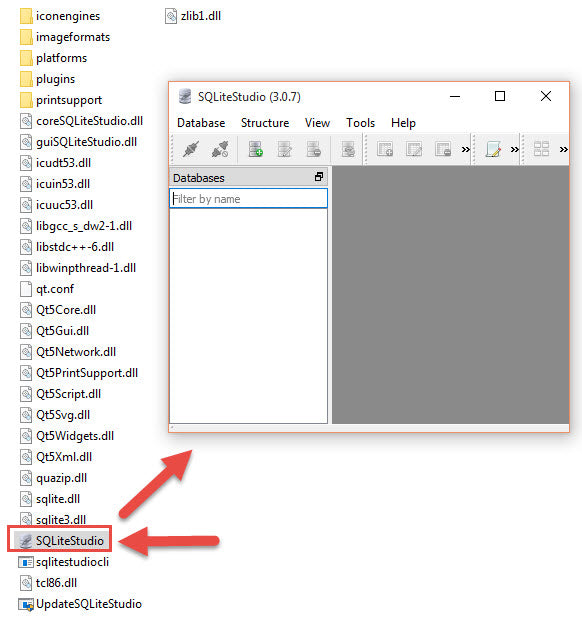
What is Sqlite3?
Sqlite3 is a powerful and lightweight relational database management system (RDBMS) that is popularly used in mobile applications and software development. It is an open-source, serverless, self-contained, transactional SQL database engine that is fast, reliable, and secure. It is a cross platform and supports Windows, Linux, Mac OS X, and other operating systems.
Sqlite3 is an ideal choice for developers who need a lightweight, portable, and powerful database engine for their applications. It supports various data types, including strings, integers, floats, and BLOBs (Binary Large Objects). It also supports transactions and atomic operations, making it an ideal choice for developing applications with multiple users.
Installing Sqlite3 on Windows 10
Installing Sqlite3 on Windows 10 is a relatively simple process. It requires a few steps that can be completed in just a few minutes. Before installing Sqlite3, ensure that you have the latest version of the software installed on your computer.
Step 1: Download the Sqlite3 binary
The first step in installing Sqlite3 on Windows 10 is to download the Sqlite3 binary from the official website. Navigate to the official Sqlite3 website and download the latest version of the software. Be sure to download the version that corresponds to your computer’s operating system.
Step 2: Extract the files
Once the download is complete, extract the files to a folder on your computer. This will create a folder that contains all the files necessary for running Sqlite3.
Step 3: Set up the environment variables
The next step is to set up the environment variables for Sqlite3. This will allow the software to run correctly on your computer. To do this, open the Control Panel, navigate to the System option, and click on the Advanced system settings. Then, click on the Environment Variables button. In the System Variables section, select the Path option, and click the Edit button. Finally, add the path to the Sqlite3 folder to the Path variable.
Testing the Installation
Once the installation is complete, it’s important to test the installation to make sure it is working correctly. This can be done by navigating to the Sqlite3 folder and running the “sqlite3.exe” file. This will open the Sqlite3 command line. From here, you can enter basic Sqlite3 commands to test the installation.
Step 1: Create a database
The first step is to create a database. To do this, enter the command: CREATE DATABASE test_db;
Step 2: Check the database
Once the database has been created, it’s important to check that the database has been created successfully. To do this, enter the command: SELECT * FROM test_db;
Using Sqlite3
Once the installation is complete and the database has been tested, you can begin using Sqlite3. It is a powerful and lightweight database engine that can be used to create robust applications. It is easy to use and can be used to develop applications with multiple users.
Step 1: Create a table
The first step is to create a table. To do this, enter the command: CREATE TABLE users (id INTEGER PRIMARY KEY, name TEXT, email TEXT);
Step 2: Add data to the table
Once the table has been created, you can add data to the table. To do this, enter the command: INSERT INTO users (name, email) VALUES (“John Doe”, “john@example.com”);
Step 3: Query the table
Once the data has been added, you can query the table to view the data. To do this, enter the command: SELECT * FROM users;
Conclusion
Installing Sqlite3 on Windows 10 is a relatively simple process. It requires a few steps that can be completed in just a few minutes. Once installed, it is a powerful and lightweight database engine that can be used to create robust applications. It is easy to use and can be used to develop applications with multiple users.
Related Faq
What is Sqlite3?
Sqlite3 is a lightweight, open-source, relational database management system (RDBMS) that is used to store and manage data. It is self-contained, serverless, and requires no configuration. It is designed to be embedded into applications and offer users an intuitive and easy-to-use interface for data manipulation. Sqlite3 is ideal for small to medium-sized applications and is often used for web applications, mobile applications, and embedded systems.
How do I install Sqlite3 on Windows 10?
To install Sqlite3 on Windows 10, the first step is to download the Sqlite3 library from the official website. Once the download is complete, unzip the file and copy the Sqlite3.dll file to your System32 folder. Next, open the command prompt (CMD) and type in the following command: “cd C:\sqlite”. This will change the directory to the folder where you copied the Sqlite3.dll file. Finally, type in the command “sqlite3” and press enter to execute the command. This will launch the Sqlite3 database in the command prompt.
What are the prerequisites for installing Sqlite3 on Windows 10?
The prerequisites for installing Sqlite3 on Windows 10 are the Windows 10 operating system, an internet connection, and a text editor.
What is the purpose of using Sqlite3?
The purpose of using Sqlite3 is to provide a lightweight and self-contained database management system that is easy to use and requires no configuration. It can be used to store and manipulate data in a variety of applications, such as web applications, mobile applications, and embedded systems.
What are the advantages of using Sqlite3?
The advantages of using Sqlite3 include its lightweight and self-contained nature, which makes it easy to install and use. Additionally, it is open source and free to use, making it an attractive choice for developers who are working on a budget. Finally, Sqlite3 is highly reliable and secure, making it a great choice for storing data.
Which version of Sqlite3 is compatible with Windows 10?
The latest version of Sqlite3, which is version 3.31.1, is compatible with Windows 10.
How to install SQLite on Windows 10 | 2022 | Amit Thinks
Installing Sqlite3 on Windows 10 is a relatively straightforward process that only requires a few steps. With the help of this guide, you should have no problem getting the database software up and running in no time. Sqlite3 is a powerful, lightweight database that can be used to store and manage data in a variety of applications, making it an excellent choice for a variety of projects. With the right installation and setup, you’ll be able to enjoy the many benefits of Sqlite3 in no time.




















