How to Install Windows 10 on Ssd?
Are you looking to give your laptop or desktop computer an upgrade? Installing Windows 10 on an SSD is the perfect way to do it. An SSD (Solid State Drive) is a type of hard drive that uses flash memory instead of traditional spinning disks. This means that it is much faster and more energy efficient. This guide will help you learn how to install Windows 10 on an SSD, so you can enjoy the improved speed and performance.
Installing Windows 10 on an SSD is easy. Here’s a step-by-step guide:
- Create a Windows 10 installation media by downloading the ISO file from Microsoft.
- Connect the SSD to your computer.
- Boot from the installation media.
- On the “Where do you want to install Windows?” screen, select the SSD.
- Follow the on-screen instructions to complete the installation.
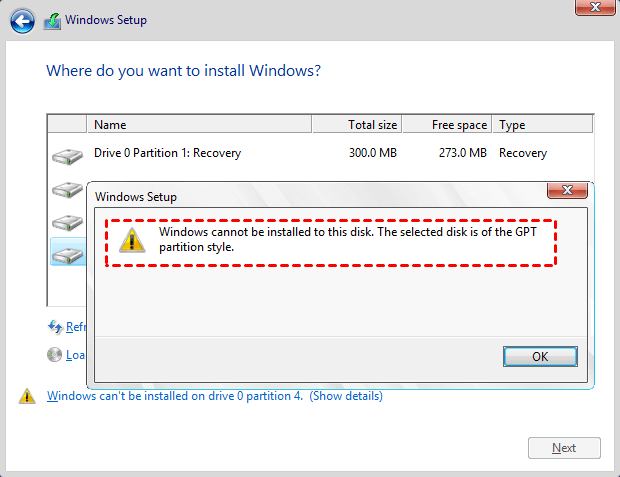
What is Windows 10?
Windows 10 is an operating system developed by Microsoft for use on personal computers, laptops, tablets, and other devices. It is the successor to Windows 8.1 and the most recent version of Microsoft’s Windows operating system. It includes many features that make it easier to use and more secure than previous versions. It also has improved performance and greater compatibility with hardware and software.
Windows 10 is designed to be compatible with the hardware and software of previous versions of Windows, making it easier to upgrade. It also includes new features such as Virtual Desktops, Cortana, Windows Hello, and the Microsoft Edge web browser. It is available in both 32-bit and 64-bit versions.
What is an SSD?
An SSD (Solid State Drive) is a type of storage device that uses integrated circuit assemblies as memory to store data. Unlike traditional hard drives, SSDs have no moving parts and are typically much faster, quieter, and more reliable. They are also more energy efficient and can handle higher temperatures.
SSDs have become increasingly popular for use in computers, laptops, and other devices due to their advantages over traditional hard drives. They are also available in a variety of sizes, making them suitable for a range of applications.
What Do You Need to Install Windows 10 on SSD?
In order to install Windows 10 on an SSD, you will need the following items:
Hardware:
– A compatible SSD
– A compatible motherboard
– A compatible CPU
– A compatible power supply
Software:
– A copy of Windows 10
– The latest version of Windows 10 drivers
– BIOS/UEFI (Unified Extensible Firmware Interface) updates
Steps to Install Windows 10 on SSD
Step 1: Prepare the SSD
The first step in installing Windows 10 on an SSD is to prepare the drive. This involves formatting the drive, creating a partition, and setting the partition for Windows installation.
Formatting the drive will erase any existing data on it. To format the drive, you can use the Disk Management utility in Windows or a third-party tool such as EaseUS Partition Master.
Creating a partition will allow you to install Windows 10 on a separate area of the drive. This can be done with the Disk Management utility or a third-party tool such as EaseUS Partition Master.
Finally, you will need to set the partition for Windows installation. This can be done in the BIOS/UEFI settings.
Step 2: Install Windows 10
Once the SSD is prepared, you can begin the installation of Windows 10. This can be done by downloading the Windows 10 installation media, such as a USB drive or DVD, and booting from it.
Follow the on-screen instructions to install Windows 10. Make sure to select the correct partition for installation. Once the installation is complete, you can begin using Windows 10 on your SSD.
Step 3: Install Drivers and Updates
The next step is to install drivers and updates for Windows 10. This can be done by downloading the drivers and installing them manually or using Windows Update.
It is important to install the latest drivers and updates, as this will ensure that your system is running optimally and is secure.
Conclusion
Installing Windows 10 on an SSD is a simple process that can be completed in a few easy steps. By preparing the SSD, installing Windows 10, and installing drivers and updates, you can have your system running on an SSD in no time.
Top 6 Frequently Asked Questions
What is an SSD?
An SSD (Solid State Drive) is a type of storage device that uses non-volatile memory to store data. Unlike traditional hard drives, SSDs use flash memory which has no moving parts. This makes SSDs faster, more reliable, and more power efficient than traditional hard drives.
What are the Benefits of Installing Windows 10 on an SSD?
The benefits of installing Windows 10 on an SSD are numerous. SSDs are much faster than traditional hard drives, which means that your computer will boot up faster and your programs and applications will run smoother. Additionally, SSDs use less power than traditional hard drives which can help extend the life of your laptop battery. Finally, SSDs are more reliable than traditional hard drives, meaning that your data is less likely to be corrupted by power outages or other issues.
How Do I Install Windows 10 on an SSD?
Installing Windows 10 on an SSD is relatively straightforward. First you will need to purchase an SSD and connect it to your computer. Then you will need to download the Windows 10 installation media from Microsoft’s website and create a bootable USB drive. Finally, you will need to boot from the USB drive and follow the onscreen prompts to install Windows 10 on your SSD.
What are the Requirements for Installing Windows 10 on an SSD?
The requirements for installing Windows 10 on an SSD are relatively straightforward. You will need an SSD with at least 32GB of storage space, a compatible computer with a USB port, and a copy of the Windows 10 installation media. Additionally, you will need a USB drive with at least 8GB of storage space to create the bootable drive.
Are there any Special Considerations when Installing Windows 10 on an SSD?
Yes, there are a few special considerations when installing Windows 10 on an SSD. First, you will want to ensure that your SSD is compatible with your computer. Additionally, you may want to consider using a tool like AOMEI Partition Assistant to optimize your SSD for maximum performance. Finally, you will want to ensure that you have enough free space on your SSD to install Windows 10.
What is the Best Way to Maintain an SSD?
The best way to maintain an SSD is to ensure that it stays free of dust and dirt, and is securely connected to your computer. Additionally, you should regularly check for firmware updates and defragment your SSD on a regular basis. Additionally, you should avoid using your SSD for storing large files and instead use an external hard drive for this purpose. Finally, you should disable any power-saving features on your computer that are not necessary for optimal SSD performance.
How to install Windows on your new SSD | OS install
The installation of Windows 10 on SSD is a relatively simple process that requires only a few clicks to complete. By following the steps outlined above, you can easily install Windows 10 on your SSD and enjoy its lightning-fast speed and improved performance. With the right tools and a little bit of patience, you can easily install Windows 10 on SSD and take advantage of the many benefits it has to offer.




















