How to Install Windows 10 Without Usb?
Installing Windows 10 can be a daunting task for the everyday computer user. But, with the proper guidance, it is a relatively straightforward process. In this article, we will show you how to install Windows 10 without having to use a USB drive. By following the steps outlined in this article, you will be able to install Windows 10 quickly and easily. So, let’s get started!
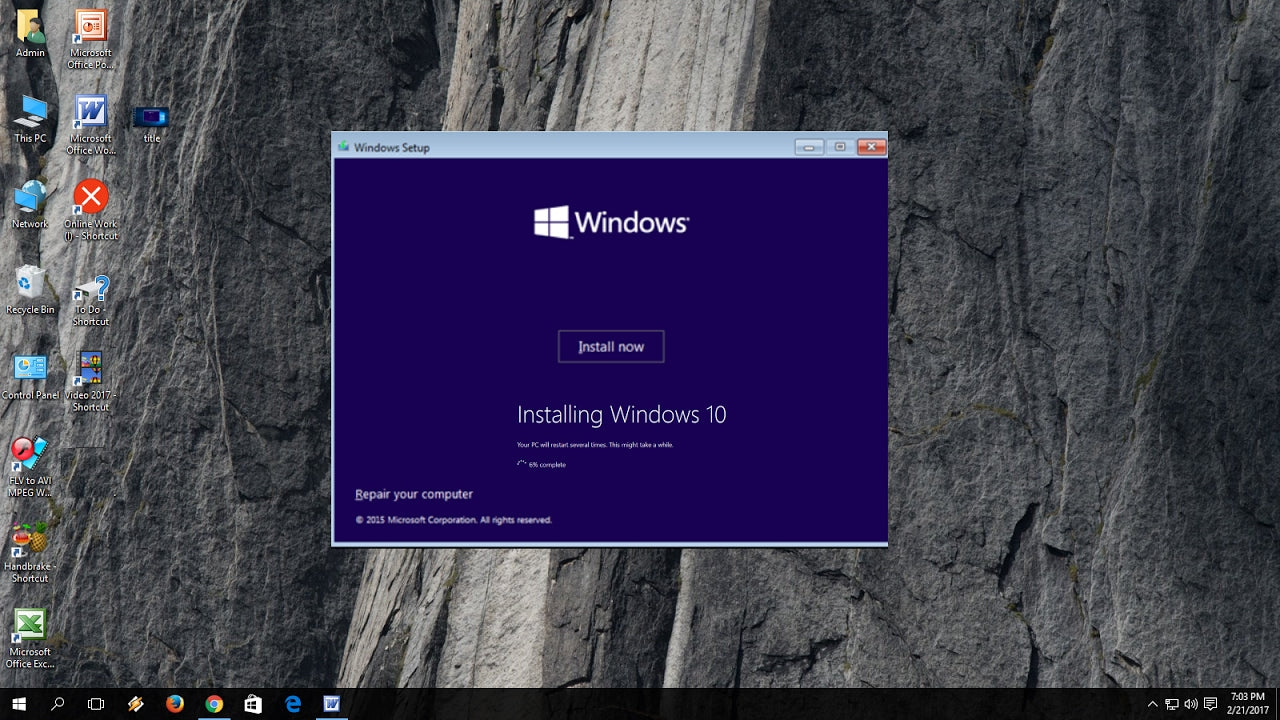
Installing Windows 10 Without USB
Installing Windows 10 without a USB drive is possible and relatively easy. Users can install Windows 10 from an ISO file or a disc, or from within Windows itself. This article will provide an overview of the process and discuss the various methods of installation.
Installing from within Windows
The easiest way to install Windows 10 is to do so from within an existing Windows operating system. This can be done either by downloading the Windows 10 installation files directly from Microsoft’s website, or by using the Windows 10 Media Creation Tool. Once the installation files have been downloaded, users will need to launch the setup.exe file and follow the prompts to complete the installation.
When installing Windows 10 from within Windows, users will need to ensure that they have a valid product key, as this is required in order to activate the operating system. Additionally, users should take note of any personal files or programs that they may wish to back up before proceeding with the installation.
Installing from Disc
Users who wish to install Windows 10 from a disc will need to download the Windows 10 ISO file from Microsoft’s website. Once the ISO file has been downloaded, users can then use a program such as ImgBurn to create a bootable disc from the ISO file. Once this has been completed, users can then insert the disc into their computer and follow the on-screen instructions to complete the installation.
When installing Windows 10 from a disc, users should ensure that their computer meets the minimum system requirements for Windows 10, as this will ensure that the installation process goes smoothly. Additionally, users should back up any personal files and programs that they may wish to keep before proceeding with the installation.
Installing from an ISO File
Installing Windows 10 from an ISO file is a slightly more complex process than using a disc. Users should first download the Windows 10 ISO file from Microsoft’s website, and then use a program such as Rufus to create a bootable USB drive from the ISO file. Once this has been done, users can then insert the USB drive into their computer and follow the on-screen instructions to complete the installation.
When installing Windows 10 from an ISO file, users should ensure that their computer meets the minimum system requirements for Windows 10, as this will ensure that the installation process goes smoothly. Additionally, users should back up any personal files and programs that they may wish to keep before proceeding with the installation.
Conclusion
Installing Windows 10 without a USB drive is possible and relatively easy. Users can install Windows 10 from an ISO file or a disc, or from within Windows itself. When installing Windows 10, users should ensure that their computer meets the minimum system requirements for Windows 10, as this will ensure that the installation process goes smoothly. Additionally, users should back up any personal files and programs that they may wish to keep before proceeding with the installation.
Related Faq
Q1: What is the minimum system requirements for Windows 10?
Answer: To install Windows 10, your PC must have a processor of 1GHz or faster, 1GB RAM for 32-bit systems or 2GB RAM for 64-bit systems, and at least 16GB of free hard drive space. Your device must also have a graphics card compatible with Direct X 9 and WDDM 1.0 driver. Additionally, to install Windows 10 without a USB flash drive, your computer must have a DVD drive or internet access.
Q2: What is the easiest way to install Windows 10 without a USB?
Answer: The easiest way to install Windows 10 without a USB is using an ISO image file. An ISO image file is a complete copy of a DVD or CD that you can burn to a USB drive or DVD. Once you have the ISO image, you can use a disk burning program to create your own installation disc.
Q3: How do I create an ISO image file?
Answer: To create an ISO image file, you need to download the Windows 10 ISO from Microsoft’s website. Once you have downloaded the ISO, you will need to use a disk burning program to create the ISO image. Popular disk burning programs include ImgBurn, InfraRecorder, and CDBurnerXP.
Q4: How do I install Windows 10 without a USB?
Answer: Once you have the ISO image, you will need to burn the image to a DVD or USB drive. To do this, you will need to use a disk burning program. Once the image is burned, you can insert the DVD or USB into your computer and follow the on-screen instructions to install Windows 10.
Q5: What if I don’t have a DVD drive?
Answer: If you don’t have a DVD drive, you can install Windows 10 without a USB by downloading the ISO image file and using a virtual drive program to mount the ISO image to your computer. Popular virtual drive programs include Virtual CloneDrive, MagicDisc, and DAEMON Tools Lite.
Q6: How do I activate Windows 10 after installation?
Answer: After installation, you will need to activate Windows 10 using your product key. Your product key can be found in the confirmation email you received after purchasing the software. You can also find your product key by going to the Microsoft Store and selecting “My Account”. Once you have your product key, you can enter it into the activation window to activate your copy of Windows 10.
How to Install Windows 10 without USB Pen drive or DVD (Easy)
Installing Windows 10 without USB is an easy process that can be completed in just a few simple steps. By following the steps outlined in this article, you can quickly and easily get Windows 10 up and running on your computer without the need of a USB drive. The installation of Windows 10 without USB requires a few simple steps and a few moments of your time, but the end result is a brand new operating system that can provide you with a more secure and faster experience. With Windows 10, you can enjoy the latest features and security updates, so don’t wait any longer and start enjoying the new Windows 10 experience now.




















