How to Install Windows 11 on Vmware?
Are you looking for a step-by-step guide on how to install Windows 11 on Vmware? If so, you’re in the right place! In this article, we’ll walk you through the entire process and provide you with detailed instructions on how to get Windows 11 up and running on Vmware. This guide will provide you with the necessary information to ensure that your installation is successful and that your Windows 11 experience is as smooth and enjoyable as possible. So let’s get started!
1. Download the Vmware workstation from the official website.
2. Install the Vmware workstation on your device.
3. Create a new virtual machine and choose the Operating System as Windows 11.
4. Select the RAM size and hard disk size for the virtual machine.
5. Insert the Windows 11 ISO image into the virtual drive.
6. Start the installation process and follow the on-screen instructions.
7. Reboot the device once the installation is complete.
VS
| Vmware | VirtualBox |
|---|---|
| High performance with good user experience | It is free and open source |
| Supports more Operating Systems | Easy to install and setup |
| Runs faster than VirtualBox | Multiple users can access the same virtual machine |
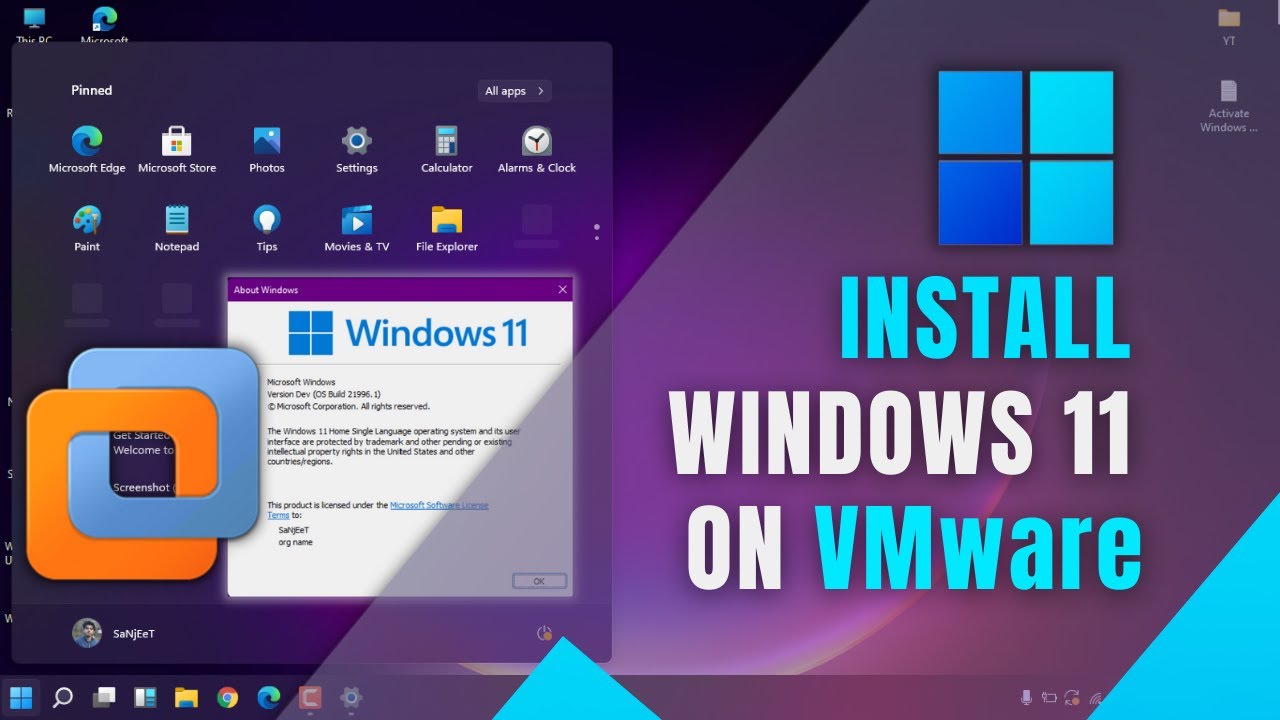
Overview of Windows 11 and VMWare Installation
Installing Windows 11 on VMWare is a great way to get access to the latest version of the Microsoft operating system. The process is quite simple and straightforward, but there are a few things you’ll need to have and know before starting. To begin, you’ll need to have a copy of Windows 11, a compatible version of VMWare, and a few other tools and resources. Once you’ve got everything ready, you can then begin the installation process.
The Windows 11 operating system is designed to be used on desktop and laptop computers, as well as on servers. It comes with a variety of features and is designed to provide users with a secure and reliable environment. It also includes a range of built-in applications such as Office, Outlook, and Skype.
VMWare is a virtualization platform that allows users to create virtual machines on their computers. It allows users to install different operating systems such as Windows, Linux, and macOS on their computers without having to buy multiple copies of the same OS. VMWare also allows users to run multiple virtual machines simultaneously, making it possible to run multiple operating systems on one computer.
Requirements to Install Windows 11 on VMWare
In order to successfully install Windows 11 on VMWare, there are a few requirements that must be met. First, you’ll need to have a compatible version of VMWare installed on your computer. You’ll also need to have either a valid Windows 11 license or a valid subscription to the Microsoft Store. Finally, you’ll need to have a valid Windows 11 product key.
Once you’ve gathered all the necessary requirements, you’ll be able to begin the installation process. The first step is to download and install the latest version of VMWare on your computer. Once the installation is complete, you’ll then need to create a virtual machine in VMWare. This will allow you to install Windows 11 on your virtual machine.
Installing Windows 11 on VMWare
After creating a virtual machine in VMWare, you’ll then need to boot it up. Once the virtual machine has booted up, you’ll need to run the Windows 11 installation process. This process will involve entering your product key, selecting the installation type, and then clicking the “Install Now” button.
Once the installation is complete, you’ll then need to configure the virtual machine to run Windows 11. This process will involve setting up the network settings, installing drivers, and other configuration tasks. Once the configuration is complete, you’ll then be able to log in and start using Windows 11.
Troubleshooting Windows 11 on VMWare
If you encounter any problems while installing Windows 11 on VMWare, there are a few things you can do to try and fix the issue. First, you can try restarting the virtual machine and then running the installation process again. If this doesn’t work, you can try reinstalling VMWare and then running the installation process again.
If the issue persists, you can try uninstalling VMWare and then reinstalling it. This will help to reset the virtual machine and allow you to start the installation process again. If this still doesn’t work, you can try contacting Microsoft support for assistance.
Conclusion of Windows 11 on VMWare
Installing Windows 11 on VMWare is a fairly simple and straightforward process. However, it’s important to make sure that you have all the necessary requirements and resources before beginning the installation process. Once you have everything ready, you can then begin the installation and configuration of Windows 11 on your virtual machine.
Frequently Asked Questions
Q1. What is VMware?
A1. VMware is a virtualization technology developed by VMware, Inc. It is used to create virtual machines, or VMs, on a physical computer that can be used to run multiple operating systems at the same time. VMs are isolated from the physical hardware, allowing them to be configured and managed independently. This allows users to easily and quickly switch between operating systems as needed, or to experiment with new software in a secure environment.
Q2. What is Windows 11?
A2. Windows 11 is the latest version of Microsoft’s flagship operating system. It is designed to provide a smooth and secure experience across all devices, including laptops, desktops, tablets and mobile phones. Windows 11 introduces a number of new features, such as a new start menu, a redesigned taskbar, improved Cortana integration, better multitasking, and more.
Q3. What are the system requirements for running Windows 11 on VMware?
A3. In order to run Windows 11 on VMware, your system must meet the following requirements: a processor with at least 2 cores, 8 GB of RAM, 20 GB of free disk space, a compatible graphics card, and a 64-bit version of Windows 7 or later. Additionally, you will need to download and install the VMware software.
Q4. How do I install Windows 11 on VMware?
A4. Installing Windows 11 on VMware is fairly straightforward. First, you need to download the Windows 11 ISO file from Microsoft’s website. Next, you will need to launch the VMware software and create a new virtual machine. Once the virtual machine is created, you can then mount the Windows 11 ISO file and follow the onscreen instructions to complete the installation.
Q5. What are the benefits of running Windows 11 on VMware?
A5. There are several benefits to running Windows 11 on VMware. First, it allows you to try out new software in a secure environment. Additionally, you can easily switch between operating systems, allowing you to use different programs and services without having to reboot your computer. Finally, VMware allows you to run multiple virtual machines at the same time, allowing you to efficiently manage multiple tasks.
Q6. Is it possible to upgrade to Windows 11 from an older version of Windows?
A6. Yes, it is possible to upgrade to Windows 11 from an older version of Windows. To do so, you need to download the Windows 11 ISO file from Microsoft’s website and mount it on the VMware virtual machine. Once the ISO file is mounted, you can then follow the onscreen instructions to complete the upgrade. However, it is important to note that you may need to reinstall applications and drivers after the upgrade.
HOW TO Install Windows 11: VMware Workstation
Installing Windows 11 on Vmware can seem intimidating, but with the right information and guidance, it doesn’t have to be. By following the steps outlined in this article, you can have Windows 11 running on your Vmware in no time. With all the features that Windows 11 offers, it’s sure to take your computing experience to a whole new level.




















