How to Make a Degree Symbol in Excel?
Are you looking for a simple way to insert a degree symbol in Excel? Excel is a powerful spreadsheet application that allows you to create complex calculations and visualize data. But, you may be surprised to know that it also has a few hidden tricks up its sleeve. In this article, we’ll show you how to make a degree symbol in Excel quickly and easily. Whether you’re working on a budget spreadsheet or a financial report, you’ll be able to add the degree symbol to your work in no time. So, let’s get started!
Excel provides a way to add the degree symbol to your worksheet. Here’s how:
- Open an Excel worksheet.
- Press and hold the Alt key while typing 0176 on the numeric keypad.
- Release the Alt key and the degree symbol (°) will appear.
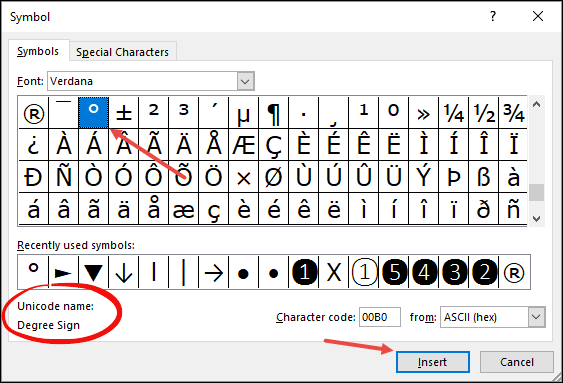
Creating a Degree Symbol in Microsoft Excel
Creating a degree symbol in Microsoft Excel is a simple process that can be accomplished by utilizing a few keyboard shortcuts. Knowing how to make a degree symbol in Excel is a great way to quickly and easily create a chart or table that is more visually appealing. Additionally, this symbol can be used on various documents and spreadsheets to provide clarity and accuracy.
The degree symbol can be found by using the keyboard shortcut Alt + 0176. This combination of keys will instantly insert the degree symbol into the current cell. This is the simplest and most efficient way to create a degree symbol in Excel.
The degree symbol can also be created by using the Symbol dialog box. To do this, users can select the Insert tab from the ribbon menu. From there, users should select the Symbol option and then choose the More Symbols option. The degree symbol can be found in the list of symbols provided and then selected for insertion.
Using the Degree Symbol in Excel
Once the degree symbol is inserted into the spreadsheet, it can be used just like any other character or symbol. For example, it can be used to label a chart or table, or it can be used to denote a degree of accuracy. Additionally, the degree symbol can be used in a formula to indicate a degree of accuracy or to show a change in temperature.
The degree symbol can also be used to create a graph or table that is more visually appealing. It can be used to indicate the degree of a slope, or to denote the angle of a line or curve. This can be especially useful when creating a graph or chart that requires precise measurements.
Formatting the Degree Symbol
The degree symbol can be formatted just like any other character or symbol in Excel. This means that users can change the font, size, color, and other formatting options to make the degree symbol more visually appealing. Additionally, users can use the Format Cells dialog box to adjust the alignment or orientation of the degree symbol.
Copying and Pasting the Degree Symbol
The degree symbol can also be copied and pasted from one cell to another. This is a great way to quickly and easily insert the degree symbol into multiple cells. To do this, users should select the symbol they want to copy and then press Ctrl + C. Then, they can select the cell where they want to insert the degree symbol and press Ctrl + V.
Using the Degree Symbol in Formulas
The degree symbol can also be used in formulas to indicate a degree of accuracy. This is especially useful when working with equations or formulas that involve temperature or angles. To do this, users should select the cell that contains the degree symbol and then press F2. This will open the Formula bar where the degree symbol can be inserted into the formula.
Inserting the Degree Symbol from the Ribbon Menu
The degree symbol can also be inserted directly from the ribbon menu. To do this, users should select the Insert tab from the ribbon menu and then select the Symbol option. This will open the Symbol dialog box where the degree symbol can be selected and inserted into the cell.
Using the Autocorrect Option
Another way to quickly and easily insert the degree symbol into a cell is by using the Autocorrect option. To do this, users should select the File tab from the ribbon menu and then select the Options option. This will open the Word Options dialog box where users can type in the degree symbol and then select the Autocorrect option. This will automatically insert the degree symbol into the cell whenever it is typed.
Few Frequently Asked Questions
Q1. What is the Degree Symbol?
A1. The Degree Symbol is a special symbol used to represent degrees of angle, temperature, or other measurements. It is typically written as a small circle (°) and is used in many different contexts, such as mathematics, science, and engineering.
Q2. How do I Make a Degree Symbol in Excel?
A2. Making a Degree Symbol in Excel is a simple process. First, press the Alt key while pressing the 0176 numerical key on the number pad. This will create the Degree Symbol. Alternatively, you can use the Symbol command in the Insert menu to locate and insert the Degree Symbol into a cell.
Q3. How do I Format the Degree Symbol?
A3. Once the Degree Symbol is inserted into a cell, it can be formatted to match the formatting of other cells in the worksheet. To do this, simply select the cell containing the Degree Symbol, click the Home tab, and select the desired formatting from the Font group. This will change the size, color, and style of the Degree Symbol.
Q4. What Other Symbols Can I Insert into Excel?
A4. In addition to the Degree Symbol, Excel also allows you to insert other symbols into a cell. This can be done using the Symbol command in the Insert menu. Here, you will find a wide range of symbols, such as Greek letters, mathematical symbols, and other symbols. Simply select the desired symbol to insert it into a cell.
Q5. How Can I Quickly Find Symbols in Excel?
A5. To quickly find symbols in Excel, you can use the Character Map tool. This tool can be found in the Insert menu and allows you to easily browse and select the desired symbol. You can use the Character Map to quickly search for and insert symbols into a cell.
Q6. Is There an Easier Way to Insert the Degree Symbol in Excel?
A6. Yes, there is an easier way to insert the Degree Symbol in Excel. To do this, first select the cell that you would like to insert the Degree Symbol into. Then, press the Alt key and type 0176 on the number pad. This will insert the Degree Symbol into the cell without having to use the Symbol command or the Character Map.
How to Insert a Degree Symbol in Excel : MS Excel Tips
Using a degree symbol in Excel is a great way to quickly and easily display precise numerical information. With a few simple steps, you can easily add a degree symbol to your spreadsheets. By using the ASCII code or the symbol library, you can quickly insert the degree symbol directly into your worksheet. With the degree symbol, you can quickly and effectively communicate precise numerical information in a visually appealing way.




















