How To Make A Powerpoint Look Professional?
Are you looking for ways to make your Powerpoint presentations look more professional? Powerpoint is a powerful tool for presenting ideas and creating visual aids, but making sure it looks professional can be a challenge. In this article, we’ll discuss some tips and tricks to help you create a professional-looking Powerpoint. Whether you’re a student creating a project or a business professional presenting to clients, these tips will help you make sure your presentation looks its best. Let’s get started!
To make a professional Powerpoint presentation, start by opening a new presentation and selecting a template with a professional look. Then, use the text and graphics tools to create your presentation. To make sure it looks professional, use the same font throughout and add a footer with your name and the title of the presentation. To make it more engaging, use high-quality images and animations. Finally, run a spell check before saving and presenting your work.
- Open a new presentation and select a template with a professional look.
- Use the text and graphics tools to create your presentation.
- Use the same font throughout and add a footer with your name and the title of the presentation.
- Use high-quality images and animations to make it more engaging.
- Run a spell check before saving and presenting your work.
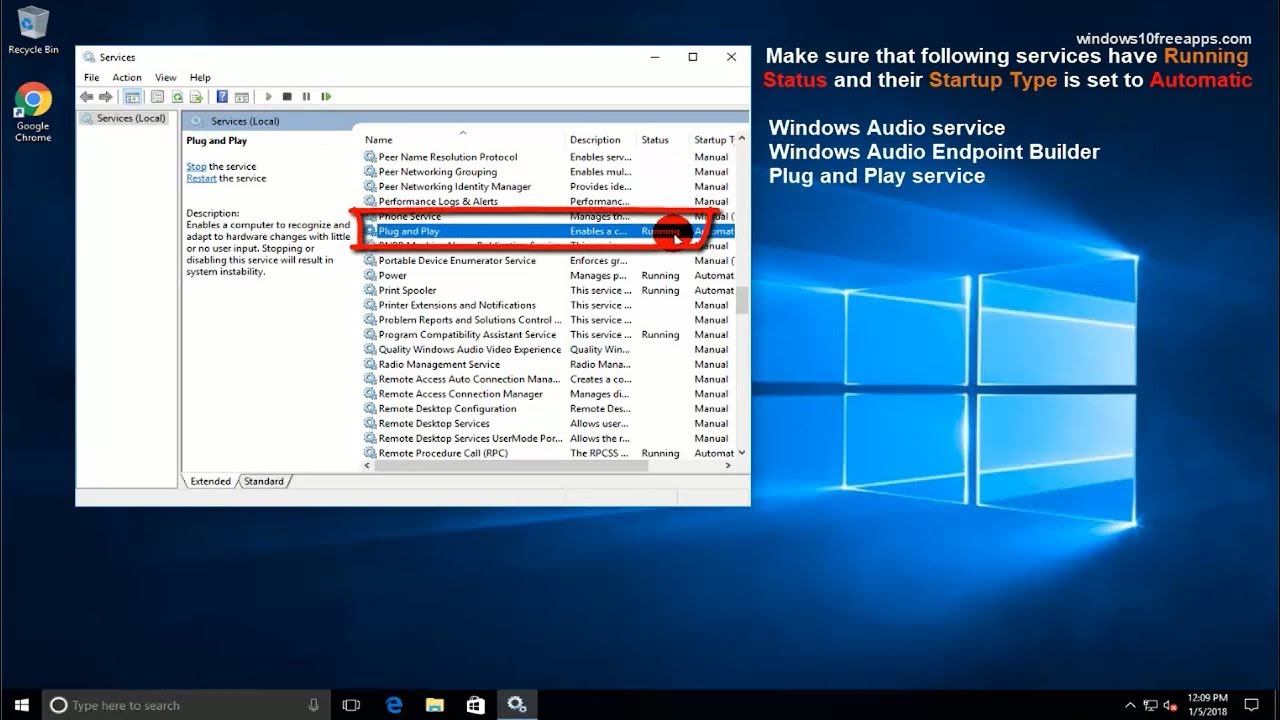
How to Create a Professional Looking PowerPoint Presentation
Creating a professional looking presentation for a business meeting or event doesn’t have to be a daunting task. With a few simple tips and tricks, you can create a presentation that will impress your audience and convey your message effectively. Here are some tips on how to make a PowerPoint look professional.
Choose the Right Template
Choosing the right template for your presentation is essential for creating a professional look. Make sure the template you choose is appropriate for the occasion and context. Avoid using templates with too many distractions, such as clip art or too many fonts. Instead, choose a template with a clean and modern design that will draw the audience’s attention to the content of your presentation.
Keep It Simple and Organized
Keep your presentation simple and organized. Avoid overcrowding your slides with too much text or images. Stick to one point per slide and focus on communicating that point clearly. Use bullet points instead of long paragraphs and use images and graphics to help explain your points.
Use Appropriate Fonts and Colors
Using appropriate fonts and colors is essential for creating a professional looking presentation. Choose fonts that are easy to read and avoid using too many different fonts. Stick to two or three fonts, and use bold and italicized fonts for emphasis. When it comes to colors, choose a color palette that is consistent throughout the presentation and avoid using too many bright colors.
Include Visual Aids
Using visuals such as charts, graphs, and images can help your audience better understand and remember your presentation. They can also help break up the text and make your presentation more visually appealing. Make sure to use visuals that are relevant to the content and avoid using too many visuals on one slide.
Proofread and Test
Before you present your PowerPoint, make sure to proofread it for any spelling and grammar errors. Also, test your presentation on the device you will be using to make sure that all the animations, transitions, and sound effects are working properly. This will ensure that your presentation looks professional and runs smoothly.
Related Faq
Q1: What is the purpose of making a Powerpoint look professional?
A1: The purpose of making a Powerpoint look professional is to create an attractive and informative presentation that conveys your message in a clear and concise manner. When a presentation looks professional, it can help to gain the trust of the audience and make it easier to understand the material being presented. Additionally, creating a professional presentation can help to reinforce your credibility and increase the likelihood that your audience will take action based on the information presented.
Q2: What are some tips for making a Powerpoint look professional?
A2: Some tips for making a Powerpoint look professional include: using high-quality images and graphics, avoiding the use of too many fonts, keeping text to a minimum, using animations sparingly, and ensuring that the presentation is organized and easy to follow. Additionally, it is important to use a consistent design theme throughout the presentation, using colors and fonts that are easy to read and that create a cohesive look.
Q3: How should images and graphics be used in a professional Powerpoint?
A3: When using images and graphics in a professional Powerpoint, it is important to make sure that they are of high quality and relevant to the topic being discussed. Additionally, all images and graphics should be properly credited and attributed. It is also important to ensure that the images are not stretched, distorted, or pixelated, as this can take away from the overall professionalism of the presentation.
Q4: What should be done to ensure text is easy to read in a Powerpoint?
A4: To ensure text is easy to read in a Powerpoint, it is important to use a font that is large enough to be clearly visible from a distance. Additionally, it is important to use a font that is legible and easy to read, such as Arial or Helvetica. It is also important to use a consistent font size throughout the presentation to ensure that the text remains legible.
Q5: What is the best way to use animations in a Powerpoint?
A5: When using animations in a Powerpoint, it is important to use them sparingly and strategically. Animations should be used to highlight key points and draw the audience’s attention to specific elements of the presentation. Additionally, animations should be used to enhance the flow of the presentation, rather than to distract from it. It is also important to ensure that the animations are not too long or too complex, as this can take away from the professionalism of the presentation.
Q6: What are some other ways to make a Powerpoint look professional?
A6: Some other ways to make a Powerpoint look professional include: using clear and concise language, avoiding the use of jargon, ensuring that the presentation is well-structured and organized, and proofreading the presentation for grammar and spelling errors. Additionally, it is important to ensure that the presentation is tailored to the audience and contains only relevant information. Finally, it is important to use a consistent design theme throughout the presentation, using colors and fonts that are easy to read and that create a cohesive look.
How to make a Professional Powerpoint slide! Create slide template | Free resources | PowerPoint Pro
Making a professional-looking PowerPoint presentation can be an intimidating task. However, with the right approach and a few simple tips, you can create a presentation that looks polished and professional. To make a PowerPoint look professional, start by selecting an appropriate template with a professional-looking design. Then, make sure to include only the most relevant content. Finally, consider including images and charts to help illustrate your points. With the right approach and a few simple tips, you can create beautiful professional-looking presentations in no time.




















