How To Make Board Game Cards On Microsoft Word?
Creating your own board game cards can be a fun and rewarding experience. With Microsoft Word, you can design your own custom cards to use in your game. In this article, we’ll take you through the steps to make board game cards on Microsoft Word. From selecting a card template to adding your own images and text, you’ll learn how to create professional-looking cards with ease. So let’s get started!
Making Board Game Cards on Microsoft Word
To make board game cards on Microsoft Word, follow these steps:
- Open Microsoft Word and create a new document.
- Choose a card size to work with. You can use a template or create your own.
- Create a shape and fill it with color. This represents the card background.
- Add text, photos, or other elements to the card.
- Save the card as a template to use for the rest of the cards.
- Create the other cards and save them as individual documents.
- Print the cards on cardstock and cut them to size.
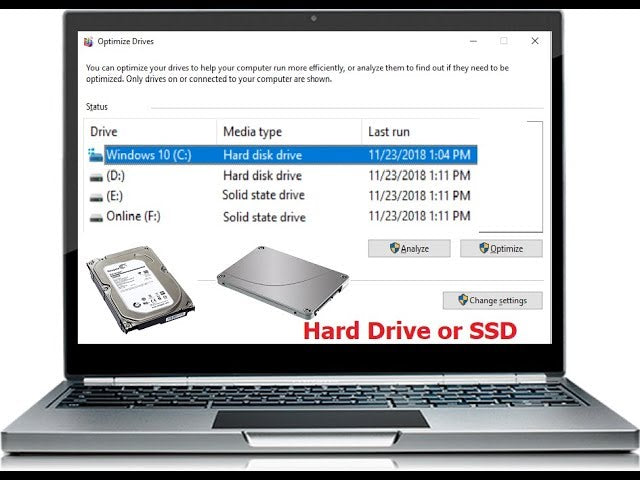
How to Make Board Game Cards on Microsoft Word
Making board game cards can be a fun and exciting activity. With Microsoft Word, you can easily create professional-looking cards that can be used in a variety of board games. This article will provide step-by-step instructions on how to make board game cards using Microsoft Word.
Step 1: Choose a Template
The first step in creating board game cards using Microsoft Word is to choose a template. You can find a variety of templates for board game cards on the Microsoft Office website. To access the templates, go to the Microsoft Office website, select “Templates” from the menu at the top of the page, and then select “Board Games” from the list of categories. Once you have found a template that suits your needs, you can download it and save it to your computer.
Step 2: Customize the Template
Once you have downloaded the template, you can begin customizing it. You can use Microsoft Word to add text, images, and other elements to the template. You can also adjust the size of the card and add additional cards to the template if needed.
Step 3: Print and Cut the Cards
Once you have finished customizing the template, you can print the cards. Print the cards on cardstock or other sturdy paper. Once the cards are printed, you can cut them out using scissors or a paper trimmer.
Step 4: Laminate the Cards
Once the cards are cut out, you can optionally choose to laminate them. Laminating the cards will help to protect them and ensure that they last longer. You can purchase sheets of laminating paper from a local office supply store or online.
Step 5: Play the Game
Once the cards are laminated, you are ready to play the game. You can use the cards to create your own board game or use them as replacements for missing cards in a pre-existing game. Have fun and enjoy your new board game!
Tips for Making Board Game Cards
Here are some tips for making board game cards using Microsoft Word:
Choose the Right Template
Make sure to choose the right template for your board game. Make sure to read the description of the template and check the dimensions to make sure it will fit the cards you need.
Customize the Design
When customizing the design of the cards, make sure to pay attention to details. Use high-quality images, fonts, and colors to make sure the cards look professional.
Use High-Quality Paper
When printing the cards, make sure to use high-quality cardstock or other sturdy paper. This will help to ensure that the cards are durable and last longer.
Laminate the Cards
Laminating the cards is a great way to protect them and make sure that they last longer. Laminating paper is relatively inexpensive and can be purchased from a local office supply store or online.
Make Your Own Rules
Creating your own board game can be a fun and creative process. You can make up your own rules and create a unique game experience. Have fun and be creative!
Conclusion
Making board game cards using Microsoft Word is a fun and easy activity. With a few simple steps, you can create professional-looking cards that are perfect for any board game. Use the tips and instructions provided in this article to help you create the perfect board game cards.
Frequently Asked Questions
How to Make Board Game Cards on Microsoft Word?
Answer:
Making board game cards on Microsoft Word is a fast and easy way to create custom cards for your game. To get started, open a new document in Microsoft Word. Then, use the drawing tools to create the shapes and text boxes needed for the cards. For each card, create a text box and type out the game information. Next, add shapes and colors to create a fun design for your cards. Finally, use the “Save As” feature to save each card as a picture file.
Once you have saved all the cards as individual pictures, you can print them out and start playing your game. You can also use the pictures to create digital versions of the game, such as online versions. With a few clicks of the mouse, you can create custom cards for your next board game.
How To Make Your Own Professional Looking Homemade Trading Cards on Microsoft Word or Pages
Making board game cards on Microsoft Word is easy and fun. With the right tools and a little creativity, you can create cards for your board game that will be sure to entertain. Whether you are printing the cards or just displaying them online, you can use Microsoft Word to design cards that will make your board game unique and enjoyable. With the help of this tutorial, you now have the knowledge to design your own board game cards using Microsoft Word. So, take the plunge and get creative! Who knows, you may discover your new favorite board game!




















