How To Make Jeopardy On Powerpoint?
Making a Jeopardy game on PowerPoint is a great way to add some fun and engage your audience. Whether you’re creating a game for a presentation, class, or corporate event, PowerPoint is easy to use and gives you the tools you need to make a game that will get your participants engaged. From choosing categories to adding points, this guide will show you how to make Jeopardy on PowerPoint.
- Open PowerPoint and create a new presentation.
- Divide the presentation into 6 sections by creating a rectangular shape for each section and adding a title for each section.
- Fill in the questions and answers for each section. Make sure to vary the difficulty between sections.
- Create a Jeopardy scoreboard by adding a table and filling in the scores for each team.
- Add sound effects and music to the presentation.
- Preview the presentation and make any necessary changes.
- Save the presentation and you’re done!
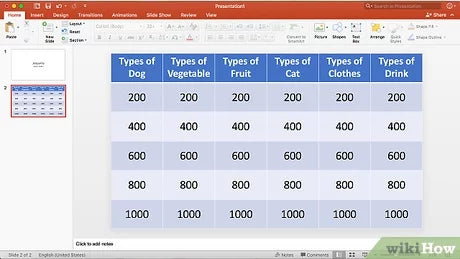
How to Create Jeopardy in Microsoft PowerPoint
Creating a Jeopardy game in Microsoft PowerPoint is a great way to engage a classroom full of students. It is also fairly easy to do if you know the basics of PowerPoint. With the right steps, you can create a unique and fun Jeopardy game that your students will enjoy—all without the need for any coding knowledge.
The first step in creating a Jeopardy game in PowerPoint is to create the game board. This can be done by breaking the game board into different categories and then adding questions and answers to each category. It is important to ensure that the answers are formatted properly and are easy to read for the players. Once you have the game board set up, you can start designing the game itself.
The next step is to create the game’s rules. These rules should include how many points each category is worth, how many questions each team is allowed to answer, and any other rules that you need to include in order to make the game run smoothly. You can also decide whether or not you would like to add a “Final Jeopardy” question at the end of the game.
Designing the Questions and Answers
Once the game board and rules have been set up, it is time to design the questions and answers. This is done by adding text boxes to the game board and then typing in the questions and answers. Make sure that the questions are formatted properly and are easy to read. You can also add images, videos, or audio clips to the questions, if desired.
Adding Game Effects and Interactivity
The next step is to add some game effects and interactivity to the game. This can be done by adding animations and sound effects to the game board. You can also add a timer to the game, so that each team has a set amount of time to answer each question. Finally, you can add a scoreboard to the game board, so that players can easily track their progress throughout the game.
Testing and Running the Jeopardy Game
Once you have finished designing the game, it is important to test it out to make sure that everything works correctly. You can do this by running the game on your computer and then having a few people play the game. This will allow you to identify any issues or bugs that may need to be fixed before running the game in a classroom setting.
Creating a Backup File
Finally, it is important to create a backup of the PowerPoint file before running the game in a classroom setting. This will allow you to quickly restore the game in case any issues arise while the game is being played.
Sharing the Jeopardy Game
Once you have tested and backed up the game, you can then share it with your students. You can do this by sending the PowerPoint file via email or by uploading it to a file sharing service. Once the game has been shared, your students will be able to access it and play the game.
Creating a Fun and Engaging Jeopardy Game
Creating a Jeopardy game in Microsoft PowerPoint is a great way to engage a classroom full of students. With the right steps, you can easily create a unique and fun game that your students will enjoy. All you need to do is create the game board, design the questions and answers, add game effects and interactivity, test and run the game, create a backup file, and then share it with your students. With these steps, you can create a fun and engaging Jeopardy game for your classroom.
Top 6 Frequently Asked Questions
How do I create a Jeopardy game in PowerPoint?
Answer: You can create a Jeopardy game in PowerPoint by utilizing the software’s built-in slide formats and tools. First, create a new presentation and start by adding a title slide. Next, create the categories for your Jeopardy game by adding a series of slides with the titles of the categories. Then, create a series of slides with questions and answers for each of the categories. Finally, you can use the built-in animation tools to create the clickable elements that allow players to select and answer questions.
What features do I need to create a Jeopardy game in PowerPoint?
Answer: To create a Jeopardy game in PowerPoint, you will need to utilize the slide formats and tools that are already built into the software. These include the ability to add text, images, and animation tools for creating clickable elements. You’ll also need to create categories, questions, and answers for the game. Additionally, you’ll need to create a scoreboard, which can be done by creating a new slide and adding the appropriate text boxes and charts.
How do I animate questions and answers in PowerPoint?
Answer: To animate questions and answers in PowerPoint, you’ll need to use the built-in animation tools. You can do this by going to the Animations tab, selecting the type of animation you want, and then setting the properties for the animation. For example, you can create a clickable element by setting the animation to Start on Click and the duration to 0.2 seconds. You can also create a Fade Out or Fade In effect to give the presentation an extra level of interactivity.
How do I add categories to my Jeopardy game in PowerPoint?
Answer: To add categories to a Jeopardy game in PowerPoint, you’ll need to create a series of slides with the titles of the categories. You can do this by going to the Home tab and selecting the New Slide option. Once you’ve created the slides, you can add text boxes and images to customize the look and feel of the categories. You can also add animations to create a more interactive experience for players.
How do I create a scoreboard for my Jeopardy game in PowerPoint?
Answer: To create a scoreboard for your Jeopardy game in PowerPoint, you’ll need to create a new slide and add the appropriate text boxes and charts. You can do this by going to the Home tab and selecting the New Slide option. Once you’ve created the slide, you can add text boxes and charts to the slide to display the scores of the players. You can also use the animation tools to create clickable elements that allow players to select and answer questions.
How do I add sound effects to my Jeopardy game in PowerPoint?
Answer: To add sound effects to your Jeopardy game in PowerPoint, you’ll need to utilize the built-in audio tools. You can do this by going to the Insert tab and selecting the Audio option. Once you’ve selected the audio file that you want to use, you can set it to play when a certain slide is activated. You can also set the audio to loop or to play when certain animations are triggered, such as when a player clicks on a question or answer.
How to Make a Jeopardy Game in PowerPoint
Creating Jeopardy on PowerPoint is a great way to make learning engaging and fun. With a few simple steps, you can easily create your own version of the classic game show. Use the different slide layouts, add clip art, and work on your questions and answers to create a customized version of the game. Before you know it, you’ll be ready to start playing your own version of Jeopardy!




















