How To Map A Sharepoint Folder?
Are you a SharePoint user? Do you find it difficult to navigate through the SharePoint folders? If yes, then you have come to the right place! In this article, you will learn how to map a Sharepoint folder in a few easy steps. Mapping your SharePoint folder is essential for organizing and managing your data, documents, and other information. With this guide, you will be able to understand the process of mapping a SharePoint folder quickly and effectively. So, let us get started!
- Open Windows File Explorer.
- In the address bar, enter the URL of the SharePoint site.
- Enter the username and password if required.
- Navigate to the folder you want to map.
- Right-click the folder and select “Map network drive”.
- Choose the drive letter you want to use.
- Check the “Reconnect at sign-in” and “Connect using different credentials” boxes.
- Click the “Finish” button.
- Enter the username and password again.
- The SharePoint folder is now mapped to the specified drive letter.
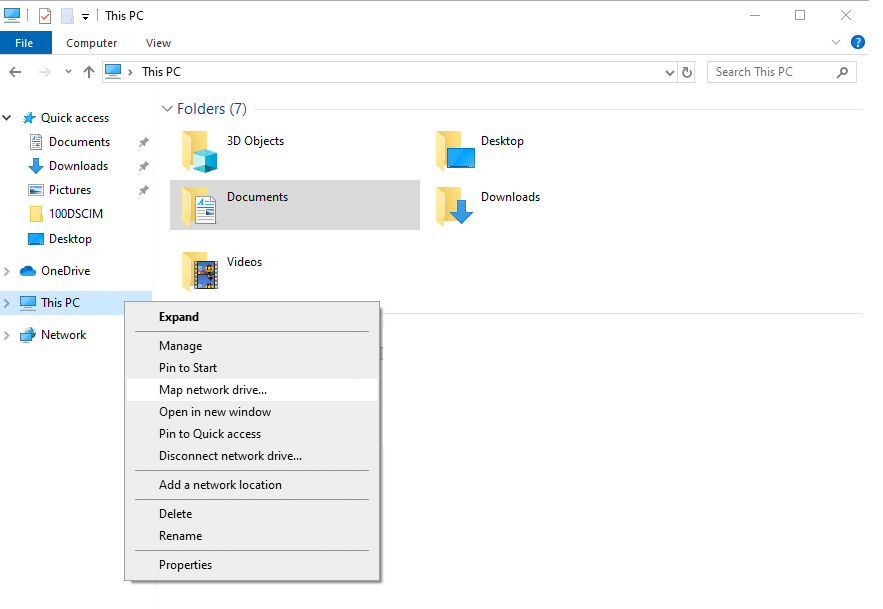
language.
Mapping a Sharepoint Folder
Mapping a Sharepoint folder can be a great way to access and manage shared data from any computer or device in your organization. Sharepoint is a powerful collaboration software that allows users to store and share files, documents, and other content securely. By mapping a Sharepoint folder, you can quickly locate and access files and documents stored in Sharepoint without having to log into the system. This article will walk you through the steps of mapping a Sharepoint folder and provide tips for managing your Sharepoint content.
What is Sharepoint?
Sharepoint is a web-based collaboration system developed by Microsoft. It allows users to store, share, and manage data in a secure, centralized location. Sharepoint enables users to securely access files and documents from any computer or device in their organization. It also provides users with tools for collaboration, such as discussion boards, surveys, and project management.
How to Map a Sharepoint Folder
Mapping a Sharepoint folder is a relatively easy process. Before getting started, make sure you have the correct permission to access the folder you wish to map. To map a Sharepoint folder, follow these steps:
Step 1: Open Windows File Explorer
Open Windows File Explorer and click on the “Computer” tab. You will see a list of available network locations.
Step 2: Connect to the Sharepoint Server
In the address bar, type the address of the Sharepoint server and press Enter. Enter your username and password when prompted.
Step 3: Select the Folder
Select the folder you wish to map, and click the “Connect” button. A new window will appear with the folder’s contents.
Step 4: Map the Folder
In the new window, click the “Map Network Drive” button. Select a drive letter to assign to the folder and click “Finish”.
Managing Your Sharepoint Content
Once you have mapped a Sharepoint folder, you can manage the content in a variety of ways. You can create folders to organize your content, add tags to quickly search and find specific files, and customize the folder’s access permissions. You can also sync your Sharepoint folder with other computers and devices, allowing you to easily access your files and documents from anywhere.
Tips for Managing Your Sharepoint Content
Organizing your Sharepoint folder can help you manage your data more efficiently. Here are some tips for managing your Sharepoint content:
Tip 1: Create Folders
Creating folders allows you to organize your content into different categories. This makes it easier to find and access the files you need.
Tip 2: Add Tags
Adding tags to your files allows you to quickly search and find specific documents. This is especially useful when dealing with large amounts of content.
Tip 3: Customize Access Permissions
Customizing the access permissions of your Sharepoint folder allows you to control who can view and edit the content. This is important for maintaining the security of your data.
Tip 4: Sync with Other Devices
Syncing your Sharepoint folder with other computers and devices allows you to easily access your data from anywhere. This is especially useful for teams that need to collaborate on projects.
Related Faq
What is a SharePoint Folder?
A SharePoint folder is a tool used to store, organize, and manage files or documents in a SharePoint library. A folder can contain multiple levels of files, documents, and other folders, which can be used to create a hierarchical structure for the files and documents. This structure helps users easily find and access the files and documents they need.
SharePoint folders can also be used to control the permissions of files and documents, allowing users to set different levels of access for certain users. This helps ensure that sensitive files and documents are kept secure and only accessible by those who need to access them.
How to Map a SharePoint Folder?
Mapping a SharePoint folder is a process of connecting a SharePoint folder to a local folder on a computer. This connection allows users to access the files and documents in the SharePoint folder from their local computer. Mapping a SharePoint folder can be done using the Map Network Drive feature in Windows.
Once a SharePoint folder has been mapped, users can access the files and documents in the folder from their computer. They can also edit and save changes to the files and documents directly from their computer, which will be reflected in the SharePoint folder. This makes it easier for users to access, edit, and manage their files and documents without having to log in to SharePoint.
What are the Benefits of Mapping a SharePoint Folder?
Mapping a SharePoint folder offers several benefits to users. One of the main benefits is that it allows users to access the files and documents in the SharePoint folder from their computer, without having to log in to SharePoint. This makes it easier for users to access and edit the files and documents they need without having to switch between multiple windows.
Additionally, mapping a SharePoint folder also allows users to save changes to the files and documents directly from their computer. This ensures that any changes made are reflected in the SharePoint folder, ensuring that all users have the most up-to-date version of the files and documents. This helps to ensure that all users are working with the same version of the files and documents.
What are the Limitations of Mapping a SharePoint Folder?
Mapping a SharePoint folder does have some limitations. One of the main limitations is that the mapped folder will only be accessible as long as the user is logged in to their computer. If the user logs out or their computer goes to sleep, they will no longer be able to access the SharePoint folder from their computer.
Additionally, mapping a SharePoint folder also requires the user to have a direct connection to the SharePoint server. If the user is not connected to the network, they will not be able to access the SharePoint folder from their computer. This can be an issue when users are working remotely and do not have a direct connection to the network.
What are the Steps to Map a SharePoint Folder?
Mapping a SharePoint folder is a straightforward process that can be completed in a few steps. First, the user will need to open the Map Network Drive window in Windows. This can be done by clicking the Start button and typing “Map Network Drive” in the search box.
Once the window is open, the user will need to enter the URL of the SharePoint folder they want to map. After entering the URL, the user will need to select the drive letter for the mapped folder and click “Finish”. Once the folder has been mapped, the user will be able to access the files and documents in the SharePoint folder from their computer.
What is the Difference between Mapping and Syncing a SharePoint Folder?
Mapping and syncing a SharePoint folder are two different processes. Mapping a SharePoint folder creates a connection between the SharePoint folder and a local folder on a computer, allowing users to access the files and documents in the SharePoint folder from their computer.
Syncing a SharePoint folder, on the other hand, creates a copy of the SharePoint folder on the user’s computer. This allows users to access the files and documents in the SharePoint folder, even if they are not connected to the network. Additionally, changes made to the files and documents in the SharePoint folder will be reflected in the synced folder on the user’s computer.
Mapping a Sharepoint folder is an essential part of being able to effectively manage and share files and documents. By following the steps outlined in this article, you can be sure that you are able to swiftly and accurately map your Sharepoint folder, allowing you to take full advantage of the benefits it offers. With this newfound knowledge, you can rest assured that your files and documents are managed and shared with ease and efficiency.




















