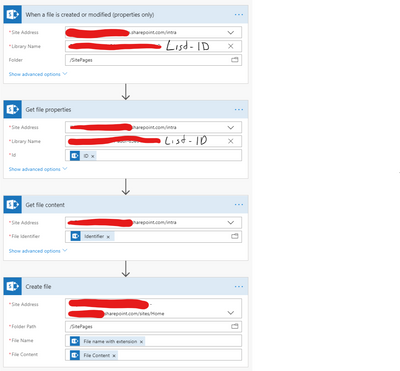How To Move A Sharepoint Page To Another Site?
Moving a Sharepoint page to another site can be a tricky process. If you are an administrator or user tasked with moving a page on Sharepoint, you may not know where to begin. Don’t worry–this guide will walk you through the entire process, step-by-step. With these easy steps, you’ll be able to move a Sharepoint page from one site to another in no time!
To move a Sharepoint page to another site, follow these steps:
- Navigate to the page you want to move.
- Select the page tab and click “Move To”.
- Choose the site and library where you want to move it.
- Click “Move” to confirm.
language.
How to Move a SharePoint Page to Another Site?
SharePoint is a powerful content management and collaboration platform. It allows users to create and manage content, documents, and other resources in a secure environment. With SharePoint, users can also move pages from one site to another, allowing them to quickly and easily reorganize their content.
What You Need to Move a SharePoint Page
To move a SharePoint page, you’ll need the following:
- Access to the page you’re moving
- Access to the destination site
- Permission to move the page
Once you have the necessary requirements, you can start the process of moving the page.
Step-by-Step Guide to Move a SharePoint Page
- Open the page you want to move.
- Click the “Edit” button in the top-right corner of the page.
- Click the “Move or Copy” button in the ribbon.
- Select the destination site or site collection in the drop-down menu.
- Select the folder where you want to move the page.
- Click “Move” to move the page to the new location.
Once the page has been moved, it will appear in the new location. You can also move pages between sites within the same site collection.
SharePoint Page Move Permissions
When you move a page in SharePoint, you are required to have certain permissions to do so. Depending on the permissions of the page and the site, you may be required to have full control permissions to move a page.
To ensure that you have the necessary permissions, you can check the page’s permissions and the destination site’s permissions to make sure that you have the correct permissions.
Moving a Page in SharePoint with PowerShell
In some cases, you may want to use PowerShell to move a page. This is an advanced technique that requires some knowledge of PowerShell scripting.
To move a page with PowerShell, you’ll need to use the Move-SPFile cmdlet. This cmdlet requires the URL of the source page and the destination folder. You can also use the “-Force” parameter to overwrite any existing files in the destination folder.
Moving a Page in SharePoint with the API
In addition to PowerShell, you can also move a page with the SharePoint API. This is another advanced technique that requires knowledge of the SharePoint API.
To move a page with the API, you’ll need to use the Move method of the SPFile class. This method requires the URL of the source page and the destination folder. You can also use the “overwrite” parameter to overwrite any existing files in the destination folder.
Best Practices for Moving a SharePoint Page
When moving a SharePoint page, there are some best practices that you should follow.
- Always make sure that you have the necessary permissions to move a page.
- Test the move process in a non-production environment first.
- Make sure that the page is moved to a folder with the same content type.
- Make sure that the page is moved to a folder with the correct permissions.
- Make sure that the page is moved to a folder with the correct versioning settings.
- Make sure that the page is moved to a folder with the correct workflows.
Troubleshooting Tips for Moving a SharePoint Page
If you’re having trouble moving a SharePoint page, here are some tips to help you troubleshoot the issue:
- Check the page’s permissions and the destination site’s permissions to make sure that you have the necessary permissions.
- Check the page’s content type and the destination folder’s content type to make sure that they are the same.
- Check the page’s versioning settings and the destination folder’s versioning settings to make sure that they are the same.
- Check the page’s workflows and the destination folder’s workflows to make sure that they are the same.
Conclusion
Moving a page in SharePoint is a simple process that requires some basic knowledge of the platform. With the right permissions and knowledge, you can move a page quickly and easily. Just remember to follow the best practices and troubleshooting tips to ensure a successful move.
Frequently Asked Questions
What is a SharePoint page?
A SharePoint page is a page within SharePoint Online or SharePoint Server, which is used to store and share information. It can contain text, images, videos, web parts, and other types of media. The page can be customized to show the content that is most relevant and useful to the user. The page can also be used to collaborate with other users, to share documents, and to manage tasks.
A SharePoint page is a great way to store and share information, create a website, or even collaborate with other users. It is an important part of the SharePoint platform, and essential for businesses of any size.
How do I move a SharePoint page to another site?
To move a SharePoint page to another site, you first need to open the page in edit mode. From the ribbon, select “Move to” from the “Page” tab, and select the destination site. This will open a dialog box where you can select the destination site and library where you want the page to be moved. Once you have selected the destination, click “Move” to complete the process.
In addition, you can also move a page from one site to another using the drag and drop feature. To do this, open the page in edit mode and select the “Move or Copy” option from the ribbon. Select the destination site, library, and folder that you want to move the page to, and click “OK” to complete the process.
What happens when I move a page to another site?
When you move a page to another site, all of the content and web parts associated with the page will be moved to the new site. The page URL will also be changed to reflect the new site address. Any links to the page in other sites will need to be updated to the new URL.
In addition, any users who have permission to view the page will need to be granted permission in the new site. This can be done by adding them to the appropriate permission group in the new site.
Can I move a page to another site collection?
Yes, you can move a page to another site collection. To do this, you will need to use PowerShell or the SharePoint Online Management Shell. This will allow you to move the page, as well as all associated content and web parts, to the new site collection. You can also use the SharePoint Online Management Shell to update any links to the page in other sites.
What are the benefits of moving a page to another site?
Moving a page to another site can provide several benefits. It can help to organize content more effectively, since the page can be moved to a site with more relevant content. It can also make it easier for users to find the page, since the page URL will be updated to the new site address. Finally, it can help to improve collaboration, since users who have permission to view the page in the new site can be easily added to the appropriate permission group.
Moving a Sharepoint page to another site does not have to be difficult if you follow the steps outlined in this article. Utilizing the ‘Save As’ feature to save a copy of the Sharepoint page and then uploading the file to the new site is the best way to ensure that the page is transferred successfully. Additionally, using the ‘Copy and Paste’ method is another great way to move a Sharepoint page if the ‘Save As’ feature is not available. By following these simple steps, you can easily move a Sharepoint page to another site with confidence.