How To Pay Skype With Credit Card?
Are you looking for an easy and secure way to pay with your credit card on Skype? Do you want to make sure you can keep track of your payments and take advantage of discounts and deals? Then look no further! In this article, we will be discussing how to pay Skype with a credit card and provide all the information you need to get started. We’ll discuss why it’s a great option, how to set up your account, and the various payment options available. So, read on to learn more about how to pay Skype with a credit card!
- Open the Skype app or website.
- Go to the subscription page and select the subscription you want to purchase.
- On the payment page, select ‘Credit Card’ as the payment option.
- Enter your credit card details such as card number, expiration date, security code, and name as it appears on the card.
- Verify the billing address associated with your credit card.
- Confirm the payment and complete the purchase.
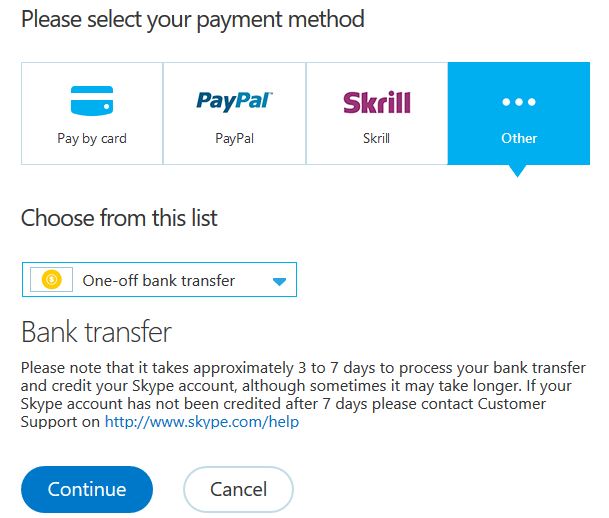
How to Pay Skype With Credit Card?
Paying for services on Skype with a credit card is an easy process. It allows you to quickly and conveniently pay for Skype services without having to use a bank account or a PayPal account. This article will provide an overview of how to pay for Skype services with a credit card.
Step 1: Sign Up for Skype
If you haven’t already done so, you will need to sign up for a Skype account. This can be done by visiting the Skype website and clicking on the “Sign Up” button. You will need to provide your name and contact information in order to create your account. Once you have created your account, you can log in to your new Skype account and start using Skype.
Step 2: Add Credit Card Information
Once you have created your Skype account, you will need to add your credit card information. To do this, you will need to visit the Skype website and click on the “Payment Options” tab. Here, you will be able to add your credit card information. You will need to provide the name on the card, the card number, the expiration date, and the security code.
Step 3: Select Payment Type
Once you have added your credit card information, you will need to select the payment type. You can choose to pay with a one-time payment, or you can choose to pay with a recurring payment. If you choose the one-time payment option, you will need to specify the amount that you would like to pay. If you choose the recurring payment option, you will need to specify the frequency of payment.
Step 4: Make the Payment
Once you have selected the payment type and specified the amount, you will be able to make the payment. You will be taken to a secure payment page where you can enter your payment information. Once you have entered the information and clicked the “Submit” button, your payment will be processed and you will receive a confirmation email.
Step 5: Check Payment Status
Once you have made the payment, you can check the payment status to make sure that the payment was successful. To do this, you will need to visit the Skype website and click on the “Payment History” tab. Here, you will be able to check the status of your payment. If the payment was successful, you will see a confirmation message.
Step 6: Start Using Skype Services
Once the payment has been processed, you will be able to start using Skype services. You will be able to make calls, send messages, and use other Skype features. You can also use your credit card to purchase Skype credit, which can be used to make calls to landlines and mobile phones.
Step 7: Manage Account Settings
To manage your account settings, you will need to visit the Skype website and click on the “Account Settings” tab. Here, you will be able to manage your payment options, including adding and removing credit cards, setting up recurring payments, and changing your payment type.
Step 8: Recharge Skype Credit
If you need to recharge your Skype credit, you can do so by visiting the Skype website and clicking on the “Recharge Skype Credit” tab. Here, you will be able to add additional credit to your account. You can choose from a variety of payment methods, including credit cards, PayPal, and other payment methods.
Step 9: Monitor Payment History
If you want to keep track of your payment history, you can do so by visiting the Skype website and clicking on the “Payment History” tab. Here, you will be able to view your payment history and see which payments were successful and which were not.
Step 10: Contact Skype Support
If you have any questions or issues regarding payment for Skype services, you can contact Skype support. You can do this by visiting the Skype website and clicking on the “Help” tab. Here, you will be able to find contact information and answer any questions you may have.
Related Faq
What is Skype?
Skype is a communication platform that provides voice and video calls, messaging, and file sharing with other users. It is available on a variety of devices including desktop, laptop, tablet, and smartphone. Skype is free to use, but there are additional services such as calling a landline or mobile phone that require payment.
How do I pay for Skype services with a credit card?
In order to pay for Skype services with a credit card, you must first have a Skype account. Once you have an account, you can log in and purchase a Skype subscription or credit. Once you have purchased a subscription or credit, you can then use the credit to make calls to landlines or mobiles. You can also use a credit card to purchase Skype credit directly from the website or in the Skype application.
What types of credit cards are accepted?
Skype accepts several major credit cards including Visa, MasterCard, American Express, Discover, and JCB. PayPal is also accepted as a payment method. It is important to note that some cards may not be accepted in certain countries, so it is important to check the list of accepted cards before making a purchase.
Are there any additional fees?
No, there are no additional fees when using a credit card to purchase Skype services. However, the credit card issuer may charge a processing fee, so it is important to check the terms and conditions of the credit card issuer before making a purchase.
Is it safe to use a credit card to pay for Skype services?
Yes, it is safe to use a credit card to pay for Skype services. Skype uses secure encryption technology to protect all personal and financial information. Additionally, Skype does not store any credit card information on its servers. All credit card transactions are processed by a secure third-party payment processor.
How to Add a Payment Method in Skype
In conclusion, paying with a credit card on Skype is an easy and convenient way to make payments. With just a few simple steps you can quickly and securely pay your Skype bill without worrying about carrying extra cash or finding an ATM. With the added benefit of being able to track your payments, using a credit card to pay your Skype bill is the most efficient way to pay.




















