How To Refund A Game From Microsoft Store?
Are you tired of a game that you bought from the Microsoft Store? Not to worry, you can easily refund the game and get your money back. In this article, we will walk you through the steps of how to refund a game from the Microsoft Store. We will also cover any questions you may have to help make the refund process as smooth as possible. Let’s get started!
To refund a game from the Microsoft Store, follow these steps:
- Sign in to your Microsoft account.
- Go to the Order history page.
- Find the game you want to return, and then select Request a refund.
- Select the reason for the refund.
- Select Submit.
You’ll get a notification about your refund request, and you’ll get an email when the refund is processed.
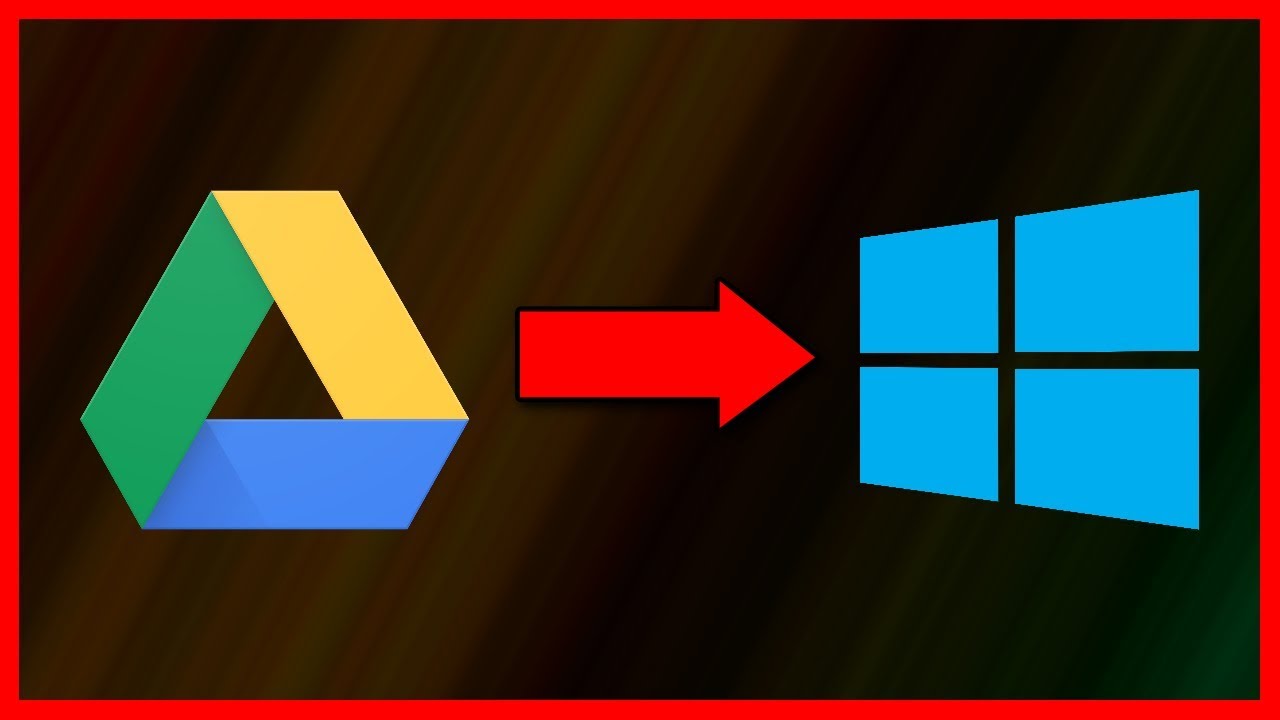
How to Refund a Game From Microsoft Store?
The Microsoft Store is a great place to find digital versions of your favorite games. But what happens if you’ve purchased a game and it doesn’t work properly or you’ve just changed your mind? Fortunately, Microsoft offers refunds for digital purchases. In this article, we’ll outline the process for how to refund a game from the Microsoft Store.
Understanding Microsoft Store Refund Policies
It’s important to familiarize yourself with Microsoft’s refund policies before attempting to get a refund. Microsoft offers refunds for digital purchases within 14 days of purchase. The refund will be issued to the original payment method used. If Microsoft has issued a store credit or gift card, then the refund will be issued in the form of a Microsoft Gift Card.
In addition, Microsoft’s refund policy states that pre-orders may be eligible for a refund within 14 days of the game’s release date. Refunds are also available for apps, movies, and TV shows within 14 days of purchase.
Requesting a Refund for a Game
Once you’ve familiarized yourself with Microsoft’s refund policies, you’re ready to request a refund. There are several ways to do this, depending on the game’s purchase platform. For example, if you purchased the game from the Microsoft Store website, you can request a refund by following these steps:
Step 1: Visit the Microsoft Store Refund Page
The first step is to visit the Microsoft Store Refund page. You can access the page by clicking the “Refunds” link at the bottom of the Microsoft Store homepage.
Step 2: Sign In to Your Microsoft Account
Once you’re on the Microsoft Store Refund page, you’ll need to sign in to your Microsoft Account. Enter your email address and password and click “Sign In.”
Step 3: Select the Game You Wish to Refund
Once you’ve signed in to your account, you’ll be able to view a list of your recent purchases. Select the game you wish to refund and click “Refund” to begin the process.
Step 4: Enter a Reason for Refund
Microsoft will ask you to enter a reason for your refund. Select the reason from the drop-down menu and click “Continue.”
Step 5: Confirm Refund Request
The last step is to confirm your request for a refund. Read through the information and click “Confirm” to submit your request.
Refunds From Xbox or Windows 10
If you purchased the game from the Xbox console or the Windows 10 Store, you’ll need to follow a slightly different process. To request a refund, go to the Xbox Support page and select “Games & Apps” from the list of topics.
Next, select “Game Refunds” and then click the “Submit a Refund Request” button. On the next page, you’ll be asked to provide information about your purchase and reasons for the refund. Fill out the form and click “Submit.”
Refund Timeframe
Once you’ve submitted a refund request, Microsoft will review the request and issue a refund within 14 days. If you paid with a credit card, the refund will be credited to your account. If you paid with a store credit or Microsoft Gift Card, the refund will be issued in the form of a Microsoft Gift Card.
Contacting Microsoft Support
If you’re having difficulty requesting a refund, you can contact Microsoft Support by visiting their website or calling 1-800-MICROSOFT. A customer service representative can help you with any questions or issues related to requesting a refund.
Alternative Refund Options
In some cases, Microsoft may not be able to issue a refund. This could be due to the game’s age or the fact that it’s been played for more than two hours. In these cases, you can still request a refund from the publisher or developer of the game.
How to Refund DLC and Add-Ons
In addition to games, you can also request refunds for downloadable content (DLC) and add-ons. The process is the same as requesting a refund for a game. Visit the Microsoft Store Refund page, sign in to your account, select the DLC or add-on you wish to refund, enter a reason for the refund, and confirm the request.
How to Refund Pre-Orders
If you’ve pre-ordered a game, you can request a refund within 14 days of the game’s release date. To do this, visit the Microsoft Store Refund page and select the game you wish to refund. Enter a reason for the refund and confirm the request.
How to Refund Season Passes
Season passes are a great way to get access to the latest content for your favorite games. But if you’ve changed your mind, Microsoft offers refunds for season passes within 14 days of purchase. To request a refund, visit the Microsoft Store Refund page, select the season pass you wish to refund, enter a reason for the refund, and confirm the request.
How to Refund Movies and TV Shows
Microsoft also offers refunds for digital movies and TV shows. To request a refund, visit the Microsoft Store Refund page, select the movie or TV show you wish to refund, enter a reason for the refund, and confirm the request.
Conclusion
Requesting a refund from the Microsoft Store is a straightforward process. All you need to do is visit the Microsoft Store Refund page, sign in to your account, select the game, movie, or TV show you wish to refund, enter a reason for the refund, and confirm the request. Microsoft will review the request and issue a refund within 14 days.
Frequently Asked Questions
How to Refund a Game From Microsoft Store?
Answer 1: Refunds for games purchased in the Microsoft Store are available within 14 days of purchase, as long as you have not used the game or app for more than 2 hours. To request a refund, you will need to contact Microsoft Support.
To begin the refund process, open the Microsoft Store app on your device and select the hamburger icon in the top-right corner. Then, select “Order History” and find the order you want to be refunded. Under the order details, select “Request a Refund” and follow the instructions to complete the process.
What if I Played the Game for More than 2 Hours?
Answer 2: If you have played the game for more than 2 hours, you are generally not eligible to receive a refund. However, if you believe you have a valid reason for requesting a refund, you can contact Microsoft Support to discuss your situation and see if an exception can be made.
If Microsoft Support approves your refund request, they will process the refund and the money will be credited to your account within 10 business days. However, if your request is denied, you will not be able to receive a refund for the game.
Do I Have to Contact Microsoft Support to Request a Refund?
Answer 3: Yes, you must contact Microsoft Support to request a refund for a game or app purchased from the Microsoft Store. You can access their support contact information by opening the Microsoft Store app on your device and selecting the hamburger icon in the top-right corner. Then, select “Help and More” and select “Contact Us” to find their contact information.
Once you have contacted Microsoft Support, you will need to provide information about the purchase and explain your reason for wanting a refund. Microsoft Support will review your request and determine if you are eligible for a refund or not.
Are Refunds Available for Other Purchases From the Microsoft Store?
Answer 4: Yes, you can receive refunds for purchases other than games and apps from the Microsoft Store. If you have purchased a digital movie or TV show, you can request a refund within 14 days of purchase, as long as you have not started watching it.
For all other digital content, such as music, e-books, and software, you can request a refund within 14 days of purchase, as long as you have not downloaded or used the content. However, you will not be able to receive a refund for physical products purchased from the Microsoft Store.
How Long Does it Take for a Refund to be Processed?
Answer 5: Generally, it will take up to 10 business days for a refund to be processed and the money to be credited to your account. However, the exact timeframe may vary depending on the payment method used and the country where the purchase was made.
If you have any questions about the refund process, or if you need help with requesting a refund, you can contact Microsoft Support for assistance. They are available 24 hours a day, 7 days a week, and can provide helpful advice and guidance.
How To Refund Microsoft Store Game Or App Purchase
In conclusion, refunding a game from Microsoft Store is a straightforward process. All you need to do is go to the Microsoft Store, select the game you wish to refund, and select the “Refund” option. Then, follow the instructions to complete the refund. Make sure to read the Microsoft Store refund policy before requesting a refund, as some games may not be eligible for a refund. With these steps, you can easily get a refund for a game from the Microsoft Store.




















