How To Retrieve Deleted Files From Sharepoint?
Have you ever had the unfortunate experience of mistakenly deleting an important file from SharePoint and not being able to find it again? If so, you’re certainly not alone. It’s a stressful and potentially time-consuming situation; however, it’s not necessarily a permanent one. In this article, we’ll discuss how to retrieve deleted files from SharePoint, so that you can get back to work and get back on track.
1. Log in to your Sharepoint site with an account that has permissions to access the deleted files.
2. Go to the settings page of your Sharepoint site and click on “Recycle Bin”.
3. Select the files you want to restore and click “Restore Selection”.
4. The files should be restored to their original location.
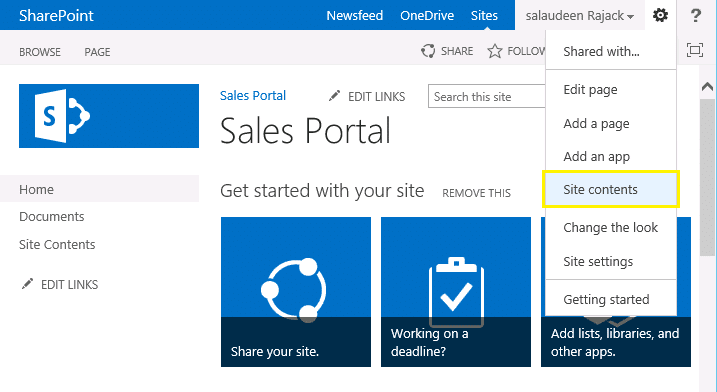
and not in “Codes”.
Retrieving Deleted Files from Sharepoint
Sharepoint is a powerful tool for collaboration that allows users to share and store files, track activity, and manage tasks. Unfortunately, mistakes do happen, and it is possible to delete files from Sharepoint accidentally. Thankfully, there are several ways to retrieve deleted files from Sharepoint.
Retrieve Deleted Files from the Recycle Bin
The first step for recovering deleted files from Sharepoint is to check the Recycle Bin. All deleted files are sent to the Recycle Bin, where they can be retrieved and restored. To access the Recycle Bin, open the Sharepoint site, and then select the Recycle Bin link. This will open a list of deleted files and documents. If the deleted file or document is in the list, you can select it and then click the Restore button to recover it.
Restore from a Previous Version
If the deleted file or document is not in the Recycle Bin, you can try to restore it from a previous version. Sharepoint stores multiple versions of each file, so you can restore an earlier version. To do this, open the Sharepoint site and select the file or document you want to restore. Then, select the Version History option. This will open a list of all the versions of the file or document. Select the version you want to restore, and then click the Restore button.
Retrieve Deleted Files from the Site Collection Recycle Bin
If the deleted file or document is not in the Recycle Bin, or you cannot restore it from a previous version, you can try to retrieve it from the Site Collection Recycle Bin. This is a special Recycle Bin for deleted files that are not currently in the main Recycle Bin. To access the Site Collection Recycle Bin, open the Sharepoint site and select the Site Settings option. Then, select the Recycle Bin link. This will open a list of all deleted files and documents. If the deleted file or document is in the list, you can select it and then click the Restore button to recover it.
Request Restore from a Site Administrator
If the deleted file or document is not in the Recycle Bin or the Site Collection Recycle Bin, you can request a restore from a site administrator. The site administrator can restore the file or document from a backup version. To do this, open the Sharepoint site and select the Site Settings option. Then, select the Site Administration link and then select the Restore from Backup option. This will open the Restore from Backup page. Enter the details of the file or document you want to restore and select the Restore button.
Using Third-Party Tools
If all else fails, you can try using a third-party tool to recover deleted files from Sharepoint. There are several third-party tools available that can help you recover deleted files from Sharepoint. These tools can be used to recover deleted files from the Recycle Bin, restore from previous versions, or retrieve from the Site Collection Recycle Bin.
Preventing Deleted Files
It is important to take steps to prevent deleted files from happening in the first place. To help prevent deleted files, make sure users are aware of the importance of backing up their files and documents. Also, make sure users are familiar with the Recycle Bin and know how to use it. Finally, make sure to keep regular backups of your Sharepoint data in case of an emergency.
Managing Deleted Files
Once files and documents have been deleted, it is important to manage them properly. Make sure to check the Recycle Bin regularly to make sure there are no deleted files that need to be restored. Also, make sure to keep track of any deleted files that have been restored and monitor them to make sure they have been recovered correctly. Finally, make sure to delete any unnecessary files from the Recycle Bin to keep the site running smoothly.
Using File Auditing
File auditing is an important tool for managing deleted files. File auditing can be used to track when files are created, modified, or deleted. This can help you keep track of deleted files and make sure they are recovered correctly. To enable file auditing, open the Sharepoint site and select the Site Settings option. Then, select the Site Collection Auditing Settings link. This will open the Site Collection Auditing Settings page. Select the checkboxes next to the actions you want to audit, and then select the OK button.
Conclusion
Retrieving deleted files from Sharepoint can be a difficult task, but there are several ways to do it. The best way to start is to check the Recycle Bin. If the file or document is not in the Recycle Bin, you can try to restore it from a previous version or retrieve it from the Site Collection Recycle Bin. If all else fails, you can use a third-party tool or request a restore from a site administrator. It is also important to take steps to prevent deleted files and manage them properly once they have been deleted. Finally, make sure to use file auditing to keep track of deleted files and make sure they are recovered correctly.
Frequently Asked Questions
1. What is SharePoint?
SharePoint is a web-based collaboration and document management platform developed by Microsoft. It is used to store, organize, share, and access information from almost any device. It also provides features such as document libraries, team sites, workflow, and content management. It is also integrated with Office 365, SharePoint Online, OneDrive and Microsoft Teams.
2. How to Retrieve Deleted Files From SharePoint?
To retrieve deleted files from SharePoint, you can use the Recycle Bin feature. The Recycle Bin stores deleted files for a certain period of time, usually 30 days. If you want to restore a file, you can go to the Recycle Bin and select the item you want to restore. Once you have selected the file, you can click on the Restore button to restore the file.
3. What are the Limitations of SharePoint’s Recycle Bin?
SharePoint’s Recycle Bin has some limitations. First, the Recycle Bin only stores deleted files for a certain period of time, usually 30 days. After this period, the files are permanently deleted and cannot be restored. Second, the Recycle Bin can only store a certain amount of data, so if it is full, new files cannot be stored in it. Finally, the Recycle Bin can only be accessed by the site administrator.
4. What Other Methods Can Be Used to Retrieve Deleted Files From SharePoint?
If the Recycle Bin is not available, there are other methods that can be used to retrieve deleted files from SharePoint. One method is to use a third-party data recovery tool, such as Stellar Data Recovery for SharePoint. This tool can recover deleted files from SharePoint even after they have been permanently deleted. Another method is to use the SharePoint versioning feature. This feature allows you to view and restore previous versions of files, including those that have been deleted.
5. What Are the Benefits of Using SharePoint?
SharePoint provides many benefits for businesses and organizations. It allows for easy collaboration and document sharing, as well as secure file storage and access. It also provides tools for workflow and content management. It also integrates with Office 365, SharePoint Online, OneDrive, and Microsoft Teams. Finally, SharePoint is highly customizable, allowing businesses and organizations to tailor it to their specific needs.
Retrieving deleted files from Sharepoint can be a tricky business. However, with the right knowledge and the right tools, it is possible to get your important documents back. With the ability to recover deleted files from Sharepoint, you can ensure that your important data is secure and that you will be able to access it in the future. With the help of the right tools, you can be sure that your data is secure and that you will never lose any important documents again.




















