How to Screen Mirror Phone to Pc Windows 10?
Technology has come a long way, allowing us to do more with our phones, computers, and other devices than ever before. Screen mirroring is one of the most useful tools to have come out of this advancement, allowing us to easily share the contents of our phone with our computer. If you’ve been wondering how to screen mirror your phone to your PC Windows 10, you’ve come to the right place. In this article, we’ll walk you through the steps you need to take to get your phone and computer talking to each other.
- On your Windows 10 PC, launch the Connect app.
- On your phone, pull down the notification shade, then select the Cast button.
- Select your PC in the list of available devices.
- If prompted, enter the PIN shown on your PC.
- Your PC will now mirror your phone’s display.
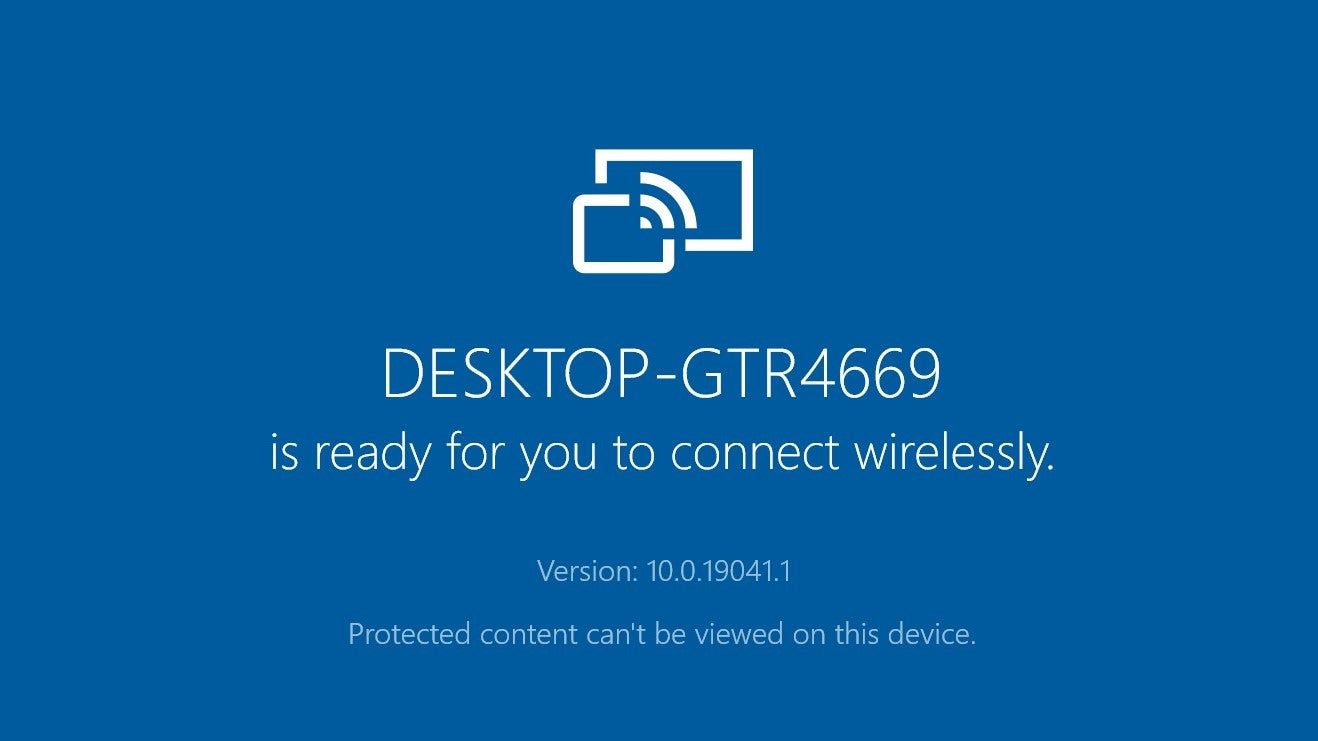
How to Screen Mirror Your Phone to Your PC Windows 10
Screen mirroring is a great way to share content from your phone to a larger display. This allows you to easily share photos, videos, and other content from your phone with others. It can also be used to watch movies and TV shows on a bigger screen. Fortunately, it is easy to screen mirror your phone to your PC Windows 10.
What You Will Need
Before you can screen mirror your phone to your PC, you will need to make sure you have the proper equipment. First, you will need a PC that is running Windows 10. Additionally, your phone must also be able to support screen mirroring. Many newer phones, such as iPhones and Android devices, are capable of screen mirroring.
Set Up Your PC for Screen Mirroring
Once you have the necessary equipment, you will need to set up your PC for screen mirroring. To do this, you will need to open the Settings app on your PC. Then, you will need to select the “System” option. From there, you will need to select the “Projecting to this PC” option. You will then be able to configure your PC for screen mirroring.
Set Up Your Phone for Screen Mirroring
Next, you will need to set up your phone for screen mirroring. To do this, you will need to open the Settings app on your phone. Then, you will need to select the “Display” option. From there, you will need to select the “Screen Mirroring” option. You will then be able to select your PC from the list of available devices.
Connect Your Phone to Your PC
Once you have both your PC and your phone set up for screen mirroring, you will need to connect them. To do this, you will need to open the Action Center on your PC. Then, you will need to select the “Connect” option. From there, you will be able to select your phone from the list of available devices.
Start Screen Mirroring
Finally, you will need to start screen mirroring. To do this, you will need to open the Action Center on your phone. Then, you will need to select the “Connect” option. From there, you will be able to select your PC from the list of available devices. Once the connection is established, you will be able to start screen mirroring your phone to your PC.
Related Faq
What is Screen Mirroring?
Screen mirroring is a method of wireless connection that allows you to display the screen of your smartphone, tablet, or computer on a larger screen, such as your PC monitor or TV screen. It allows you to share content such as videos, photos, and music from your device to the larger screen.
How to Screen Mirror Phone to Pc Windows 10?
There are several ways to screen mirror your phone to your PC with Windows 10. The most common way is to use a third-party app, such as AirServer or LonelyScreen. Both of these apps allow you to mirror your phone’s display to your PC. To use either of these apps, you will need to download and install the app on your PC, then connect your phone to your PC using either a USB cable or Wi-Fi. Once your phone is connected, you can then use the app to mirror your phone’s display to your PC.
What is Required for Screen Mirroring?
In order to use screen mirroring, you will need a compatible device. This can be a smartphone, tablet, or computer. You will also need a larger screen, such as a PC monitor or TV, to display the mirrored content. Additionally, you will need to download and install a third-party app on your PC, such as AirServer or LonelyScreen, in order to use screen mirroring.
Are There Any Limitations to Screen Mirroring?
Yes, there are some limitations to screen mirroring. Depending on the device you are using, the quality of the mirrored content may be limited. Additionally, you may experience lagging or choppy video or audio. Additionally, some devices may not support screen mirroring at all.
What are the Benefits of Screen Mirroring?
The main benefit of screen mirroring is that it allows you to share content from your device to a larger screen. This can be a great way to share videos, photos, or other media with friends and family. Additionally, it can be a great way to watch movies or play games on a larger screen.
Is Screen Mirroring Secure?
Yes, screen mirroring is generally considered to be secure. The connection between your device and the larger screen is usually encrypted, which means that the content being shared is not visible to anyone outside of the connection. Additionally, most apps that support screen mirroring also have some form of security measures in place to protect your content.
How to Mirror Your Phone Screen to Windows 10 Without Any Software
Screen mirroring your phone to your Windows 10 PC can be a great way to share your phone’s content with the people around you or to enjoy the content on a larger screen. By following the easy steps outlined in this article, you can quickly and easily set up screen mirroring on your Windows 10 PC and start enjoying the experience. With screen mirroring, you can display your phone’s content on your Windows 10 PC, enabling you to share photos, videos, and other content with family, friends, and colleagues.




















