How To Send Calendar Reminder In Outlook?
Are you looking for a way to keep yourself and others organized? Having trouble keeping track of important events? If so, Outlook Calendar is an excellent solution to keep yourself and others on track. In this article, we will discuss how to send calendar reminders in Outlook, so you can stay on top of your schedule and never miss an important event again!
- Open Microsoft Outlook. Go to the Calendar section on the left side of the window.
- Create an event by double-clicking on the day you would like to set the reminder for.
- Fill in the event details, such as title, start and end date and time, and location, and any other relevant information.
- Click on the Reminder drop-down menu and select how long before the event you want to be reminded.
- Select whether you would like to be reminded via email or pop-up notification.
- Click on the Invite Attendees button and add the email addresses of those you would like to receive a reminder.
- Click Send and your reminder will be sent to you and the other attendees.
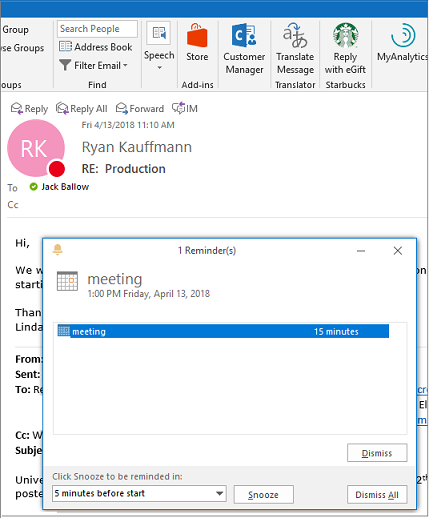
Introduction to Outlook Calendar Reminder
Outlook is a popular email platform that helps users keep track of their emails, contacts, and calendar events. It also allows users to set up reminders for upcoming events. By setting up a calendar reminder in Outlook, users can keep themselves organized and make sure they don’t miss important events. In this article, we will discuss how to send calendar reminders in Outlook.
Steps to Send Calendar Reminder in Outlook
Step 1: Launch Outlook and Select Reminder Setting
The first step in sending calendar reminders in Outlook is to launch the Outlook application. Once it is open, select the “Reminder” setting from the main menu. This will open up the Reminder Settings window, which allows you to customize the way Outlook handles calendar reminders.
Step 2: Select the Item You Want to Remind
In the Reminder Settings window, select the calendar item that you would like to remind yourself about. This could be an upcoming appointment or meeting, a task, or any other event on your calendar. Once you have selected the item, click the “Remind” button.
Step 3: Set the Reminder Time
Next, you can set the time at which you want to be reminded about the event. You can choose to be reminded at a specific time on the day of the event, or you can set a reminder for a certain date and time. You can also choose to be reminded multiple times before the event.
Step 4: Set the Reminder Frequency
The next step is to set the frequency of the reminder. You can choose to be reminded every day, every week, or every month until the event. Additionally, you can choose to be reminded multiple times on the day of the event.
Step 5: Customize the Reminder Details
Finally, you can customize the reminder details. This includes the message that appears, the sound that plays when the reminder appears, and any other customization options available. Once you have customized the reminder details, click the “Save” button to save your changes.
Conclusion
In this article, we discussed how to send calendar reminders in Outlook. We outlined the steps required to set up a reminder, including selecting the item to be reminded about, setting the reminder time, setting the reminder frequency, and customizing the reminder details. With these steps, you can easily set up reminders in Outlook and make sure you never miss an important event.
Top 6 Frequently Asked Questions
What is a Calendar Reminder in Outlook?
A Calendar Reminder in Outlook is an alert that appears to remind you of an event at a specified time. It can be set up to remind you of meetings, appointments, or any other important dates. The reminder can be set to appear as a pop-up window, on the desktop, or as an email notification.
How do I Send a Calendar Reminder in Outlook?
To send a calendar reminder in Outlook, open Outlook and select the “Calendar” tab. Click on the date of the reminder you would like to set and select “New Appointment”. Enter the details for the reminder such as the time and subject. You can also add a description, location, and attendees if needed. Once the appointment is saved, you can set a reminder by clicking on the “Reminder” drop-down menu. Select the desired time and click “OK”.
How do I Customize a Calendar Reminder in Outlook?
Calendar reminders can be customized to fit your needs. To do this, open Outlook and select the “Calendar” tab. Click on the date of the reminder you would like to customize and select “New Appointment”. Enter the details for the reminder such as the time and subject. Then, click on the “Options” tab. From here, you can specify the reminder to appear as a pop-up window, on the desktop, or as an email notification. You can also choose how long before the event you would like the reminder to appear.
How do I Edit a Calendar Reminder in Outlook?
To edit a calendar reminder in Outlook, open Outlook and select the “Calendar” tab. Click on the reminder you would like to edit and select “Edit Appointment”. From here, you can change the details for the reminder such as the time and subject. You can also add a description, location, and attendees if needed. Once you have finished editing the reminder, click “Save”.
How do I Delete a Calendar Reminder in Outlook?
To delete a calendar reminder in Outlook, open Outlook and select the “Calendar” tab. Click on the reminder you would like to delete and select “Delete Appointment”. You will be prompted to confirm the deletion. Once you have confirmed the deletion, the reminder will be removed from your calendar.
How do I Set Recurring Calendar Reminders in Outlook?
To set recurring calendar reminders in Outlook, open Outlook and select the “Calendar” tab. Click on the date of the reminder you would like to set and select “New Appointment”. Enter the details for the reminder such as the time and subject. You can also add a description, location, and attendees if needed. Once the appointment is saved, you can set a reminder by clicking on the “Recurrence” tab. From here, you can specify how often the reminder should recur and how long the reminder should last. Once you have finished setting the recurrence, click “OK”.
In conclusion, sending calendar reminders in Outlook is an efficient and uncomplicated process. Whether you need to schedule a meeting or set an alarm for an upcoming event, Outlook can help you stay organized and on top of your tasks. With the simple steps outlined in this article, you can quickly and easily send a reminder for any calendar event.




















