How To Send Personalized Mass Emails In Outlook?
Are you feeling overwhelmed by the thought of having to send personalized mass emails to your contacts? Do you want the perfect way to make sure your emails are well-written, professional, and give the right impression? Look no further! In this article, we will discuss how to easily send personalized mass emails in Outlook. From customizing your templates to creating an efficient mailing list, we will show you how to make it all happen with Outlook. So, let’s get started and learn how to send personalized mass emails in Outlook!
How to Send Personalized Mass Emails in Outlook?
Sending personalized mass emails in Outlook is easy. Follow these steps to get started:
- Create a new message.
- In the message window, click Mailings > Select Recipients > Type a New List.
- In the New Address List window, click Add Members > From Outlook Contacts.
- Select the contacts you want to include and click OK.
- Compose your message in the message window.
- To personalize your message, click Insert Merge Field > the field you want to merge.
- To preview your message, click Preview Results.
- When you’re done, click Finish & Merge > Send Email Messages.
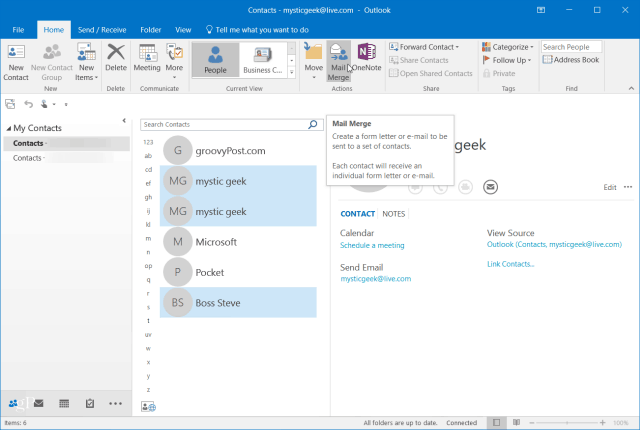
Introduction to Personalized Mass Emails in Outlook
Sending personalized mass emails in Outlook is a great way to reach a large audience with a personalized message. With Outlook, users can easily create and send emails to a large number of contacts at once, using the same message and personalizing it for each recipient. This article will explain how to create and send personalized mass emails in Outlook, as well as the benefits of doing so.
Steps to Create and Send Personalized Mass Emails in Outlook
Creating and sending personalized mass emails in Outlook is actually quite easy. First, create a new message or open an existing draft. Next, add the contacts to the “To” or “Cc” field. Then, click the “Options” tab at the top of the message window. Under the “Tracking” section, click “Personalize” and then “Personalize Message”. This will open a drop-down menu, allowing you to select the personalized field you would like to use.
Once you have chosen the field, type the message into the body of the email. To personalize the message for each recipient, click the “Insert Merge Field” button. This will insert a tag that can be used to insert the personalized fields into the message. Once you have finished creating the message, click “Send”.
Benefits of Sending Personalized Mass Emails in Outlook
Sending personalized mass emails in Outlook has a number of benefits. First, it allows you to quickly and easily reach a large number of contacts with a personalized message. Second, it is cost effective, as you can send the same message to multiple contacts with minimal effort. Finally, it allows you to create and send emails that are tailored to the individual, making them more likely to open and read the message.
Personalizing the Subject Line
When sending personalized mass emails in Outlook, you can also personalize the subject line. To do this, click the “Options” tab at the top of the message window. Under the “Tracking” section, click “Personalize” and then “Personalize Subject”. This will open a drop-down menu, allowing you to select the personalized field you would like to use. Once you have selected the field, type the subject line into the text box.
Tracking the Performance of Messages
When sending personalized mass emails in Outlook, you can also track the performance of your messages. To do this, click the “Options” tab at the top of the message window. Under the “Tracking” section, click “Track Message”. This will open a window where you can view the performance of the message, including the number of recipients who opened the message and the number of recipients who clicked on links in the message.
Utilizing Templates
When sending personalized mass emails in Outlook, you can also utilize templates to save time. To do this, click the “Options” tab at the top of the message window. Under the “Tracking” section, click “Template”. This will open a window where you can select a template to use for the message. Once you have selected a template, click “OK” to apply it to the message.
Using Macros
When sending personalized mass emails in Outlook, you can also utilize macros to save time and automate tasks. To do this, click the “Options” tab at the top of the message window. Under the “Tracking” section, click “Macros”. This will open a window where you can select and apply macros to the message. Once you have selected a macro and applied it to the message, click “OK” to save the changes.
Few Frequently Asked Questions
What is Outlook?
Outlook is an email client from Microsoft that is part of the Microsoft Office suite of applications. It is used for managing emails, contacts, calendars, tasks, notes, and other personal information. It can be used to send and receive emails from multiple email accounts, and also supports synchronization with other applications and devices. Outlook is available for both Windows and Mac computers.
How do I create a personalized mass email in Outlook?
The process to create a personalized mass email in Outlook is similar to creating a regular email. First, you will need to create a new email message, enter the recipient information, and add the subject and body of the message. To create personalized emails, you will need to use the “Mail Merge” feature. This feature allows you to combine a list of contacts with a single email message. You can then insert personalized fields into the message, such as name and address, which will be automatically populated with the data from each contact.
What are the steps to send a personalized mass email in Outlook?
The steps to send a personalized mass email in Outlook are as follows:
1. Create a new email message and enter the recipient information.
2. Open the “Mail Merge” feature and select the contacts you want to include in the message.
3. Insert personalized fields into the message, such as name and address.
4. Preview the message and make any necessary adjustments.
5. Click “Finish & Merge” to send the message.
Are there any limitations when sending personalized mass emails in Outlook?
Yes, there are some limitations when sending personalized mass emails in Outlook. For example, the maximum number of contacts you can include in a single message is 200, and the maximum number of personalized fields you can include is 10. Additionally, you can only send personalized mass emails to contacts who have a valid email address.
Can I save a personalized mass email as a template?
Yes, you can save a personalized mass email as a template in Outlook. To do this, you will need to create a new email message, then open the “Mail Merge” feature and select the contacts you want to include. Once you have inserted the personalized fields into the message, click “Save as Template” to save the message as a template.
What are some best practices for sending personalized mass emails?
When sending personalized mass emails, there are a few best practices to keep in mind. First, make sure to personalize the email by including the recipient’s name and other relevant information. Second, make sure to proofread the message to ensure it is free of spelling and grammar mistakes. Third, make sure to use an appropriate subject line that will grab the recipient’s attention. Finally, make sure to use a professional email address and signature to ensure the message looks professional.
How to Mass Send Customized Emails in Outlook
The ability to send personalized mass emails in Outlook can be a powerful tool for business owners and professionals. With this guide, you now know the steps required to send personalized emails in Outlook. You no longer have to worry about impersonal emails being sent out to your contacts; instead, you can create personalized messages that show each recipient that you value their presence in your network. With this newfound power, you can continue to build and nurture relationships with your contacts, helping you to reach your business goals.



















