How To Set Alerts In Sharepoint For Other Users?
Every business owner knows that staying up-to-date with the latest information is essential to staying competitive. SharePoint is an incredibly powerful tool that can help you stay connected and informed with its various alert settings. In this guide, we’ll walk you through how to set alerts in SharePoint for other users so that they can stay in the know and on top of their tasks.
SharePoint Alerts can help you to stay informed about changes to content in the site. As a site owner, you can set up alerts for other users and yourself. Here’s how:
- Go to the list or library where you want to set up an alert.
- Select the tab Actions.
- Choose Alert Me.
- Fill in the alert form with the settings you want.
- Select the Send Alerts to these People option.
- Enter the names or emails of the people you want to get the alert.
- Press OK.
Now all of the users will be notified when changes occur in the list or library.
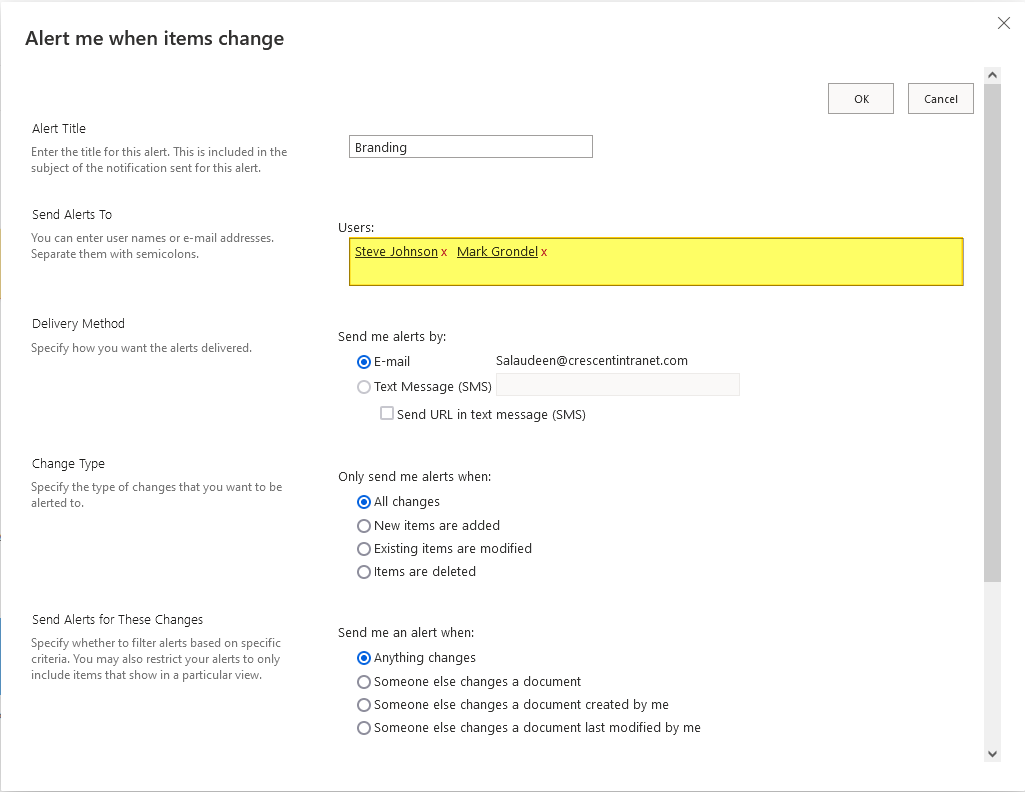
How to Set Alerts in SharePoint for Other Users
SharePoint is a powerful tool for collaboration, allowing users to easily share documents and collaborate on projects. One of the most useful features of SharePoint is the ability to set alerts for other users. With alerts, users can be notified when changes have been made to documents or project tasks. Setting alerts for other users in SharePoint is easy and can be done in just a few steps.
Step 1: Navigate to the Site
The first step is to navigate to the site where the alert will be set. This can be done by clicking on the “Sites” link in the top navigation bar. Once the user has navigated to the site, they can select the library or list where the alert will be set.
Step 2: Select the User
The next step is to select the user who will receive the alert. This can be done by clicking on the “Settings” link in the top navigation bar. From there, the user can select the “People and Groups” option. This will open a list of users who can receive an alert. The user can select the user who will receive the alert by clicking on their name.
Step 3: Set the Alert
Now that the user has selected the user who will receive the alert, they can click on the “Alerts” link in the top navigation bar. This will open a page where the user can set the alert. The user can select the type of alert they want to set, such as when a document is added, modified, or deleted. They can also set the frequency of the alert and the email address of the user who will receive the alert.
Step 4: Save the Alert
The last step is to save the alert. This can be done by clicking on the “Save” button at the bottom of the page. Once the alert has been saved, the user will receive an email notification when the alert is triggered.
Additional Options
In addition to setting alerts for other users, SharePoint also offers other alert options. For example, users can set alerts for specific documents or lists. They can also set alerts for changes to specific fields, such as when a certain field has been modified.
Limitations
It is important to note that there are some limitations when setting alerts in SharePoint. For example, SharePoint only allows users to set alerts for up to 100 users at a time. Additionally, users must have the appropriate permissions to set alerts for other users.
Conclusion
Setting alerts for other users in SharePoint is a simple and effective way to keep users informed of changes to documents or project tasks. With just a few steps, users can quickly set alerts for other users and keep their team up to date.
Frequently Asked Questions
What is Sharepoint?
Sharepoint is a web-based collaboration platform developed by Microsoft. It is used to store, organize, share, and access information from any device. SharePoint offers a wide range of features including document management, task tracking, and content management. It also provides users with the ability to customize the platform to suit their specific needs. SharePoint is used by many organizations to facilitate collaboration and document sharing.
How do I set alerts in Sharepoint for other users?
To set alerts in Sharepoint for other users, you first need to create a list or library in the site. Once the list or library has been created, you can go to the list or library settings and click on “Alert Me”. This will open a page where you can set up alerts for the list or library. You can select the type of alert (immediate, daily, weekly) and the user or group of users who should receive the alert. You can also set up conditions for when the alert should be sent. When you have finished setting up the alert, click “OK” to save the changes.
What types of alerts can be set in Sharepoint?
Sharepoint offers a variety of alert types that can be set for different types of lists or libraries. These alerts can be set for when new items or documents are added to the list or library, when existing items are modified, or when items are deleted. Additionally, users can set up alerts to be sent when specific conditions are met, such as when an item is assigned to a specific user or when an item is due by a certain date.
How do I modify existing alerts in Sharepoint?
To modify existing alerts in Sharepoint, you must first go to the list or library settings and click on “Alert Me”. Here you can view the existing alerts and click on the alert to modify it. You can then change the type of alert, the user or group of users who should receive the alert, and the conditions for when the alert should be sent. When you have finished making the changes, click “OK” to save them.
Can I delete alerts in Sharepoint?
Yes, you can delete alerts in Sharepoint. To do this, you must first go to the list or library settings and click on “Alert Me”. Here you can view the existing alerts and click on the alert to delete it. You can then click the “Delete” button to delete the alert. Alternatively, you can click the “Cancel” button to cancel the alert without deleting it.
Setting alerts in SharePoint for other users is an easy and straightforward process that can be accomplished in just a few simple steps. By following these steps, SharePoint users can ensure that they are able to stay up-to-date with any changes or updates that are made to their SharePoint sites. With this capability, users can work more efficiently and effectively, saving time and resources.




















