How To Set Uk Timezone In Windows 7?
Are you looking to set the timezone on your Windows 7 computer to the UK? It’s a relatively simple process that can be completed in a few easy steps. In this guide, we’ll take a look at exactly how to set the timezone in Windows 7 to the UK so that you have the correct time and date information for your computer.
- Go to the Control Panel in Windows 7.
- Click on “Clock, Language and Region”.
- Click on “Change Date, Time or Number Formats”.
- Click on “Change Time Zone”.
- Select “(UTC+00:00) Dublin, Edinburgh, Lisbon, London”.
- Click “OK” to save the changes.
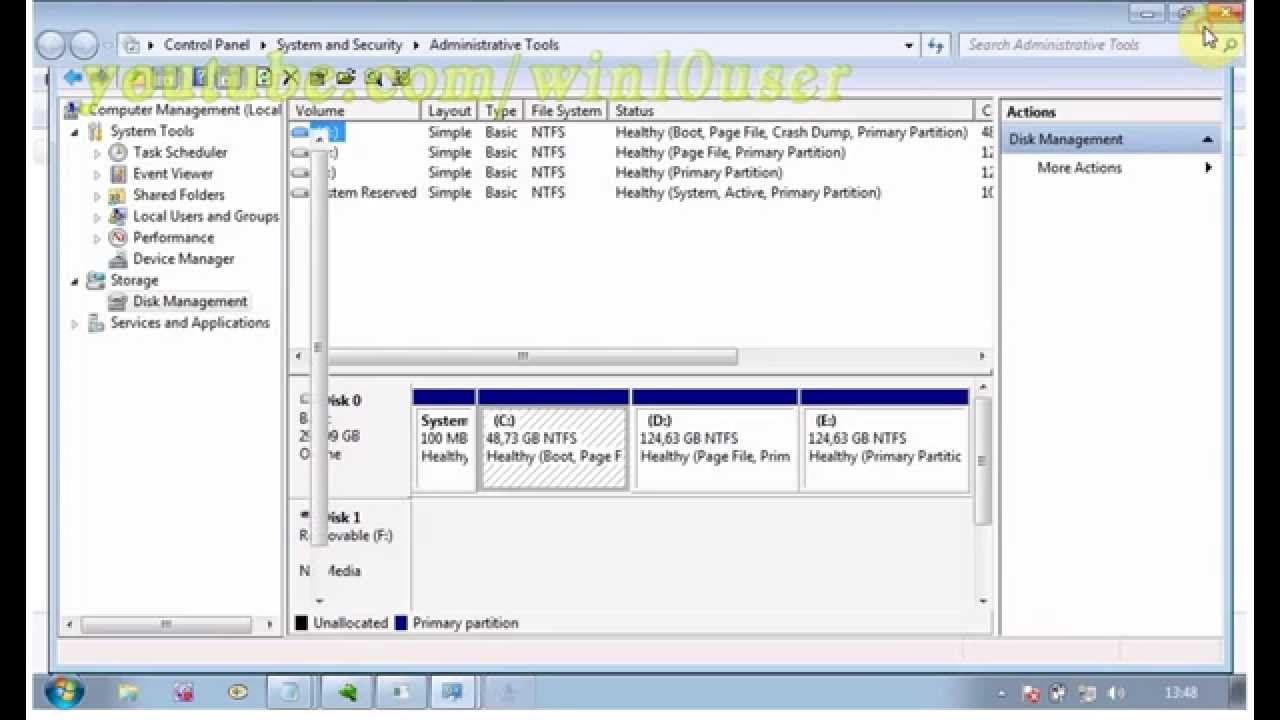
How to Set UK Timezone in Windows 7?
Windows 7 is the most popular operating system for home users. It allows you to customize the time zone settings, which is important for keeping accurate time. In this article, we will explain how to set the UK timezone in Windows 7.
Step 1: Access the Control Panel
The first step is to access the control panel. To do this, open the Start Menu by clicking on the Windows icon in the bottom left corner, and then clicking on the Control Panel option.
Step 2: Change the Time Zone
Once you have opened the Control Panel, you will need to change the time zone. To do this, click on the “Clock, Language, and Region” option in the Control Panel window. Then, click on the “Change Date, Time, or Number Formats” option. Finally, click on the “Change Time Zone” button.
Step 3: Set the UK Time Zone
Once you have opened the Time Zone window, you will need to set the UK time zone. To do this, click the drop-down menu under the “Time Zone” heading, and select the “GMT Standard Time (London, Edinburgh, Dublin)” option. Then, click the “OK” button.
Step 4: Check the Time
Once you have set the UK time zone, you will need to check the time to make sure it is accurate. To do this, open the Start Menu and click on the clock in the bottom right corner. The time displayed should now be set to the UK time zone.
Step 5: Adjust the Time Manually
If the time is not accurate, you can manually adjust it by clicking on the clock in the bottom right corner of the Start Menu. This will open the Date and Time window, where you can manually adjust the time.
Step 6: Set the Time Automatically
If you want to set the time automatically, you can do so by clicking on the “Internet Time” tab in the Date and Time window. Then, click on the “Change Settings” button. Finally, click on the “Update Now” button to set the time automatically.
Step 7: Enable Automatic Time Synchronization
If you want to make sure your clock is always accurate, you can enable automatic time synchronization. To do this, click on the “Internet Time” tab in the Date and Time window. Then, check the box next to the “Synchronize with an Internet time server” option. Finally, click on the “Update Now” button.
Step 8: Check the Time
Once you have enabled automatic time synchronization, you will need to check the time to make sure it is accurate. To do this, open the Start Menu and click on the clock in the bottom right corner. The time displayed should now be set to the UK time zone.
Step 9: Adjust the Time Zone
If you need to adjust the time zone, you can do so by clicking on the “Change Time Zone” button in the Date and Time window. Then, select the appropriate time zone from the drop-down menu. Finally, click on the “OK” button.
Step 10: Save the Settings
Once you have set the time and time zone, you will need to save the settings. To do this, click on the “Apply” button in the Date and Time window. Then, click on the “OK” button. Your changes will now be saved.
Frequently Asked Questions
Question 1: What is the UK Timezone?
Answer: The UK Timezone is GMT+0 (Greenwich Mean Time). It is the same timezone which is used for the majority of Europe, including the United Kingdom, Ireland, Portugal and Iceland. It does not observe Daylight Saving Time.
GMT+0 is the same as UTC (Coordinated Universal Time) and is the same as the international atomic time. This is the timezone which is used in many scientific applications, as well as computer network protocols and the Internet.
Question 2: How do I set the UK Timezone in Windows 7?
Answer: Setting the UK Timezone in Windows 7 is a fairly straightforward process. The first step is to click on the clock in the bottom right corner of the screen, and then select ‘Change date and time settings’. This will open the Date and Time Properties window.
From here, click ‘Change time zone’ and select ‘(UTC+00:00) GMT (no daylight saving)’. This will set your computer to the correct UK Timezone. Click ‘Ok’ and then ‘Apply’ to save the changes.
Question 3: Is there a different way to set the UK Timezone?
Answer: Yes, there is an alternate way to set the UK Timezone in Windows 7. You can open the Control Panel and select ‘Clock, Language and Region’. From here, select ‘Change the date, time, or number format’ and then select ‘Change time zone’.
In the resulting window, select ‘(UTC+00:00) GMT (no daylight saving)’ from the list of available timezones. Click ‘Ok’ and then ‘Apply’ to save the changes. This will also set your computer to the correct UK Timezone.
Question 4: Is the UK Timezone the same as UTC?
Answer: Yes, the UK Timezone is the same as UTC (Coordinated Universal Time). UTC is the same as GMT+0 (Greenwich Mean Time), and is used as the international atomic time. It is the same timezone which is used for the majority of Europe, including the United Kingdom, Ireland, Portugal and Iceland.
UTC does not observe Daylight Saving Time, which makes it the preferred timezone for many scientific applications, as well as computer network protocols and the Internet.
Question 5: How do I save the changes once I have set the UK Timezone?
Answer: Once you have selected the correct UK Timezone in Windows 7, you need to save the changes in order for them to take effect. This is done by clicking ‘Ok’ and then ‘Apply’ in the Date and Time Properties window. If you are using the alternate method, you need to click ‘Ok’ and then ‘Apply’ in the Change Time Zone window.
Saving the changes will set your computer to the correct UK Timezone. You can then check that the time is correct by looking at the clock in the bottom right corner of the screen.
How to Change Time Zone in Windows 7
Setting your Windows 7 computer to the UK timezone can be a straightforward task! All you have to do is go to the Control Panel, go to “Clock, Language, and Region”, and select “Change the Date, Time, or Number Format”. Then select the “Additional Settings” tab, and select the “Time Zone” tab. From there you can select the United Kingdom timezone and you’re done! Now you have your Windows 7 computer set to the UK timezone and you can experience the convenience of having the correct time and date on your computer.




















