How to Ssh Into Windows 10?
If you’re a Windows user who is looking to take advantage of the secure shell (SSH) protocol, this tutorial is for you. In this article, you will learn how to SSH into Windows 10, the more secure and convenient alternative to Remote Desktop Protocol (RDP). We will guide you through the process step-by-step, so that you can take full advantage of the power of SSH for your Windows 10 PC. With this knowledge, you’ll be able to quickly and easily connect to your Windows 10 machine from any other computer or device. So, let’s get started!
SSH into Windows 10: To SSH into Windows 10, you need to have an SSH client installed. There are many free SSH clients available, such as PuTTY, MobaXterm, and Bitvise SSH Client. To SSH into Windows 10, you need to have an SSH server installed. You can install an SSH server on Windows 10, such as OpenSSH, by downloading the Windows 10 OpenSSH Server package. Once you have installed the SSH server, you can open an SSH session by using your SSH client and connecting to your Windows 10 device using its IP address.
- Download and install an SSH client, such as PuTTY, MobaXterm, or Bitvise SSH Client.
- Download and install an SSH server on Windows 10, such as OpenSSH.
- Launch your SSH client and connect to your Windows 10 device using its IP address.
- You should now be connected to your Windows 10 device via SSH.
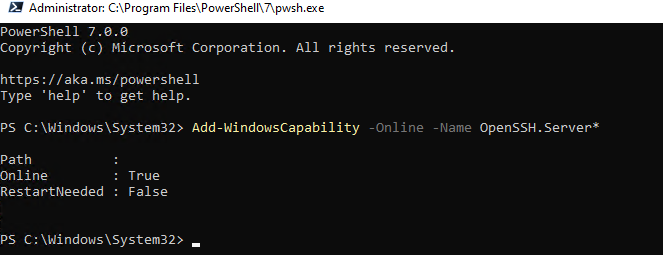
What is SSH?
SSH stands for Secure Shell, which is a protocol that allows you to connect securely to another computer over a network. It is a secure alternative to the more commonly used Telnet protocol, which is not secure. SSH allows you to remotely access and manage computers, transfer files, and execute commands on remote systems.
SSH is commonly used to access servers and other computer systems remotely, but it can also be used to securely access Windows 10 computers. In this article, we’ll look at how to SSH into Windows 10 computers.
Installing OpenSSH on Windows 10
Before you can SSH into Windows 10 computers, you will need to install the OpenSSH Server package on the Windows 10 system. This is a free and open-source implementation of the SSH protocol that is included in Windows 10.
To install OpenSSH on Windows 10, open the Settings app, then go to Apps > Apps & features > Manage optional features. Click on the Add a feature button, then search for “OpenSSH Server” and select it. Finally, click on the Install button to install the OpenSSH Server package.
Starting the OpenSSH Server
Once the OpenSSH Server has been installed, you will need to start the sshd service. This is the service that allows other computers to connect to your Windows 10 computer via SSH.
To start the sshd service, open a command prompt window, then type the following command:
net start sshd
This will start the sshd service and make it available for remote connections.
Configuring OpenSSH
Before you can connect to the Windows 10 computer via SSH, you will need to configure the OpenSSH Server to your liking. This includes setting the port that the server will listen on, the authentication method, and other settings.
To configure OpenSSH, you will need to edit the sshd_config file, which is located in the C:\Program Files\OpenSSH folder. You can edit this file using a text editor, such as Notepad.
Connecting to Windows 10 via SSH
Now that the OpenSSH Server is installed and configured, you can connect to the Windows 10 computer via SSH. To do this, you will need an SSH client, such as PuTTY or the Windows 10 OpenSSH Client.
Once you have an SSH client installed, you can connect to the Windows 10 computer by entering the IP address or hostname of the computer into the SSH client, along with the port number that the OpenSSH Server is listening on.
Using PuTTY to Connect
If you are using PuTTY to connect to the Windows 10 computer, you will need to configure the connection settings before you can connect. To do this, open PuTTY, then enter the IP address or hostname of the computer in the Host Name (or IP address) field. Then, select the SSH protocol in the Protocol field, and enter the port number in the Port field.
Once you have configured the connection settings, click on the Open button to connect. You will then be prompted to enter the username and password of the user you want to connect as.
Using the Windows 10 OpenSSH Client
If you are using the Windows 10 OpenSSH Client to connect to the Windows 10 computer, you will need to open a command prompt window and enter the following command:
ssh username@hostname -p portnumber
Replace username with the username of the user you want to connect as, hostname with the IP address or hostname of the computer, and portnumber with the port number that the OpenSSH Server is listening on.
Once you have entered the command, you will be prompted to enter the user’s password. Once you have entered the password, you will be connected to the Windows 10 computer via SSH.
Related Faq
What is SSH?
SSH stands for Secure Shell, and it is a network protocol used to securely connect to remote systems over an unsecured network. SSH provides a secure channel over an unsecured network in which network services can be accessed securely. It is widely used for remote access to servers and other systems over the Internet.
What is the purpose of SSH?
SSH is used to securely access remote systems over an unsecured network. SSH provides a secure channel over an unsecured network in which network services can be accessed securely. SSH is commonly used to manage remote systems, transfer files, and execute commands on remote systems. Additionally, SSH can be used to securely tunnel other protocols, such as FTP and Telnet.
How to SSH into Windows 10?
SSH can be used to access Windows 10 machines by using the Windows Subsystem for Linux (WSL). To do this, first install the WSL on your Windows 10 machine. Once installed, open the command line tool and enter the command “bash” to start the WSL. You can then use the command “ssh username@hostname” to connect to the remote machine. You will be prompted for the user’s password and then you will be connected to the remote machine.
What are the benefits of SSH?
The primary benefit of SSH is that it provides a secure connection over an unsecured network. SSH also provides a number of additional benefits, such as the ability to securely transfer files, execute commands on remote systems, and securely tunnel other protocols. Additionally, SSH can be used to bypass traditional firewall rules, allowing users to securely access remote systems in a manner that would otherwise be impossible.
What are the drawbacks of SSH?
The primary drawback of SSH is that it requires an additional layer of authentication, which can be difficult to manage. Additionally, SSH can be vulnerable to man-in-the-middle attacks if the security protocols are not properly implemented. Finally, SSH can be resource intensive and can slow down network traffic.
What are some tips for using SSH?
When using SSH, it is important to use strong passwords and to regularly update them. Additionally, it is important to use secure protocols, such as SSH2, and to use encryption whenever possible. Finally, it is important to use public-key authentication instead of password authentication whenever possible.
How to connect to Windows 10 using OpenSSH Server
If you want to securely access a Windows 10 machine from anywhere in the world, then SSH is the way to go. With a few simple steps, you can quickly and easily SSH into any Windows 10 machine. Whether you’re a system administrator or a home user, SSH into Windows 10 is a great way to securely access and manage remote Windows machines.




















