How to Type French Accents on Windows 10?
Do you need to type French accents on your Windows 10 computer? It can be a challenge to learn how to type the special characters of the French language, but with a few simple steps, you can easily learn how to type French accents on your Windows 10 computer. In this article, we will walk you through the process of creating and using French accents in your documents.
- To type accent grave (à, è, or ù), press and hold the Ctrl, Shift, and ` keys at the same time. Then, while still holding down the keys, press the letter you want to use.
- To type accent aigu (é), press and hold the Ctrl, Shift and ‘ keys at the same time. Then, while still holding down the keys, press the letter E.
- To type accent circonflexe (â, ê, or î), press and hold the Ctrl, Shift and ^ keys at the same time. Then, while still holding down the keys, press the letter you want to use.
- To type accent tréma (ë, ï, or ü), press and hold the Ctrl, Shift and : keys at the same time. Then, while still holding down the keys, press the letter you want to use.
- To type accent cédille (ç), press and hold the Ctrl and , keys at the same time. Then, while still holding down the keys, press the letter C.
These steps should help you type all the French accents in Windows 10.
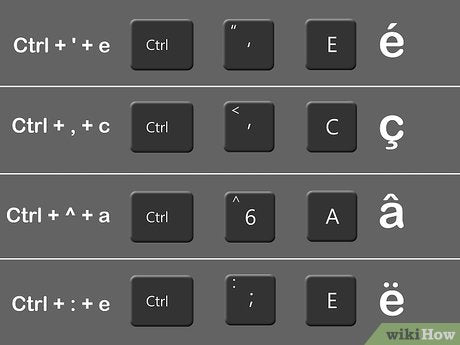
Using Keyboard Shortcuts to Type French Accents on Windows 10
Typing French accents on Windows 10 can be done quickly and easily using keyboard shortcuts. These shortcuts allow you to type French accents on any part of the keyboard, and they work with both the standard and alternate keyboard layouts. By using the correct shortcut, you can type any of the five French accents without having to switch keyboard layouts or use a special character map.
The first step to typing French accents on Windows 10 is to open up the character map. This can be done by going to Start > All Programs > Accessories > System Tools > Character Map. Once you’ve opened the character map, you’ll want to select the “French” language from the drop-down menu. This will give you access to all of the French accent characters.
Once you’ve selected the French language, you’ll be able to view the keyboard shortcuts for the French accents. To type a French accent, simply press and hold down the Alt key and type the corresponding number code. For example, to type the é character, press and hold down the Alt key, type the number 0233, and release the Alt key.
Using the US International Keyboard Layout to Type French Accents
The US International keyboard layout is a special keyboard layout designed for typing foreign characters, including French accents. To enable the US International keyboard layout, go to Start > Control Panel > Regional and Language Options > Keyboards and Languages > Change Keyboards. Once you’ve enabled the US International keyboard layout, you’ll be able to type French accents by pressing and holding down the right Alt key and typing the corresponding character.
For example, to type the é character, press and hold down the right Alt key, type the letter e, and release the right Alt key. To type the è character, press and hold down the right Alt key, type the letter `, and release the right Alt key.
Using the On-Screen Keyboard to Type French Accents
The on-screen keyboard is a virtual keyboard that can be used to type French accents. To open the on-screen keyboard, go to Start > All Programs > Accessories > Accessibility > On-Screen Keyboard. Once you’ve opened the on-screen keyboard, you can type French accents by pressing and holding down the SHIFT key and pressing the corresponding character.
For example, to type the é character, press and hold down the SHIFT key, press the letter e, and release the SHIFT key. To type the è character, press and hold down the SHIFT key, press the letter `, and release the SHIFT key.
Using Character Maps to Type French Accents
Character maps are special programs that can be used to type French accents. To open the character map, go to Start > All Programs > Accessories > System Tools > Character Map. Once you’ve opened the character map, you’ll want to select the “French” language from the drop-down menu. This will give you access to all of the French accent characters.
To type a French accent, simply click on the character you want to type, and it will be inserted into your document.
Using the Alt Code Method to Type French Accents
The Alt code method is a method of typing French accents using numerical codes. To type a French accent, press and hold down the Alt key and type the corresponding number code. For example, to type the é character, press and hold down the Alt key, type the number 0233, and release the Alt key.
Using the Shortcut Method to Type French Accents
The shortcut method is a method of typing French accents using keyboard shortcuts. To type a French accent, press and hold down the Alt key and type the corresponding letter. For example, to type the é character, press and hold down the Alt key, type the letter e, and release the Alt key.
Few Frequently Asked Questions
Question 1: What are French Accents?
Answer: French accents are diacritical marks that are added to certain letters of the French alphabet to indicate different pronunciations and other nuances of meaning. They are used in French to distinguish between homophones, which are words that sound the same but have different meanings. French accents are also used to indicate the gender of a word, as well as to change the pronunciation of a letter. French accents include the acute accent (é), grave accent (è), circumflex (â, ê, î, ô, û), cédille (ç), and tréma (ë, ï, ü).
Question 2: How to Type French Accents on Windows 10?
Answer: Typing French accents on Windows 10 is easy and straightforward. The first step is to enable the French keyboard. To do this, open the Control Panel and go to the Language and Region section. Select “Change input methods” and click the Add a language button. Choose French from the list and then click the Add button. After this, the French keyboard should be enabled.
To type French accents, you need to press the Alt key and then use the numeric keypad to type the corresponding code for the letter with the accent. For example, to type the letter è, press Alt + 0232. To type the letter ê, press Alt + 0234.
Question 3: Can I Type French Accents with a Regular Keyboard?
Answer: Yes, it is possible to type French accents with a regular keyboard. To do this, you need to enable the French keyboard and use the Alt key and the numeric keypad to type the corresponding code for the letter with the accent. For example, to type the letter è, press Alt + 0232. To type the letter ê, press Alt + 0234.
Question 4: How can I Change the Language on My Keyboard?
Answer: To change the language on your keyboard, open the Control Panel and go to the Language and Region section. Select “Change input methods” and click the Add a language button. Choose the language you want to use from the list and then click the Add button. After this, the new language should be enabled and you can switch between languages using the language bar.
Question 5: How do I Type French Accents on a Mac?
Answer: Typing French accents on a Mac can be done by enabling the French keyboard. To do this, open System Preferences and select the Keyboard option. Click the Input Sources tab and click the + button. Choose French from the list and then click the Add button. After this, the French keyboard should be enabled.
To type French accents, you need to press the Option key and then use the letter key to type the corresponding code for the letter with the accent. For example, to type the letter è, press Option + ` (the key to the left of the 1 key) and then e. To type the letter ê, press Option + e and then e.
Question 6: Are French Accents Necessary?
Answer: French accents are not always necessary, but they can be important for clarity and to ensure that words are pronounced correctly. For example, the French word “père” can mean either “father” or “pear” depending on the accent. Without the accent, it would be difficult to know which word is intended. French accents are also important for indicating gender, as some words can have different meanings depending on whether they are masculine or feminine.
Typing accented French characters on a PC
If you’re using a Windows 10 computer, typing French accents correctly is easy and quick. With a few simple steps, you can be typing French accents in no time. Whether you’re a student, professional, or casual user, being able to type French accents correctly is an invaluable skill. Whether you’re typing in French, Spanish, or any other language, mastering the basics of the language will help you communicate more effectively. With the right tools, you can make typing French accents on Windows 10 a breeze.




















