How To Unlink Epic Games Account From Microsoft?
Are you having trouble unlinking your Epic Games account from Microsoft? Don’t worry, you’re not alone. Many gamers find themselves in the same boat when trying to unlink their Epic Games account from Microsoft. Fortunately, the process isn’t as hard as it might seem and can be completed in a few simple steps. In this guide, we’ll explain the process of unlinking your Epic Games account from Microsoft and provide some helpful tips along the way. So if you’re ready to get started, let’s dive right in!
How to Unlink Epic Games Account From Microsoft?
To unlink your Epic Games account from your Microsoft account, follow these steps:
- Log in to your Epic Games account in a web browser.
- Navigate to the Account Settings page.
- In the Connected Accounts section, click the Unlink button next to the Microsoft account you want to unlink.
- Confirm that you want to unlink your Epic Games account from your Microsoft account.
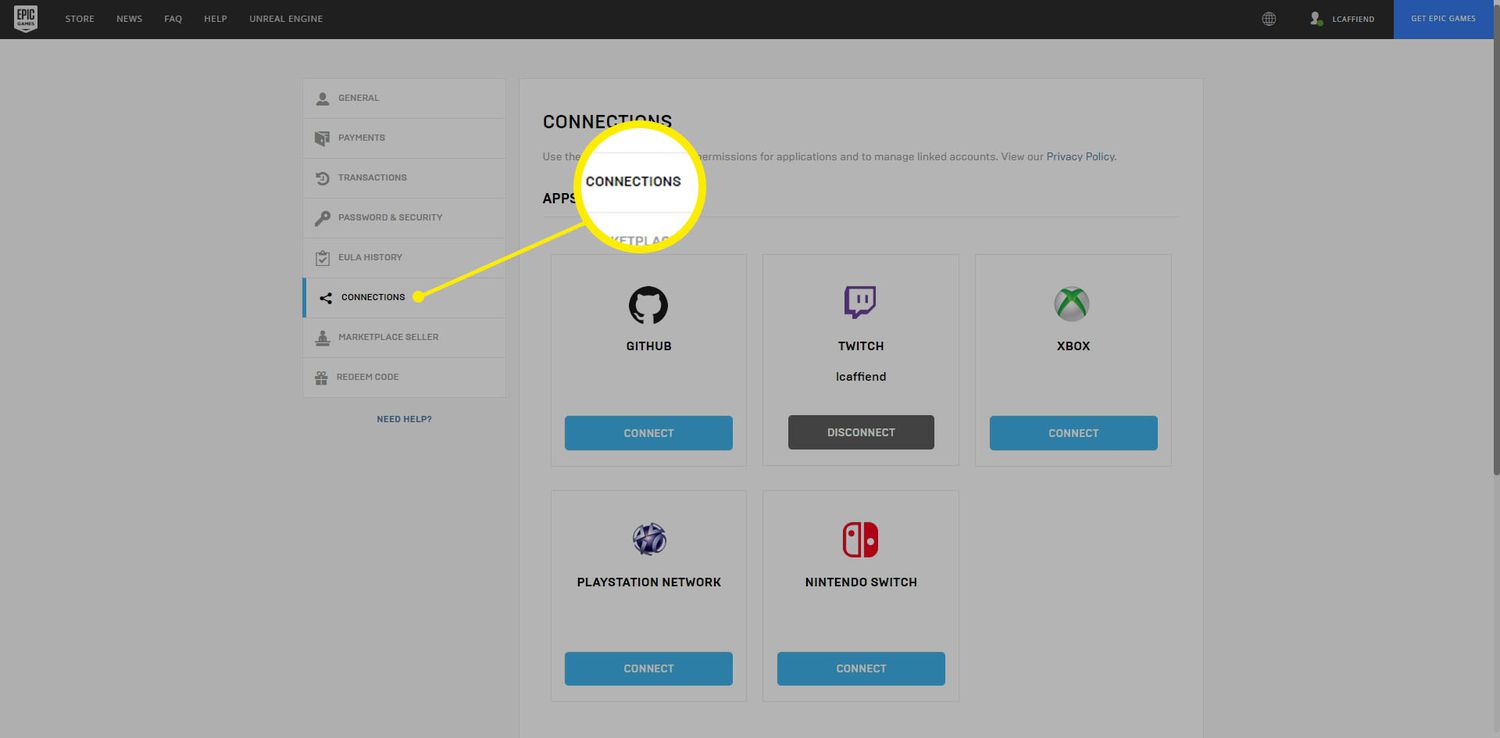
language.
How to Unlink Epic Games Account From Microsoft?
Do you have an Epic Games account linked to Microsoft and want to unlink it? If so, you’re in the right place. We’ll walk you through the process of unlink your Epic Games account from Microsoft.
Step 1: Log in to your Epic Games Account
The first step is to log in to your Epic Games account. You can do this either through the Epic Games Launcher or through the Epic Games website. Once you’ve logged in, you’ll be able to access your account settings.
Step 2: Access Your Account Settings
Once you’re logged in, you’ll need to access your account settings. To do this, click on your profile in the upper right corner of the Epic Games website or the Epic Games Launcher. This will open your account settings page.
Step 3: Unlink Your Epic Games Account from Microsoft
On the account settings page, you’ll see a section for linked accounts. Under this section, you’ll see the Microsoft account that is currently linked to your Epic Games account. To unlink it, simply click the “Unlink” button next to the Microsoft account.
Step 4: Confirm the Unlinking Process
Once you click the “Unlink” button, you’ll be prompted to confirm the unlinking process. To do this, click the “Yes, Unlink” button. After you confirm the unlinking process, your Epic Games account will no longer be linked to Microsoft.
Step 5: Log Out of Your Epic Games Account
Once you’ve successfully unlinked your Epic Games account from Microsoft, you’ll need to log out of your Epic Games account. To do this, simply click the “Log Out” button in the upper right corner of the Epic Games website or the Epic Games Launcher. This will ensure that your account is no longer linked to Microsoft.
Step 6: Verify the Unlinking Process
Once you’ve logged out of your Epic Games account, you’ll need to verify that the unlinking process was successful. To do this, log back in to your Epic Games account and access your account settings. Under the linked accounts section, you should no longer see the Microsoft account that was previously linked.
Additional Information
If you ever need to re-link your Epic Games account to Microsoft, you can do so by following the same steps outlined above. Simply log in to your Epic Games account, access your account settings, and click the “Link” button next to the Microsoft account.
Troubleshooting
If you’re having trouble unlink your Epic Games account from Microsoft, you can contact the Epic Games support team for assistance. The support team can help you troubleshoot the issue and get your account unlinked from Microsoft.
FAQs
Can I unlink my Epic Games account from Microsoft?
Yes, you can unlink your Epic Games account from Microsoft. To do this, log in to your Epic Games account, access your account settings, and click the “Unlink” button next to the Microsoft account.
How do I re-link my Epic Games account to Microsoft?
To re-link your Epic Games account to Microsoft, log in to your Epic Games account, access your account settings, and click the “Link” button next to the Microsoft account.
What should I do if I’m having trouble unlinking my Epic Games account from Microsoft?
If you’re having trouble unlinking your Epic Games account from Microsoft, you can contact the Epic Games support team for assistance. The support team can help you troubleshoot the issue and get your account unlinked from Microsoft.
Related Faq
What is Epic Games?
Epic Games is an American video game and software developer based in Cary, North Carolina. It is best known for developing the popular Fortnite franchise, as well as other popular titles such as Gears of War, Unreal Tournament, and Infinity Blade. The company has also released its own digital store, the Epic Games Store, which provides access to games from other developers.
How do I unlink my Epic Games Account from Microsoft?
To unlink your Epic Games account from Microsoft, you must first open the Epic Games launcher. Then, click on the gear icon in the upper right corner to open the settings menu. From there, select the “Accounts” tab, then click on the “Unlink” button next to the Microsoft account that is linked to your Epic Games account. Confirm the unlink, and your accounts will be unlinked.
What happens if I unlink my Epic Games Account from Microsoft?
Once the accounts have been unlinked, you will no longer be able to access the Epic Games Store or other Epic Games services using your Microsoft account. You will need to use a different account or create a new one in order to continue using the Epic Games services.
Can I link my Epic Games Account to another Microsoft Account?
Yes, you can link your Epic Games account to another Microsoft account. To do this, simply follow the steps outlined above, but instead of selecting the “Unlink” button, select the “Link” button next to the Microsoft account that you want to link to your Epic Games account. Once the accounts are linked, you will be able to use the Epic Games services with that Microsoft account.
What if I forget my Epic Games Account password?
If you forget your Epic Games account password, you can reset it by visiting the Epic Games website and clicking on the “Forgot your password?” link. You will then be prompted to enter your email address associated with the account, as well as a verification code that will be sent to your email. Once you have entered the code, you will be able to create a new password for your account.
How to Link and Unlink Epic Games Account to Xbox, PS4 and Nintendo Switch Consoles
In conclusion, unlinking an Epic Games account from Microsoft is a simple process that requires a few steps. By accessing the Epic Games account settings, users can easily unlink their accounts from Microsoft and regain full control over their Epic Games data. This process is essential for those who are looking to switch to a different platform and want to keep their data safe and secure.



















