How to Unmute Microphone Windows 10?
Are you having trouble with the sound on your Windows 10? You’re not alone. Many users have reported difficulty unmuting their microphone on their Windows 10 computer. If you’re looking for an easy fix to get your microphone back up and running, then this guide will walk you through the steps to unmute the microphone on Windows 10.
How to Unmute Microphone Windows 10?
- Right-click on the volume icon at the bottom-right corner of your taskbar.
- From the menu that appears, select Open Sound Settings.
- Now, click on the Sound Control Panel option.
- Then, select the Recording tab.
- Right-click on the Microphone and select Properties.
- Go to the Levels tab and move the slider up to unmute the Microphone.
- Finally, click on Apply and then OK to save the changes.
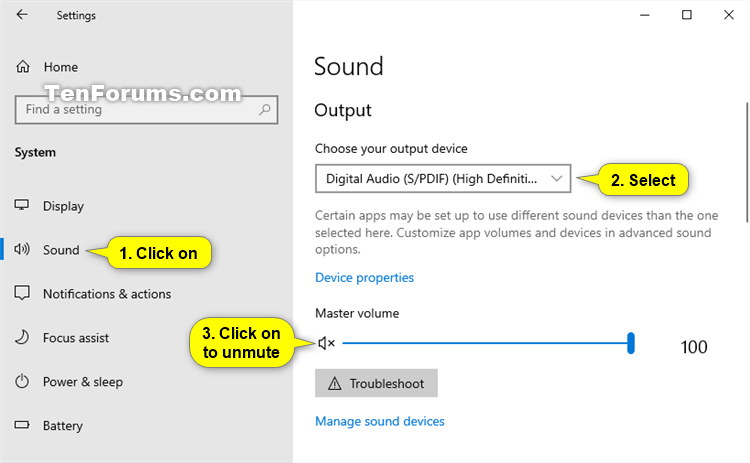
Unmuting a Microphone on Windows 10
The Windows 10 operating system allows users to easily access and modify the settings for their microphone. This includes the ability to mute and unmute the microphone. This article will provide instructions on how to unmute a microphone on Windows 10.
The first step in unmuting a microphone on Windows 10 is to open the Sound settings. This can be done by clicking the Start button and then clicking the gear icon to open the Settings window. From the Settings window, click the “System” option and then select “Sound” from the left-hand menu.
The next step is to click on the “Input” tab. This tab will display all of the input devices that are connected to the computer, including the microphone. Click on the microphone and then click the “Device Properties” button. This will open the Properties window for the microphone.
Unmuting the Microphone
In the Properties window, click the “Levels” tab. This tab will display the current volume level of the microphone. To unmute the microphone, simply drag the volume slider to the right until it is at the maximum level. Once the volume is at the maximum level, the microphone is unmuted.
To ensure that the microphone is unmuted, click the “Test” button. This will play a sound through the microphone and can be used to confirm that the microphone is working correctly.
Saving the Settings
Once the microphone is unmuted, the final step is to save the settings. To do this, click the “Apply” button and then click the “OK” button. The microphone is now unmuted and the settings have been saved.
Troubleshooting Microphone Issues
If the microphone is still not working after following the steps above, there may be an issue with the microphone itself or with the computer’s sound settings. The first step in troubleshooting these issues is to check the microphone’s connection. Make sure the microphone is firmly connected to the computer and the sound card.
Checking the Sound Settings
The next step is to check the sound settings. This can be done by opening the Sound settings again and clicking the “Input” tab. Make sure that the microphone is selected as the default input device. If not, select the microphone from the list and then click the “Set Default” button.
Updating the Drivers
If the sound settings are correct and the microphone is still not working, the next step is to update the sound card drivers. This can be done by downloading the latest drivers from the manufacturer’s website and then installing them on the computer.
Testing the Microphone
Once the drivers are updated, the final step is to test the microphone. This can be done by opening the Sound settings again and clicking the “Input” tab. From here, click the “Test” button to play a sound through the microphone. This will confirm that the microphone is working correctly.
Conclusion
Unmuting a microphone on Windows 10 is a simple process that can be completed in just a few steps. First, open the Sound settings and select the “Input” tab. From here, click on the microphone and then drag the volume slider to the maximum level. Once the microphone is unmuted, click the “Test” button to confirm that it is working correctly. Finally, click the “Apply” and “OK” buttons to save the settings. If the microphone is still not working, check the connection, sound settings, and update the sound card drivers.
Few Frequently Asked Questions
1. What is a Microphone?
A microphone is a device that converts sound waves into electrical signals. It is used for various purposes, such as recording music, making telephone calls, and conference calls. Microphones come in different shapes, sizes, and types, such as wired, wireless, and USB.
2. How Do I Unmute Microphone Windows 10?
To unmute your microphone on Windows 10, you will need to open the Sound Settings. To do this, right-click the volume icon in the bottom right-hand corner of your taskbar and select “Open Sound Settings”. Once the Sound Settings window is open, select “Input” and then select the microphone you want to unmute. Finally, click the toggle switch next to “Mute” to unmute the microphone.
3. What is the Difference between a Microphone and a Speaker?
The main difference between a microphone and a speaker is that a microphone converts sound waves into electrical signals, whereas a speaker converts electrical signals into sound waves. A microphone is used for recording sound and a speaker is used for playing sound.
4. What are the Different Types of Microphones?
There are several different types of microphones, including dynamic, condenser, ribbon, and USB. Dynamic microphones are the most common type of microphone, and they are best for capturing sound for vocals, drums, and other loud instruments. Condenser microphones are best for capturing sound for acoustic instruments, and ribbon microphones are best for capturing sound for strings and other soft instruments. USB microphones are best for digital recording, as they connect directly to a computer.
5. What is the Best Microphone for Recording?
The best microphone for recording depends on the type of sound you are trying to capture. For vocals, a dynamic microphone is recommended. For acoustic instruments, a condenser microphone is best. For strings and other soft instruments, a ribbon microphone is ideal. Lastly, for digital recording, a USB microphone is the most convenient option.
6. How Do I Adjust the Volume of the Microphone?
To adjust the volume of the microphone, you will need to open the Sound Settings. To do this, right-click the volume icon in the bottom right-hand corner of your taskbar and select “Open Sound Settings”. Once the Sound Settings window is open, select “Input” and then select the microphone you want to adjust. Finally, use the slider to adjust the microphone volume.
How to Enable or Disable Microphone in Windows 10
Unmuting your microphone on Windows 10 is a simple, straightforward process. All you need to do is access the sound settings in your system tray, locate the microphone, and adjust the settings accordingly. With just a few clicks, you can have your microphone up and running in no time. Whether you’re recording audio for a presentation or taking part in an online video chat, you can now make sure your voice is heard loud and clear with the help of this guide.




















