How To Update A Game In Microsoft Store?
Are you looking to update a game in the Microsoft Store? Whether you are trying to update a new game or an old favorite, updating your games in the Microsoft Store can be a tricky process. In this guide, we will provide you with step-by-step instructions to help you make sure your games are always up-to-date. We will cover how to update a game in the Microsoft Store, as well as how to troubleshoot any issues that may arise. So, if you are ready to make sure your games are always up-to-date, let’s get started!
Updating a game in Microsoft Store is easy. Here’s what you need to do:
- Open the Microsoft Store on your device.
- Click on the menu icon at the top-left corner of the screen.
- Click on “Downloads and Updates” from the menu.
- Choose “Check for Updates” from the list.
- The Microsoft Store will automatically check for any available updates.
- If the game has an available update, then click on the “Update” button.
- The game will automatically start updating.
- Once the update is finished, you can start playing the updated game.
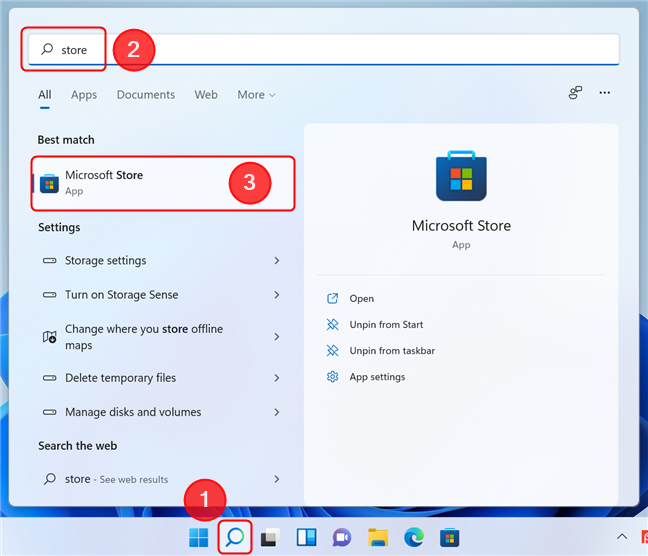
How to Update a Game in Microsoft Store?
Updating a game in Microsoft Store is an important step to ensure you are always up to date with the latest features and fixes. Microsoft Store makes it easy to update a game on Windows 10. In this article, we’ll walk you through the process step by step.
Check for Available Updates
The first step to updating a game on Microsoft Store is to check for available updates. To do this, open the Microsoft Store and go to the game’s page. Once there, click on the “Updates” tab to view any available updates. If there are no updates available, the page will display a message stating that no updates are available.
Download the Update
Once you have checked for available updates, you can now download the update. To do this, click on the “Download” option on the game’s page. The update will then be downloaded and installed on your device.
Install the Update
After the update is downloaded, you will need to install it. To do this, open the Microsoft Store and click on the Install option. Once the installation is complete, the game will be updated to the latest version.
Restart Your Device
After the installation is complete, it is important to restart your device. This will ensure that the update is applied correctly and that all changes are applied. After restarting your device, the game should now be updated and running properly.
Troubleshooting
If you encounter any issues while trying to update the game, it is important to try troubleshooting the issue. To do this, you can try reinstalling the game or updating your Windows version. If the issue persists, you should contact Microsoft Support for further assistance.
Check the Update Logs
If you are curious as to what changes were made in the update, you can check the update logs. To do this, open the Microsoft Store and click on the “View Update Logs” option. This will show you the list of changes that have been made in the game’s update.
Verify the Update
Once the update has been installed, it is important to verify that the update was applied correctly. To do this, open the game and check to see if the changes have been made. If the changes are not visible, you may need to reinstall the game.
Uninstalling a Game
If you need to uninstall the game, you can do so by going to the game’s page in the Microsoft Store. Once there, click on the Uninstall option and the game will be removed from your device.
Reinstall the Game
If you need to reinstall the game, you can do so by going to the game’s page in the Microsoft Store. Once there, click on the Install option and the game will be reinstalled on your device.
Conclusion
Updating a game in Microsoft Store is an important step to ensure you are always up to date with the latest features and fixes. Microsoft Store makes it easy to update a game on Windows 10. By following the steps outlined in this article, you can easily update a game and ensure that your device is running the latest version.
Related Faq
What is the Microsoft Store?
The Microsoft Store is an online store that offers digital products, such as applications, games, music, and videos. It is available to both Windows and Xbox users and is the official source for downloading and purchasing digital content for those platforms. The Microsoft Store is a great resource for finding the latest and greatest games, as well as for downloading and updating older titles.
How do I update a game in the Microsoft Store?
Updating a game in the Microsoft Store is a straightforward process. First, you will need to open the Microsoft Store app on your device. Once the app is open, you will need to select the game you wish to update. After selecting the game, you will need to click on the “Update” button. The game will then begin to download the latest version. After the download is complete, the game will be updated and ready to play.
What if the update isn’t working?
If the update isn’t working, the first step is to check your internet connection. If there is an issue with the connection, the update won’t be able to complete. It is also possible that the update is stuck in the download process. In this case, you can try restarting the Microsoft Store app, as this may help resolve the issue. If the update still isn’t working, it is best to contact the game’s support team for further assistance.
Does updating a game reset progress?
No, updating a game should not reset any progress that has already been made. The update should only add new features and content to the game, without affecting any existing content or progress. If you do find that your progress has been reset after updating, this may be a sign that the game has been corrupted in some way. It is best to contact the game’s support team for further assistance in this case.
Are there any risks associated with updating a game?
Updating a game should be a safe and secure process, but there are some risks that should be considered. For example, if the game has been modified in any way, the update may overwrite any changes that have been made. Additionally, if the update is not compatible with your device, it may cause issues with the game’s performance. It is best to check with the game’s support team before downloading any updates to ensure that it is the right version for your device.
How to Update Microsoft Store’s Apps in Windows 10/8.1 PC
Updating a game in the Microsoft Store is a relatively simple process. All you need to do is open the Microsoft Store, select the game in question, and then click on the “update” button. The game will then be updated automatically, ensuring that you have the latest version of the game available. By following these steps, you can easily keep your gaming experience up to date and make sure that you are always playing the best version of the games you love.




















