How to Update Minecraft Bedrock Windows 10?
Are you a fan of the popular game Minecraft Bedrock? Are you looking to keep up to date with the latest advancements of the game? If so, then you have come to the right place! In this article, we will be discussing the process of updating Minecraft Bedrock for Windows 10. We will take a look at the steps you need to take to ensure that you are able to play the newest version of the game. So, let’s get started!
language
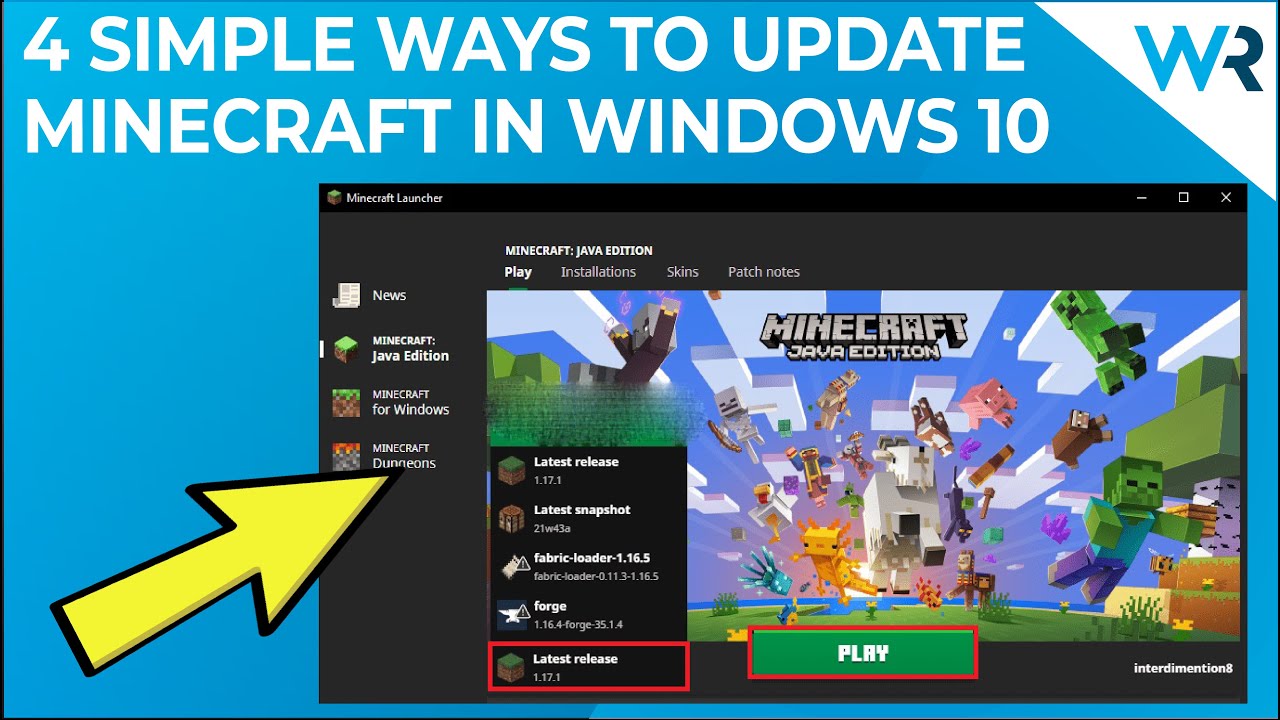
Updating Minecraft Bedrock Windows 10
Updating Minecraft Bedrock Windows 10 is a great way to stay up to date with the latest features, bug fixes, and performance improvements. With the new update system, updating is easier than ever before. This guide will provide step-by-step instructions on how to update Minecraft Bedrock Windows 10.
To update Minecraft Bedrock Windows 10, the first step is to open the Windows Store. Once the Windows Store is open, search for the Minecraft Bedrock Edition app. After the app is located, click on the Install button and follow the on-screen instructions to install the latest version of the app. After the installation is complete, the game will automatically update to the latest version.
Using the Minecraft Launcher
The Minecraft Launcher is a tool that allows users to easily update their version of Minecraft Bedrock Windows 10. To use the Minecraft Launcher, first download the launcher from the official website. After downloading the launcher, open it and click on the Settings tab. On this tab, users can check for updates and make sure that their version of the game is up to date.
In addition to checking for updates, users can also modify the game’s settings, change the game’s resolution, and choose which version of the game to play. Once the settings are adjusted, the game can be launched and the latest version of Minecraft Bedrock Windows 10 will be installed.
Using the Xbox App
The Xbox App is another way to update Minecraft Bedrock Windows 10. To use the Xbox App, open the app and select the ‘My Games & Apps’ tab. After selecting the tab, select the ‘Minecraft Bedrock Edition’ game from the list. On the game’s page, select the ‘Update’ button to check for the latest version of the game.
Once the update is available, the game will automatically download and install the update. After the update is installed, the game will be ready to play with the latest version of Minecraft Bedrock Windows 10.
Using a Web Browser
The final way to update Minecraft Bedrock Windows 10 is to use a web browser. To do this, open a web browser and navigate to the official Minecraft website. Once on the website, select the ‘Downloads’ tab and select the ‘Minecraft Bedrock Edition’. On the game’s page, select the ‘Download’ button and follow the on-screen instructions to download the latest version of the game.
Once the download is complete, the game will automatically install the update. After the update is installed, the game will be ready to play with the latest version of Minecraft Bedrock Windows 10.
Manually Downloading the Update
In addition to using a web browser, users can also manually download the update for Minecraft Bedrock Windows 10. To do this, open a web browser and navigate to the official Minecraft website. Once on the website, select the ‘Downloads’ tab and select the ‘Minecraft Bedrock Edition’.
On the game’s page, select the ‘Manual Download’ button and follow the on-screen instructions to download the latest version of the game. Once the download is complete, open the file and follow the on-screen instructions to install the update. After the update is installed, the game will be ready to play with the latest version of Minecraft Bedrock Windows 10.
Using Third-Party Tools
Finally, users can use third-party tools to update Minecraft Bedrock Windows 10. There are a variety of third-party tools available that can help users stay up to date with the latest version of the game. To use a third-party tool, download the tool from the official website and follow the on-screen instructions to install the tool.
Once the tool is installed, open the tool and select the ‘Update’ button. This will check for the latest version of the game and download and install the update. After the update is installed, the game will be ready to play with the latest version of Minecraft Bedrock Windows 10.
Frequently Asked Questions
What is Minecraft Bedrock Windows 10?
Minecraft Bedrock Windows 10 is a version of Minecraft developed by Mojang Studios and Microsoft for Windows 10. It is the same game as the Pocket Edition for iOS and Android, and the Xbox One and Nintendo Switch editions, but with additional features such as cross-platform play, and support for keyboard and mouse. It also supports the Marketplace, where players can purchase additional content such as skins, textures, and maps.
How do I update Minecraft Bedrock Windows 10?
To update Minecraft Bedrock Windows 10, open the Microsoft Store on your device and click on the “Updates” section. You should then see a list of games that have pending updates, including Minecraft Bedrock Windows 10. Click on the “Update” button next to the game to begin the update process.
What versions of Minecraft Bedrock Windows 10 are available?
Minecraft Bedrock Windows 10 is available in two versions: the standard version and the Bedrock Edition. The standard version includes all of the game’s core features, such as Survival and Creative modes, and support for cross-platform play. The Bedrock Edition includes all of the same features as the standard version, as well as additional features such as support for the Xbox Live and Realms services.
How much does Minecraft Bedrock Windows 10 cost?
The Minecraft Bedrock Windows 10 version is available for free from the Microsoft Store. However, players can purchase additional content such as skins, textures, and maps from the Marketplace.
Do I need an Xbox Live account to play Minecraft Bedrock Windows 10?
No, an Xbox Live account is not required to play Minecraft Bedrock Windows 10. However, players who do have an Xbox Live account can use it to access additional features such as the Xbox Live and Realms services.
What platforms does Minecraft Bedrock Windows 10 support?
Minecraft Bedrock Windows 10 is available on Windows 10, Xbox One, Nintendo Switch, iOS, and Android. It also supports cross-platform play, allowing players to play with friends on different platforms.
How To Update Minecraft Bedrock on PC
To summarize, updating Minecraft Bedrock Windows 10 is easy to do and can be done in a few simple steps. First, open the Microsoft Store, then go to the Updates tab, and finally click on the “Updates” button. Be sure to back up your files before updating, so you can easily restore them if needed. With these steps, you can easily keep your Minecraft Bedrock Windows 10 game up-to-date and ready to play.




















