How to Use the Hlookup Function in Excel?
Excel is an incredibly powerful tool for organizing and analyzing data. One of its most powerful and versatile functions is the HLOOKUP function, which allows you to quickly and easily search for data in a table or range. In this article, we’ll provide a step-by-step guide on how to use the HLOOKUP function in Excel, so you can start taking advantage of its powerful features.
The Hlookup Function in Excel is a useful tool for finding information in a table or range. It searches for a value in the top row of the table and returns a result from the same column in the row you specify. Here are the steps to use the Hlookup Function in Excel:
- Open the Excel file containing the table or range.
- Select the cell where you want the result to appear.
- Type “=HLOOKUP” in the cell.
- Type the value you want to search for, enclosed in quotation marks.
- Type the range of cells containing the table.
- Type the row number you want to search in the table.
- Type “FALSE” to search for an exact match of the value.
- Press “Enter” to get the result.
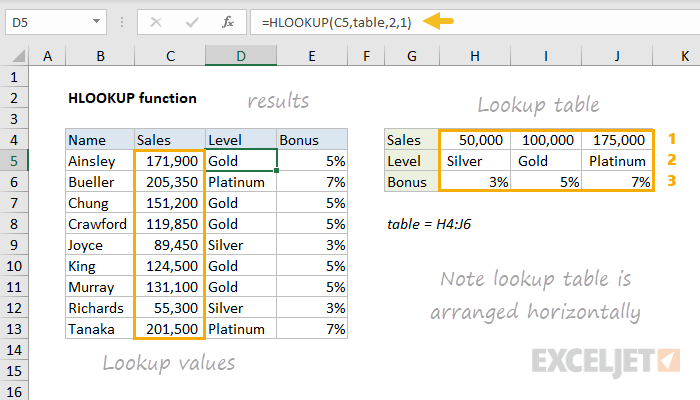
What is the Hlookup Function in Excel?
The Hlookup function in Excel is a powerful tool that allows users to quickly search and reference data stored within a spreadsheet. It stands for “horizontal lookup” and is similar to the popular Vlookup function. The Hlookup function is a way to search for data in a row, instead of a column like the Vlookup function. With the Hlookup function, users can quickly search for a value in the first row of a table, and then return a result from any other row in the same table.
The Hlookup function is especially useful for data analysis, as users can quickly search for a value and then return a result from any other row in the same table. It also allows users to quickly reference data from different worksheets and workbooks, making it a powerful tool for data analysis and reporting.
How to Use the Hlookup Function in Excel
Using the Hlookup function in Excel is relatively easy. To use the function, users must first specify the lookup value, or the value that is being searched for, in the first row of the table. Then, users must specify the table array, or the range of cells containing the data that is being searched. Finally, users must specify the column index, or the column in the table that contains the result they are looking for.
Once these parameters have been set, users can specify an optional fourth argument, the range lookup, which determines whether the function should return an exact match or an approximate match for the lookup value. If the range lookup is set to TRUE, the Hlookup function will return an approximate match, which can be useful when searching for values that may not be exact.
Using the Hlookup Function with Multiple Worksheets
The Hlookup function can also be used to search for data across multiple worksheets. To do this, users must first specify the worksheet name in the table array. Then, users can specify the range of cells containing the data that is being searched. Finally, users must specify the column index, or the column in the table that contains the result they are looking for.
Once these parameters have been set, users can use the Hlookup function to quickly search for a value across multiple worksheets and return a result from any other row in the same table. This can be a very powerful tool for data analysis and reporting, as users can quickly reference data from multiple worksheets without having to manually search each worksheet.
Using the Hlookup Function with Wildcards
The Hlookup function can also be used with wildcards, which allow users to search for values that may not be exact. To use wildcards with the Hlookup function, users must first specify the lookup value, or the value that is being searched for, in the first row of the table. Then, users must specify the table array, or the range of cells containing the data that is being searched. Finally, users must specify the column index, or the column in the table that contains the result they are looking for.
Once these parameters have been set, users can then specify a wildcard in the lookup value. This allows the Hlookup function to return a result even if the exact value is not found. This can be a very powerful tool for data analysis, as users can quickly search for data even if the exact value is not known.
Using the Hlookup Function with Multiple Criteria
The Hlookup function can also be used with multiple criteria. To use multiple criteria with the Hlookup function, users must first specify the lookup value, or the value that is being searched for, in the first row of the table. Then, users must specify the table array, or the range of cells containing the data that is being searched. Finally, users must specify the column index, or the column in the table that contains the result they are looking for.
Once these parameters have been set, users can then specify multiple criteria in the lookup value. This allows the Hlookup function to return a result even if multiple criteria are specified. This can be a very powerful tool for data analysis, as users can quickly search for data even if multiple criteria are specified.
Using the Hlookup Function with an Exact Match
The Hlookup function can also be used with an exact match. To use an exact match with the Hlookup function, users must first specify the lookup value, or the value that is being searched for, in the first row of the table. Then, users must specify the table array, or the range of cells containing the data that is being searched. Finally, users must specify the column index, or the column in the table that contains the result they are looking for.
Once these parameters have been set, users can then specify an exact match in the lookup value. This allows the Hlookup function to return a result only if the exact value is found. This can be a very powerful tool for data analysis, as users can quickly search for data only if the exact value is found.
Few Frequently Asked Questions
What is the Hlookup Function in Excel?
The Hlookup function in Excel is an advanced lookup formula used to search for specific data in a given table. It looks through a row of data and returns a value from a specified column. The Hlookup function stands for “horizontal lookup” and is similar to the Vlookup function, which looks in a column of data instead of a row.
What Does the Hlookup Function Do?
The Hlookup function is used to search for data in a table of information. It looks through a row of data and returns a value from a specified column. It is typically used when you need to compare values from different columns in the same row. For example, if you want to compare the salaries of employees from different departments, you can use the Hlookup function to quickly find the relevant data.
How Do I Use the Hlookup Function in Excel?
Using the Hlookup function in Excel is quite simple. You simply enter the function into a cell and specify the parameters. The parameters include the lookup value, the table array, the row number, and the column number. The lookup value is the value you want to search for in the table. The table array is the range of cells that you want to search. The row number is the row number in the table where the lookup value is located. The column number is the column number in the table where the data you want to return is located.
What Are the Benefits of Using the Hlookup Function?
Using the Hlookup function in Excel can save time and make it easier to find specific data in a given table. It allows you to quickly compare values from different columns in the same row. It also allows you to quickly search for data in a large table without having to manually search through every row and column. This makes it a great tool for data analysis and data manipulation.
Are There Any Drawbacks to Using the Hlookup Function?
The main drawback to using the Hlookup function is that it can be slow and inefficient when dealing with large amounts of data. It can also be difficult to use if you don’t understand the parameters of the function. Additionally, if the lookup value is not found in the table, it will return an error.
What Are Some Alternatives to the Hlookup Function?
If you find that the Hlookup function is too slow or difficult to use, there are a few alternatives. The Index and Match functions are more efficient and easier to use than the Hlookup function. The Vlookup function is also an option, but it looks in a column of data instead of a row. Finally, you can also use the Filter tool to quickly search for data in a large table.
How to use the HLOOKUP function in Excel
The HLOOKUP function in Excel can be a powerful tool for quickly finding the information you need. By understanding the structure and syntax of the function, and utilizing the various optional arguments, you can quickly and accurately retrieve the data you need. With the help of this article, you should now be able to confidently use the HLOOKUP function in Excel.




















