How To Use Your Microsoft Points On Xbox One?
Do you want to know how to use your Microsoft points on Xbox One? Microsoft points are an essential part of the Xbox One gaming experience, allowing users to purchase games, add-ons, and more. In this guide, we’ll show you how to use Microsoft points on Xbox One and make the most out of your gaming experience. No matter if you’re a beginner or an experienced gamer, this guide will help you understand the best way to use your Microsoft points.
How to use your Microsoft Points on Xbox One?
- Sign in to your Xbox One console using your Microsoft account.
- Go to the Microsoft Store and select the “Redeem a code” option.
- Enter the 25-character prepaid code and select “Confirm”.
- After successful redemption, your Microsoft account balance will be updated with the amount of Microsoft Points.
- Now you can use these points to purchase digital content from the Microsoft Store.
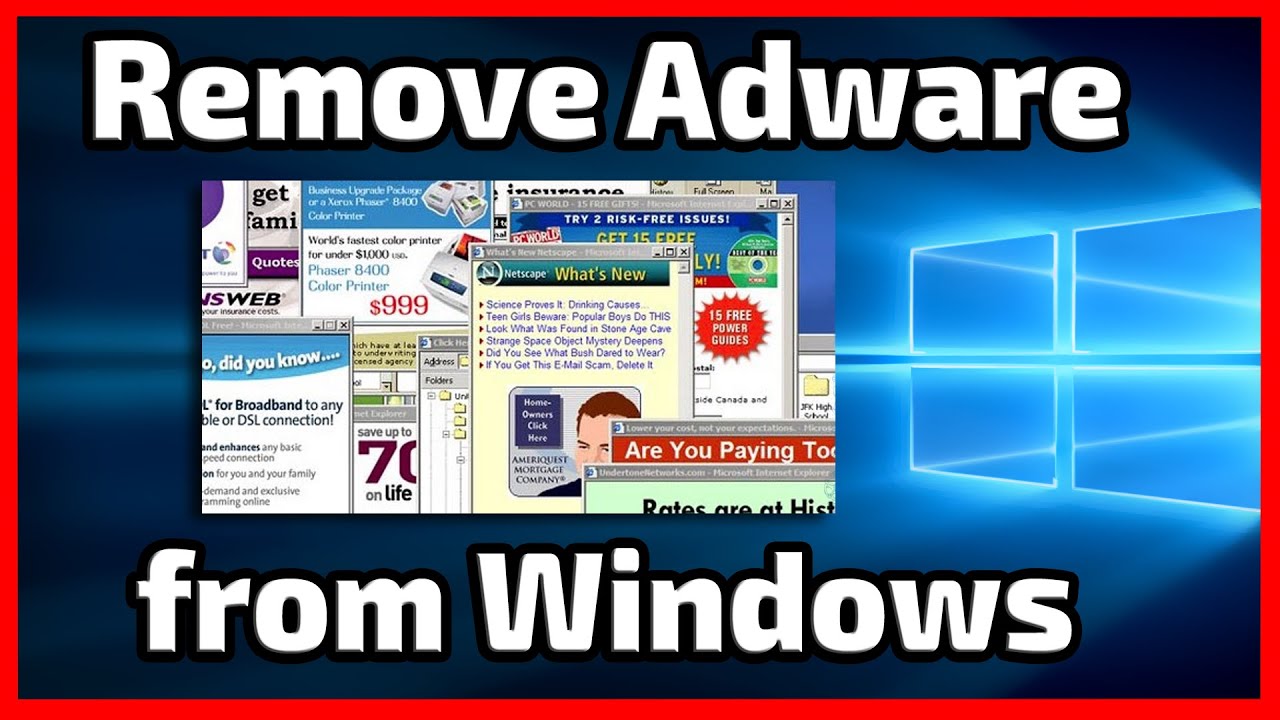
language.
How to Use Your Microsoft Points on Xbox One
Microsoft Points are a virtual currency used to purchase downloadable content from Microsoft’s Xbox Live Marketplace, Xbox Music and Xbox Video. With the launch of the Xbox One, Microsoft Points have been replaced with local currency. This means that you can now use real money to purchase downloadable content from the Xbox Store.
Using your Microsoft Points on Xbox One is easy and convenient. In this article, we will take you through the steps of how to use your Microsoft Points on Xbox One.
Step 1: Sign Up for Xbox Live
Before you can use your Microsoft Points on Xbox One, you will need to sign up for an Xbox Live account. To sign up for an Xbox Live account, you will need to create an Xbox Live profile, which you can do on the Xbox Live website or through the Xbox One console.
Once you have created your Xbox Live profile, you can then sign in on your Xbox One console. Once you are signed in, you will be able to access the Xbox Live Marketplace, Xbox Music and Xbox Video, where you can purchase downloadable content with your Microsoft Points.
Step 2: Add Microsoft Points to Your Account
Once you have signed up for Xbox Live and have an active profile, you will need to add Microsoft Points to your account. To do this, you will need to purchase a Microsoft Points card from a participating retailer. You can buy Microsoft Points cards from your local retailer, or you can purchase them online from the Xbox Live website.
Once you have purchased a Microsoft Points card, you will need to redeem the code on your Xbox One console. To do this, you will need to sign in to your Xbox Live account on your Xbox One, and then enter the code from your Microsoft Points card. Once you have entered the code, your Microsoft Points will be added to your account.
Step 3: Purchase Content with Your Microsoft Points
Once you have added Microsoft Points to your account, you will be able to purchase downloadable content from the Xbox Live Marketplace, Xbox Music and Xbox Video. To do this, simply head to the store on your Xbox One console, and then select the item that you would like to purchase. You can then select the “Microsoft Points” option, which will allow you to purchase the item with your Microsoft Points.
Once you have purchased the item, it will be added to your Xbox Live profile, and you will be able to download it onto your Xbox One console. You will also be able to access the item on any other Xbox Live-enabled device, such as a Windows PC or a Windows Phone.
Step 4: Purchase Additional Microsoft Points
If you need to purchase additional Microsoft Points, then you can do so through the Xbox Live Marketplace. To do this, simply select the “Microsoft Points” option from the main menu, and then select the “Purchase Microsoft Points” option. You will then be able to purchase additional Microsoft Points with real money.
Once you have purchased the additional Microsoft Points, they will be added to your Xbox Live account, and you will be able to use them to purchase additional content from the Xbox Live Marketplace, Xbox Music and Xbox Video.
Step 5: Check Your Microsoft Points Balance
If you want to check your Microsoft Points balance, then you can do so from the main menu of your Xbox One console. Simply select the “Microsoft Points” option, and then select the “Check Balance” option. This will display your current Microsoft Points balance, which can be used to purchase content from the Xbox Live Marketplace, Xbox Music and Xbox Video.
You can also check your Microsoft Points balance online, by signing in to your Xbox Live account on the Xbox Live website. Once you have signed in, you will be able to view your current Microsoft Points balance.
Step 6: Manage Your Microsoft Points
If you want to manage your Microsoft Points, such as viewing your purchase history or redeeming codes, then you can do so from the main menu of your Xbox One console. Simply select the “Microsoft Points” option, and then select the “Manage Microsoft Points” option. This will allow you to manage your Microsoft Points, such as redeeming codes or viewing your purchase history.
Step 7: Redeem Your Microsoft Points
If you have unused Microsoft Points, then you can redeem them for real money. To do this, simply select the “Microsoft Points” option from the main menu of your Xbox One console, and then select the “Redeem Microsoft Points” option. You will then be able to redeem your Microsoft Points for real money, which can be deposited into your PayPal account.
Step 8: Transfer Microsoft Points to Another Account
If you want to transfer your Microsoft Points to another account, then you can do so from the main menu of your Xbox One console. Simply select the “Microsoft Points” option, and then select the “Transfer Microsoft Points” option. You will then be able to transfer your Microsoft Points to another Xbox Live account.
Step 9: Check Your Xbox Live Rewards
If you have signed up for Xbox Live Rewards, then you can check your rewards status from the main menu of your Xbox One console. Simply select the “Rewards” option, and then select the “Check Rewards” option. This will display your current rewards status, including any Microsoft Points that you have earned.
Step 10: Redeem Your Xbox Live Rewards
If you have earned rewards through Xbox Live Rewards, then you can redeem them for Microsoft Points. To do this, simply select the “Rewards” option from the main menu of your Xbox One console, and then select the “Redeem Rewards” option. You will then be able to redeem your rewards for Microsoft Points, which can be used to purchase content from the Xbox Live Marketplace, Xbox Music and Xbox Video.
Related Faq
What are Microsoft points?
Microsoft Points were a virtual currency used to purchase content from the Xbox Live Marketplace and Zune Marketplace. They were discontinued in 2013 and replaced with real-world currency.
Microsoft Points could be used to purchase downloadable content such as game add-ons, music, movies, TV shows, game demos, and Xbox Live Arcade games. It could also be used to purchase subscriptions, such as Xbox Live Gold memberships.
Can I still use Microsoft points on Xbox One?
No, Microsoft Points are no longer supported on Xbox One. Instead, the Xbox Store uses real-world currency to purchase content. You can use a credit card, PayPal account, or Microsoft account balance to purchase content from the Xbox Store.
The Xbox Store also supports gift cards and prepaid codes. You can use these to add funds to your Microsoft account, which can then be used to purchase content from the Xbox Store. You can also redeem Xbox codes directly from the Xbox Store.
How do I access the Xbox Store?
You can access the Xbox Store from the Home screen on your Xbox One. You can also access the Xbox Store from the Xbox app on Windows 10 and the Xbox app for Android and iOS.
In the Xbox Store, you can browse for content, such as games, add-ons, movies, TV shows, and more. You can also search for specific content, or use the filters to find content in a specific category or price range.
How do I purchase content from the Xbox Store?
When you find content you want to purchase, select it and then select the Buy option. You will then be prompted to select a payment method. You can choose to use your Microsoft account balance, credit card, PayPal account, or gift cards or prepaid codes.
Once you have selected a payment method, you will be prompted to enter your payment information. Once you have entered your information, select the Confirm Purchase option to complete the purchase. The content will then be added to your account and you can begin downloading it.
How do I manage my payment methods?
You can manage your payment methods in the Settings menu on your Xbox One. Select the Payment & Billing option, and then select the Manage Payment Options option. From here, you can add, edit, or remove payment methods.
You can also manage your payment methods in the Microsoft Store app on Windows 10 and the Xbox app for Android and iOS. Select the Settings option, and then select the Payment Options option. You can then add, edit, or remove payment methods.
In conclusion, using your Microsoft points on Xbox One is a great way to get the most out of your gaming experience. Whether you are looking to upgrade your games, purchase new content, or add-ons, Microsoft points are a great way to do it quickly and efficiently. With just a few clicks, you can be on your way to enjoying the latest and greatest gaming content available.




















